The family of operating systems developed by the Microsoft company includes a complete and dynamic intelligent software. Since its inception, Windows made a difference in terms of content and versatility, which is why it covers a large percentage of the world share of computers.
Windows was born as a project that aimed to improve the quality of the software that had previously been presented in the digital market and that it was known as MS-DOS. However, based on the interface and functioning of the new version, they decided to use it as a new platform.
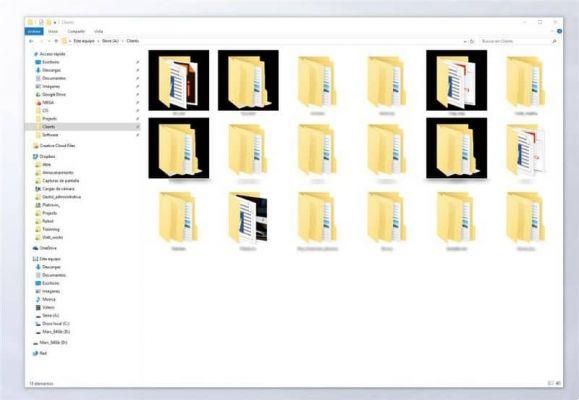
The name Windows means "Windows" in Spanish and refers specifically to the way the interface is designed to display items and folders in window shapes. This structure is quite practical and that is why it has been maintained in the current version as well.
How to fix the black background in icons in Windows 10?
The previous configuration aspects in the view have a kind of black board surrounding each of the icons and applications found on the desktop panel or even in folders, and this can become a nuisance for some users.
The new version of Windows 10 allows you to solve the problem entering the settings section found within the items available in the configuration, and doing it is actually quite simple.
Steps to remove the black border or background surrounding icons in Windows 10
If you find it convenient to permanently eliminate the annoying ones "shadow" which are behind the icons, you can follow these steps:
To eliminate the black background we will have to insert it "free space". This tool is a mechanism used by the software to eliminate certain unnecessary items.
To access this tool, click on the application bar and type in the search panel "free space". Once written, the corresponding search will start and when we locate it we can click on it.
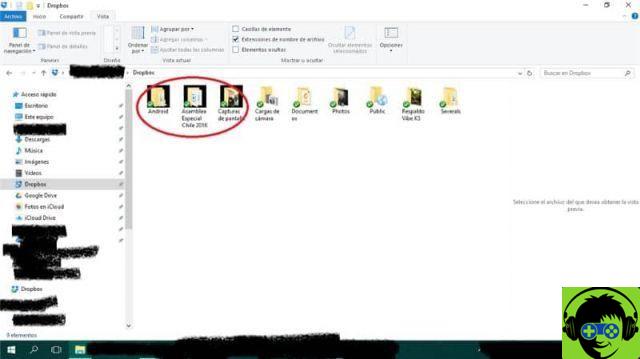
Next, the list of files or items that can be deleted within the system will be shown, we will have to click on «miniature». Finally click on »clean system files». You need to restart your computer at the end of the process to make the changes.
Now you will need to reset the «cache» of the miniatures, for this we will go to «Windows file explorer». Once there, click on the option «View» and then select "Hidden elements".
The hidden elements of the computer are contained in this space. So it will be appropriate to use these paths to access the destination:
- Click on search panel for hidden elements and place:
C:usersNombreusuarioAppDatalocal - Once located, we will search for the file: IconCache.db and we will delete it.
- Now we insert the following path: C: Users Nombreusuario AppData Local M and when we find it we will go to select all the elements and proceed to their elimination.
- We will have to restart of the computer again
Some options to customize the Windows 10 desktop and other elements
In the current version of the Windows 10 operating system, some elements have been incorporated that can be changed according to the needs of each user, among them the desktop. To customize this section we need to right click on the home screen and select the option "Customize".
You will find various customization options arranged in different colors. The white color frames everything related to the lock screen, the black helps us to adjust the colors of the various elements. With green we can change the font of all software.
On the other hand, the gray color allows us to completely customize the themes on the computer, red is applied to changes to the desktop background, blue for the taskbar and finally the pink for the boot menu.
Finally, we hope this article has helped you. However, we would like to hear from you.Were you able to fix the black background in icons in Windows 10? Do you know of another method to perform this action? Leave us your answers in the comments.
You may also be interested in, How to Change Windows 10 Desktop, File and Folder Icons?


























![[Free] Software to Play and Listen to Music on Windows PC -](/images/posts/bce57ef3d2bc9852e0fa758f66120b13-0.jpg)