
If your Android smartphone tells you that your storage space is almost full, there's no doubt: a little cleaning is in order. In order to free up your device's memory, you will need to erase data from your smartphone, whether it is photos, videos, applications or other files.
When looking for how to debug and repair your Android smartphone, the solution to certain problems such as slowdowns can be solved by simply freeing up your smartphone's memory. With this little guide, you'll know how to make your Android's internal storage space breathe.
Delete an application via the main menu
Some applications are very large. If you don't use them anymore or very rarely, deleting them can free up a lot of space.- Go to the main menu of your smartphone. Locate the application you want to delete, touch it for a long time.
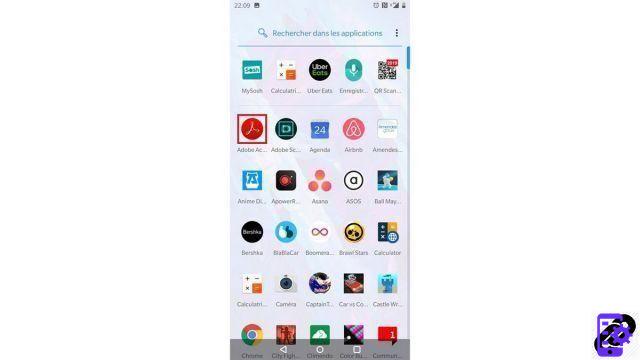
- A small bar appears above the icon. Choose "Uninstall," the option that features a trash can icon.
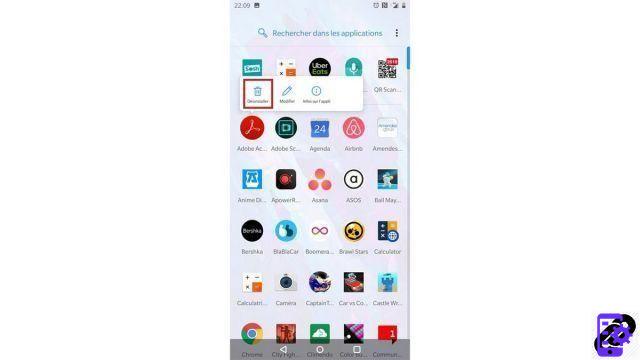
- Then a message appears. Tap “Ok” to confirm deletion of your app.
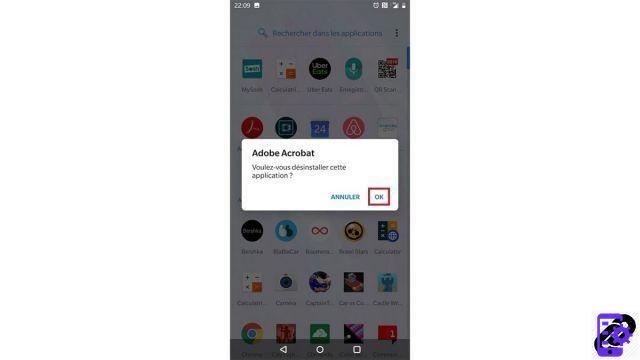
You have just deleted an application and thus freed up storage space. You can repeat the operation several times for several applications.
If you want to delete other file types and get information about your storage space, a more complete solution exists:
Free up space via the "Storage" section.
- In the “Settings” menu of your smartphone, select the “Storage” section.
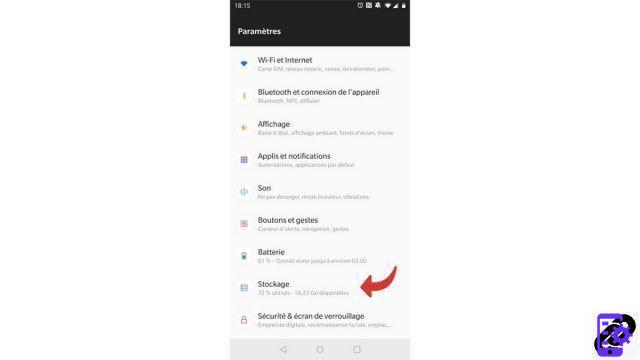
- The next screen displays several useful data: the total storage capacity of your smartphone, the percentage of memory used as well as the type of data stored and their nature. Perfect for getting an overview of the type of data contained in your device. Select "Free up space." »
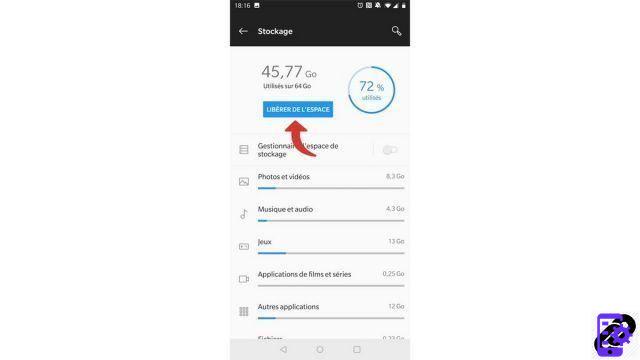
- Then, two drop-down panes appear: "Downloads" and "Rarely used applications". You can tap them to expand them to show all the files and apps you hardly use anymore. They are sorted by weight, from heaviest to lightest.
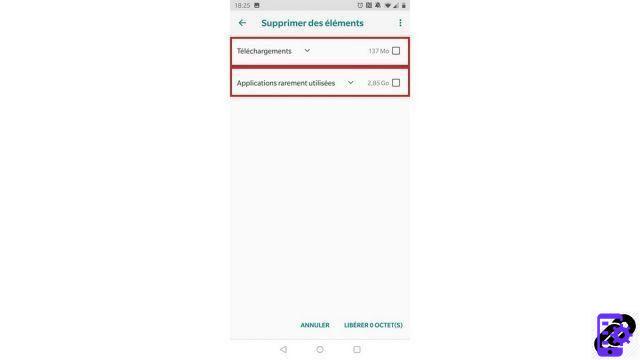
- Once you've checked the items you want to remove using the checkboxes on the right, choose "Free up so much space" on the bottom right.
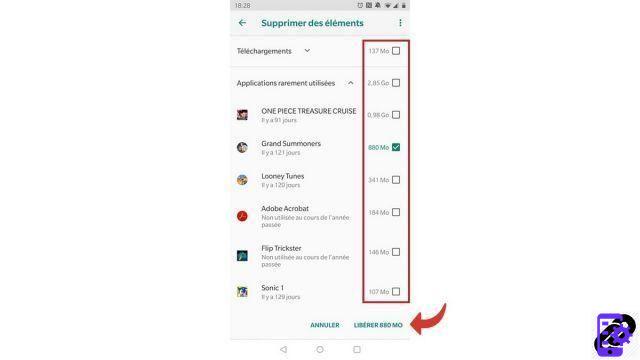
- A dialog box is now displayed. Select "free up space" to start the deletion process.
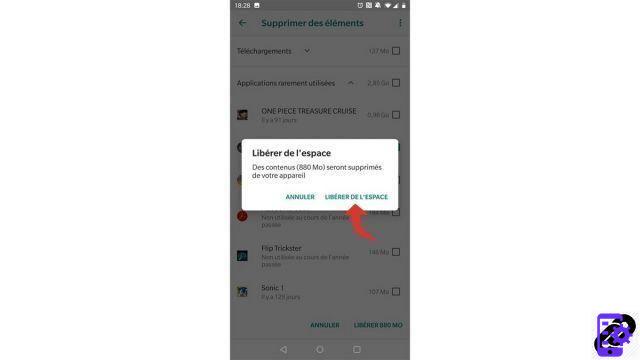
You have now deleted the bulky files you no longer need and freed up space on your device!
Find other tutorials to help you debug and repair your Android smartphone:
- What to do when you have forgotten the code of your Android smartphone?
- How to unlock an Android smartphone?
- How to know the state of health of an Android smartphone battery?
- How to restore your Android smartphone?
- How to unlock an Android smartphone that restarts in a loop?
- How to force an Android smartphone to shut down?
- How to unlock an Android smartphone without the lock code?
- How to recover a deleted SMS on an Android smartphone?
- How to erase all data from an Android smartphone?
- How to reset an Android smartphone?
- How to make a full backup of an Android smartphone?
- How to fix Android smartphone stuck on black screen?
- How to fix the Play Store on an Android smartphone?
- How to recover data from a broken Android smartphone?
- How to recover deleted file on Android smartphone?


























