The files and folders found in the search box of Windows 10 they belong to the hard drive of the computer. All of this makes it easier to access folders and get documents faster.
Sometimes you get documents in the search results that you don't want to have in the box. This can be changed and even the access to certain folders or files can be removed.
Data from privacy interests or require other folders in the search, there are several ways to do this. Windows 10 allows this alternative, so you can use whichever you prefer.
Most common alternatives to change the Windows 10 search box
Enter your indexing options
It is one way that helps remove files from indexing or modify some that are there. By entering this option, you proceed to indicate what you do not want to be indexed, doing it as follows:
- The search or search box for Windows 10 yes opens on the taskbar. There yes enter in » Indexing options «, By clicking on the result that appears on the screen.
- When you press " Advanced options ", A new window will open in which you will press" Types of files ". You will get a list of the file types present in your computer searches.
- The list will look for the file types you do not want to have by marking the corresponding boxes. Click on " OK »And a window will appear asking if you want to make changes to Windows 10.
- There you will click on " OK «, Noting that the files are no longer displayed in results area of search. In case the changes are not set, you may need to restart your computer for complete the confirmation.
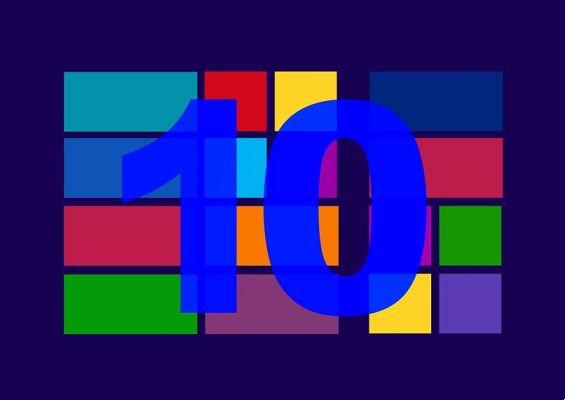
Go to the properties of the file or folder
By changing the option in » Hidden away »From the properties window, it can also be used as a method to modify the search. With this you get that you don't leave hidden files or folders in the Windows 10 search.
All this will be possible if they are located in indexed folders around the search system. You have to go to that folder or file and press the right button on the item, entering its «Properties».
In the pop-up window, check the «Hidden» box and then click «OK», finishing the process. The element it will not be visible from the browser or from the results in the search box in Windows 10.
Important considerations when modifying the search engine
Rebuilding the index it is important when deleting files or folders in the search box. If all files are removed, you need to insert some new files and create a new index.
It is recommended that the new folders or files be the ones you use frequently on your computer. It makes them useful and it is not necessary change the index too often.

This can be done from the indexing options, so different elements can be chosen. With Windows 10 you need to sign in to the "Advanced" option, having the administrative rights to do so.
If you are prompted for a password, you must enter it and rebuilding the index is done easily. A window warns that the process may take some time, so click "Ok".
Therefore, the process of creating the new search index with the relevant size and new computer sites will have been completed.


























![[Free] Software to Play and Listen to Music on Windows PC -](/images/posts/bce57ef3d2bc9852e0fa758f66120b13-0.jpg)