At first Windows 10 is an operating system designed by Microsoft, it has officially been on the market since 2015. This system is designed for tablets, smartphones, laptops, among others and has compatibility via Bluetooth devices that can connect two or more on the same PC
This operating system has great improvements compared to 8.1 and the inclusion of Xbox live, in addition, the menu of this system has been completely redesigned.
It should also be noted that you can have bluetooth accessories in your Windows 10 operating system that you don't know how remove and that you no longer need. For this reason, you should know the steps you need to follow to delete those devices from the available list, so we will tell you how to do it.
Steps to remove Bluetooth devices from Windows 10
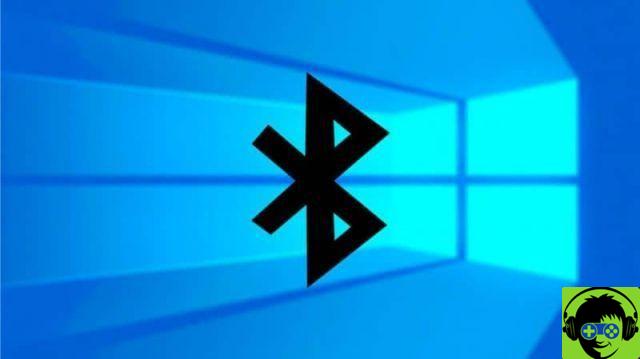
On many occasions, the amount of bluetooth accessories that appear in the available list has been inconvenient for you and which are more than desired. Therefore, deleting these accessories is a good idea to add the ones you really need and thus optimize the use of your computer.
Microsoft is a complete system that has thought of all the details, because instead of hiding the devices that are not available, it gives you the possibility of eliminating them. This way you will keep your accessories tidy, plus bluetooth devices can be removed easily and easily.
First you need to check that bluetooth connectivity is active, this step can be checked in the notification tool. If this tool is active, you will see a blue light, otherwise you have to activate it.
Next you need to open the operating system configuration, in that section you will see the option of "Devices". Then you will find the list of all bluetooth accessories configured with your computer.
You have to go to the device you want to remove and click on the option "Remove devices". The bluetooth device you have selected will be automatically removed from Windows 10.
You can also perform this procedure to remove each of the devices you no longer need from the bluetooth list. It is a simple technique that can be done in Windows 10 for remove these accessories which are no longer needed.
By performing this method, everything will be perfectly organized and it will be easier for you to use your bluetooth, you will not have problems with names and this procedure will avoid you making the wrong devices and wasting time trying to transmit information.
Error when deleting a Bluetooth connection in Windows 10?
It is important to remember that currently electronic devices can communicate and therefore transmit information via bluetooth. For this reason Windows 10 has improved each of its tools and the compatibility between devices has success.
However, it should be noted that on many occasions they can be inconvenient when you want to remove a bluetooth device from the list.
What you should do if you are presented with this error is to disable and enable airplane mode, a simple restart could fix this problem. This can be achieved by accessing the Windows 10 Connectivity Center.
At the end of this step you will be able to re-enter the bluetooth devices and try to delete it, as Windows should allow this.
Another option you can implement is to restart the Windows 10 bluetooth service, to locate yourself in this option you have to search "services" this section will take you to a series of options where you need to choose "Bluetooth Technical Support Service".
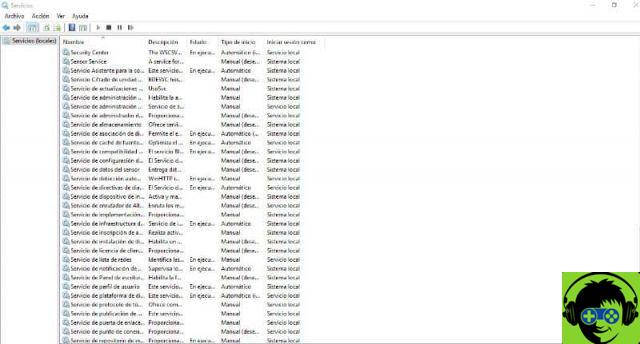
When in it, you need to click and select the option "Restart in the context menu". This option will take care of restarting your operating system's bluetooth service.
There are several steps you need to follow in order to remove these accessories from your computer. If there is an error, you can fix it without any problems by following the steps mentioned above.
Finally, we hope this article has helped you. However, we would like to hear from you Have you been able to remove a Bluetooth connection in Windows 10? Do you know of another method to perform this action? Leave us your answers in the comments.


























![[Free] Software to Play and Listen to Music on Windows PC -](/images/posts/bce57ef3d2bc9852e0fa758f66120b13-0.jpg)