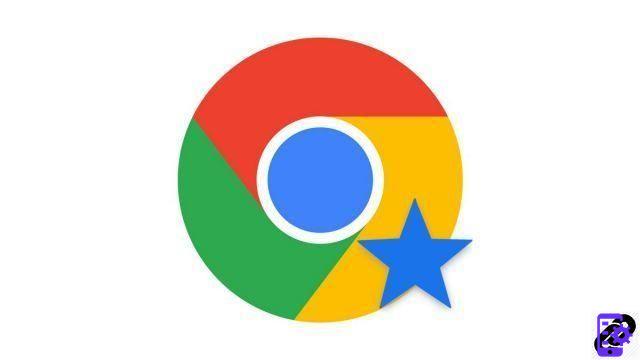
During a new installation of Google Chrome, it may be important to import bookmarks from other browsers or from an HTML file. The simple and automatic method allows you to optimize your browsing on Google Chrome.
This guide covers two methods, importing bookmarks useful during a new installation of Google Chrome and then exporting bookmarks to enjoy them on another web browser.
How to import bookmarks to Google Chrome?
- When Chrome is open, click on the icon of the Chrome menu located in the upper right corner, select the option Favorites in this menu then choose the option Import Favorites and Settings...
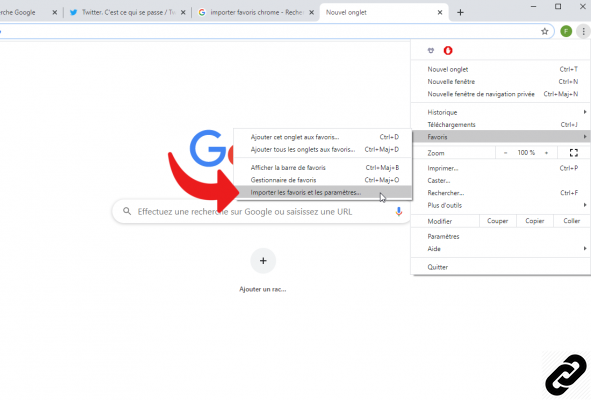
- A new window will then open, you will have to select the source of the favorites by clicking on the small arrow to scroll through the available options, namely: from FireFox, Edge, Internet Explorer or from an HTML file. Once the settings have been made, click on Import.
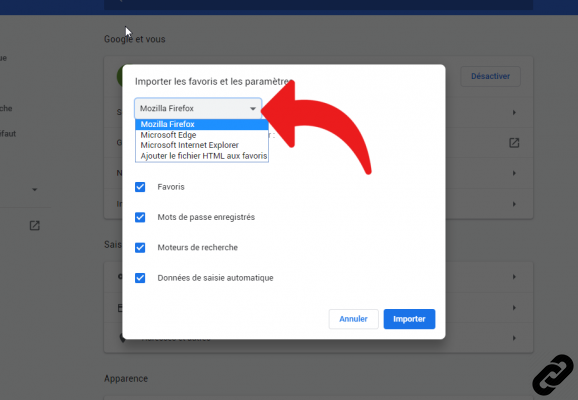
- After a few seconds, the import is successful and you can choose whether or not to display the bookmarks bar. Click on OK to complete the import.
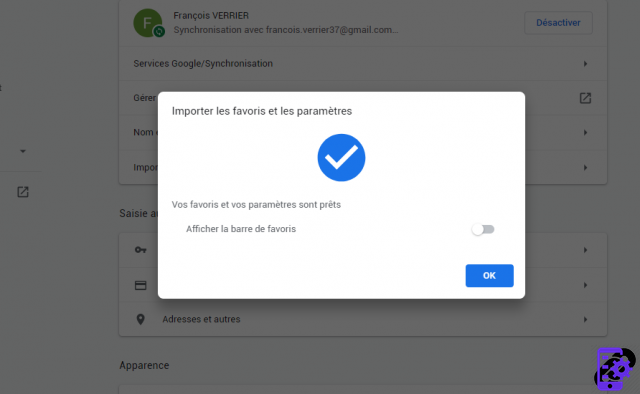
How to export bookmarks on Google Chrome?
- When Chrome is open, just go to the Favorites Manager. Two methods to access it, via a simple keyboard shortcut Ctrl+Maj+O or via the Chrome menu. Click on the Chrome menu icon located at the top right of the window (three dots), select the option Favorites then Favorites manager.
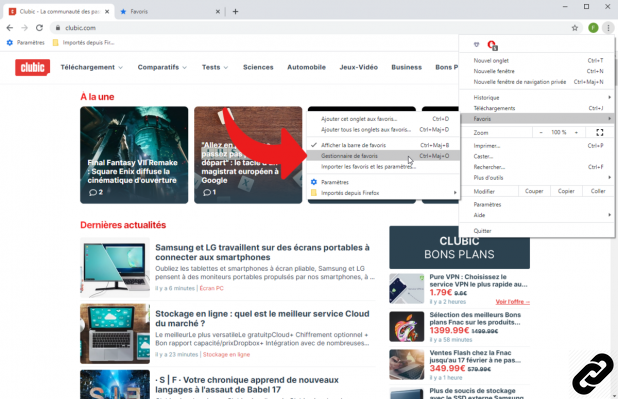
- Once the favorites manager is open, click on the favorites menu icon located at the top right.
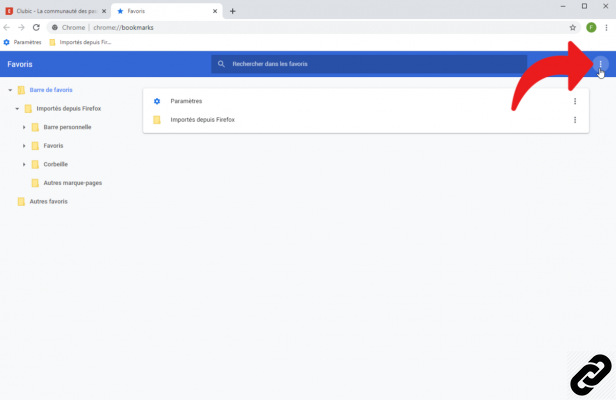
- From the context menu, select the option Export favorites then choose a location on the computer to save all the bookmarks in an HTML file.
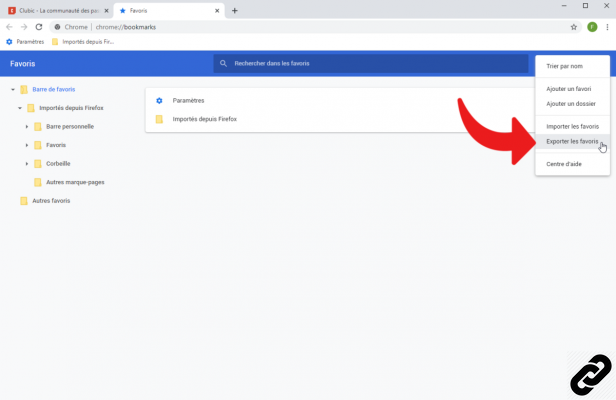
Find other tutorials to optimize your internet browsing with Google Chrome:
- How to mute a tab on Google Chrome?
- How to open a tab in a new window on Google Chrome?
- How to open and close a tab on Google Chrome?
- How to display your bookmarks on Google Chrome?
- How to bookmark a site on Google Chrome?
- The essential keyboard shortcuts on Google Chrome
- How to activate read mode on Google Chrome?
- How to activate or deactivate the full screen mode of Google Chrome?




















![[Review] Samsung Powerbot VR7000: the robot vacuum cleaner from Star Wars](/images/posts/6bc44de38605b5c0fa12661febb1f8af-0.jpg)





