You have removed the Smart Card Sky from your decoder and, since it's been a long time since you did this, now you don't remember how to insert it again? Have you received a new Sky decoder because the one you had previously no longer works and you cannot locate the slot dedicated to the card? Don't worry, I'm here, ready and willing to help you out!
In the following bars of this tutorial, in fact, I intend to explain you in detail how to insert Sky Smart Card into the decoder of the famous international Pay TV, talking to you about all the most popular models: Sky Q Black, Sky Q Platinum and My Sky HD. I assure you that this is really a breeze.
So, without waiting any longer, make yourself comfortable and carefully read everything I have to explain to you on the subject: I'm sure that, at the end of reading this guide, you will have acquired the necessary skills to solve your problem, in complete autonomy. Having said that, there is nothing left for me to do, except wish you good reading and ... good viewing!
Index
- How to insert the Sky Smart Card into the decoder
- How to insert the Smart Card into the Sky HD decoder
- In case of problems
How to insert the Sky Smart Card into the decoder
To start, let's see together how to insert Sky Smart Card in the latest satellite decoders provided by the company: Sky Q Black e Sky Q Platinum.
How to insert Smart Card: Sky Q Black

Let's start with the decoder Sky Q Black: in this case, the steps to follow depend on the decoder model you have.
If you have a decoder My Sky HD with software updated to Sky Q Black, the slot dedicated to the Smart Card is located on the back of the decoder: in this case, the card must be inserted with the chip facing down and arrow pointing inwards (exactly in the direction indicated, so to speak).
If, on the other hand, you have an older generation Sky Q decoder (the one bearing the inscription Sky and LED light in the shape of a circle on the front), you can find the slot on the right side of the appliance: in this case, the Smart Card must be inserted with the chip facing down and arrow pointing inwards.
Also on the new generation Sky Q Black decoders, on the front of which there is the writing Sky and "Q" shaped LED light, the slot dedicated to the card is located on the right side body of the decoder: in this case, however, the card must be inserted with the chip facing up e oriented inwards.
Regardless of the decoder in your possession, once you have inserted the Smart Card inside it, try to turn it on and verify the correct reception of the Sky channels.
However, should you encounter a message relating to the inability to read the card (eg. Check that you have inserted the Smart Card correctly), take it out again, unplug the decoder from the power outlet and leave it unplugged for at least one minute.
Meanwhile, using a clean cloth, clean the chip the Smart Card and insert it back into the decoder; once this is done, plug the device into the socket, wait another minute and turn it on: the problem should be solved.
How to insert Smart Card: Sky Q Platinum

Unlike what we saw previously, the slot used to house the Smart Card of the decoder Sky Q Platinum lies on right side when viewed from the front.
Once you have identified the slot, insert the card with the chip facing top left and gently push the card until you hear a slight "click": if you have positioned it correctly, you should not experience any resistance. Once this is done, turn on the decoder and check that the channels are being received correctly.
If you have correctly installed the Smart Card inside the decoder but continue to display a message inviting you to check the direction of insertion, disconnect the decoder from the electricity and clean the chip, as I indicated in the section relating to Sky Q Black.
How to insert the Smart Card into the Sky HD decoder

If yours is a decoder Sky hd o My Sky HD and you no longer remember how to insert the Sky Smart Card correctly inside it, or if a warning appears on the screen regarding the correct insertion of the card, then this is the most suitable section for your case.
The slot dedicated to the Sky Smart Card, on the Sky HD and My Sky HD decoders, is located on the front of the device: therefore, all you have to do is locate the appropriate slot (it is in a fairly central position) and, if you haven't done it yet, gently insert the Sky card into it, with the chip facing down and arrow indicating the direction positioned inwards.
After doing this, all you have to do is turn on the decoder and check that the satellite channels are being received correctly.
If, after inserting the card into the decoder, you should see a message inviting you to check the insertion of the Smart Card, do the following: unplug the power outlet the decoder, extract the card from its slot e clean the chipusing a clean dry cloth.
Now, reconnect the decoder socket, insert the Smart Card inside it as I indicated earlier and turn the appliance on again to check that the problem is solved.
In case of problems
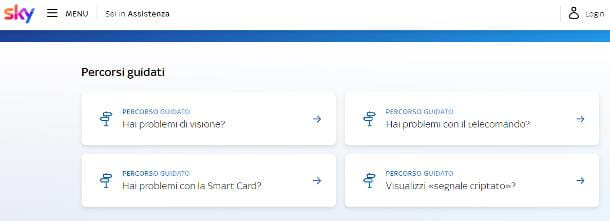
How do you say? Although you have slavishly followed the instructions I have given you in the course of this guide, have you not yet been able to activate the viewing of Sky channels, due to problems encountered with the Smart Card but not attributable to its insertion?
The first thing I recommend you do, in this situation, is to consult the guided tours available on the Sky website, looking for a solution in the guide pages: therefore, to start, connect to this website and select the relevant box. to the problems with the Smart Card.
Next, choose your vision device from those listed (Sky Q Platinum, Sky Q Black, Sky Q without dish e My Sky HD o Sky hd) and continue by selecting the item related to your specific problem, to view the guided tutorial indicating the solution to the problem. If you are asked to activate / reactivate viewing rights or to re-associate the Smart Card to the decoder, you will need your Sky customer code and serial number of the Smart Card, which you find printed right on the card.
If you are still unable to find an appropriate solution to your problem, I recommend that you contact Sky Customer Service directly by phone, chat or social network, following the instructions I have given you in my guide on how to speak to a Sky operator.


























