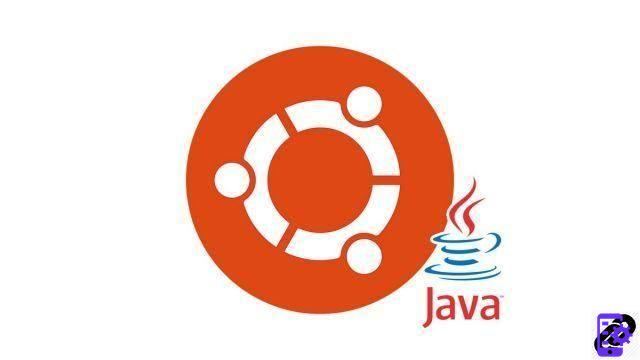
Java is a widely used programming language on the Internet. But as the software devoted to its development is not open, this technology is not installed by default on Ubuntu. In this tutorial, we will see how to install the free version of Java, OpenJDK step-by-step and make it work with your browser.
Note: OpenJDK and Java are identical in their operation. In order to respect the free spirit of Ubuntu, we will focus in this tutorial on OpenJDK.
Install Java OpenJDK on an Ubuntu System
- Open a terminal from the launcher or application menu.
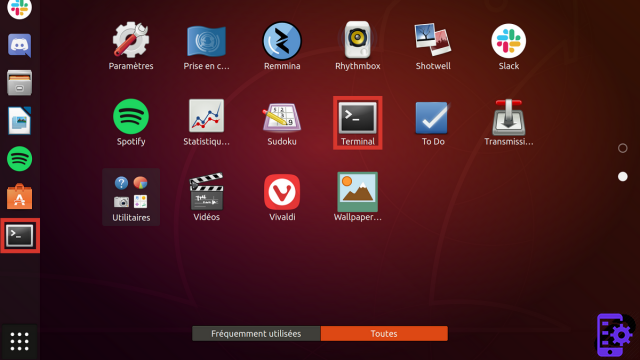
- Enter the order sudo apt install default-jre icedtea-plugin. This command allows you to install the basic components of Java and the plugin adapted to the most popular web browsers: Firefox, Chrome, etc... If you want to program in Java, then you will also need to install the package default-jdk.
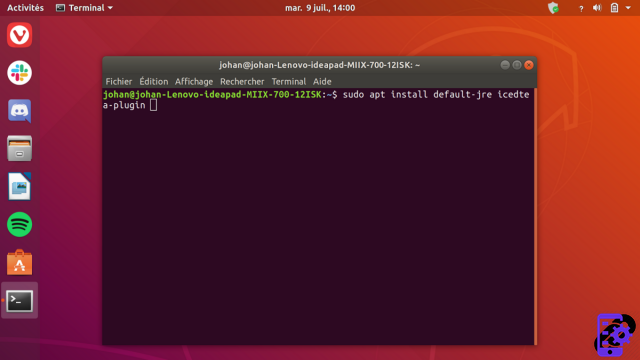
- Type your password, then press the key. Starter.
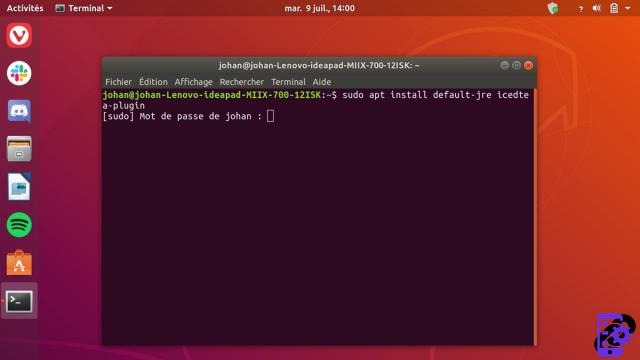
- Ubuntu tells you which packages to install, their size, and asks you to confirm. Press the key "or" for Yes then validate with Starter.
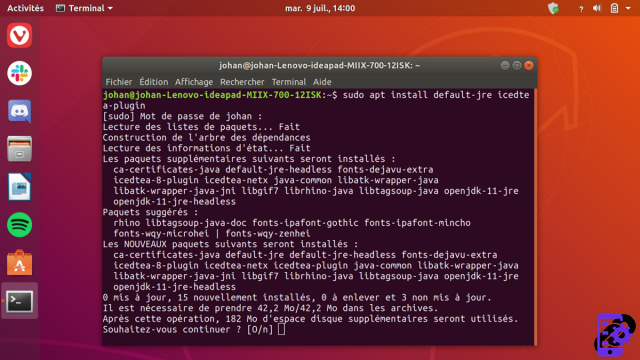
- Let the packages download and install.
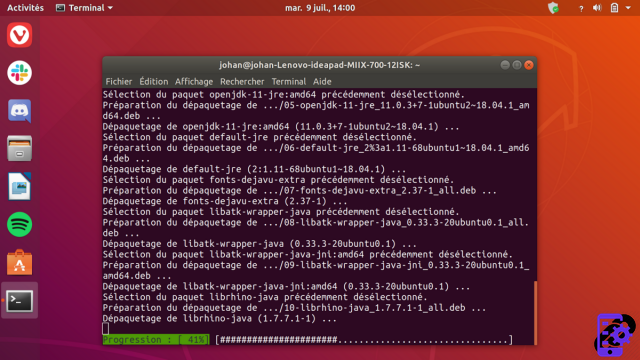
- When the terminal gives you control, you can close it with the command exit or the cross at the top right of the window.
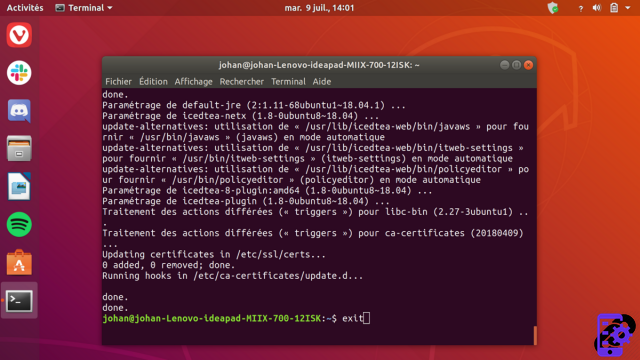
After a reboot, your Ubuntu PC will be able to handle Java websites. With the default-jdk package, you can also start programming and create your own programs in Java thanks to OpenJDK!
To download :
Ubuntu
Find other tutorials on Ubuntu:
- How to program the automatic launch of software when Ubuntu starts up?
- How to disable the automatic launch of software when Ubuntu starts up?
- How to uninstall software on Ubuntu?
- How to remove Amazon from Ubuntu?
- How to install a command line program on Ubuntu?


























