A Facebook friend of yours has sent you a face you've never seen before and are you curious to find out how to do it? You hear so much about emoticons, emojis and stickers but you still haven't been able to understand the difference between these various types of smileys? No problem, if you want I can help you.
From the doubts you have expressed it seems to me that you are not very familiar with smartphones, computers and social networks ... I guessed it? Well, then I promise you that I will try to be as clear and "simple" as possible in my directions. Also because the topic we are dealing with today - let me tell you - does not require who knows what degree of technical knowledge to be addressed, far from it. So I would say to ban the chatter and immediately take action.
Find everything explained below: how to make smileys on Facebook; what is the difference between emoticons, emojis and stickers; how to activate emojis on computers and portable devices and much more. All you have to do is take five minutes of free time and read the tutorial I'm about to offer you. I assure you that in no time at all you will discover all the secrets of emoticons and emojis and you will begin to amaze your friends by using smilies that even they do not know. Have fun!
How to make emoticons on Facebook
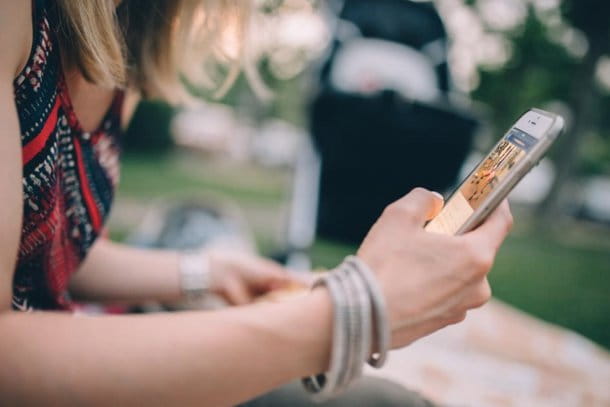
Let's start with the classics emoticons, emoticons that can be composed using standard characters: colons, brackets, dashes and so on. They can be used on both desktop and mobile; in chat, in status updates and in comments. Have fun!
Smiley face
:)
=)
:-)
:]
Smiley Face (Alternate Version)
^ _ ^
Smiley laughing heartily
:D
=D
:-D
Smiley wink
;)
;-)
Sad face
:(
:[
=(
:-(
Embracing tongue
:p
:P
=P
:-p
:-P
Surprised face
:o
:O
:-O
: A
Smiley with sunglasses
8-)
B-)
8|
B|
8- |
B-|
Angry face
> :(
> :-(
Irritated face
>: or
>:O
>:-O
>:-o
Insecure face
:/
:
: - /
:-
Face crying
: '(
Little devil face
3 :)
3 :-)
Smiley face angel
O :)
O :-)
Smiley blowing a kiss
:*
: - *
Resigned face
-_-
Confused face
oO
oo
Pacman
:v
Smiley face with cat face
:3
Heart
<3
Robot
: |]
Penguin
<(")
Shark
(^^^)
I like it
(Y)
(Y)
Cacchina
: poop:
Face of Chris Putnam (if you don't know who he is, consult Wikipedia)
:putnam:
The emoticons that support combinations of different characters lead to the display of the same smiley, you just have to choose the one that seems most comfortable to you to remember or type.
How to use emojis on Facebook
Have you ever heard of emoji? These are smileys similar to emoticons, but much more varied and captivating from a graphic point of view. To use them, you do not need to type combinations of characters on your computer (or smartphone) keyboard, but rather choose them from a special menu, now present in most desktop and mobile operating systems.
Would you like to know more? Well then read on and find out how to make smileys on Facebook using emojis. Find everything explained below.
How to use emojis on PC
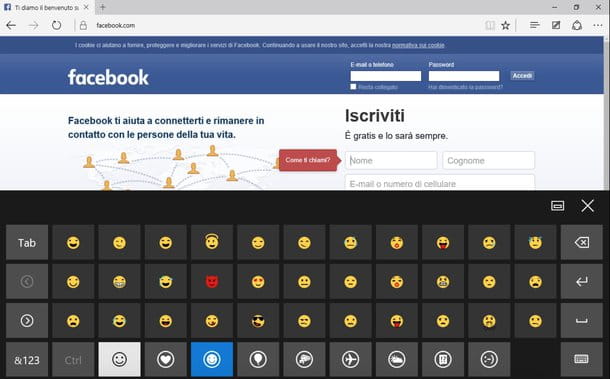
- To use emojis on Windows 10 or Windows 8.x - activate the Windows virtual keypad by right-clicking on the taskbar (the one at the bottom of the screen) and selecting the item Show virtual keyboard button menu that opens. Then click on the icon of keyboard that appears next to the system clock, select the smiley from the Windows keypad (bottom left) and choose the emojis to use.
- To use emojis on Windows 7 - connect to the Emojipedia website, select the emoji you want to use and copy-and-paste on Facebook. To copy an emoji from Emojipedia, select one of the categories of smileys available on the site (eg. Smileys & People for smileys and people, Food & Drink for food and drink and so on), click on the emoji of your interest and copy it to the Windows clipboard by selecting it as if it were a text, right-clicking on it and choosing the command Copy give the menu check if you press.
- To use emojis on Mac - select the text field in which to insert the smiley and press the key combination cmd + ctrl + space on the computer keyboard. Alternatively, select the item Emoji and symbols from the menu Modification browser (top left) and choose the smiley face of your interest from the box that appears on the screen.
How to use emojis on smartphones and tablets
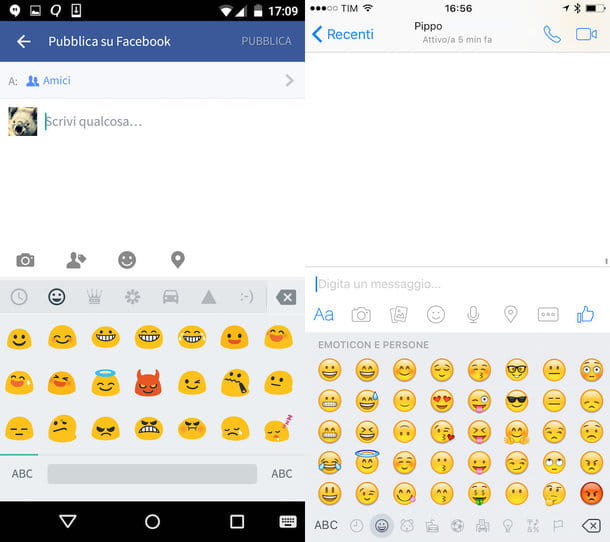
- To use emojis on Android - select the text field in which you want to insert a smiley, keep your finger pressed on the button sending on the Android keypad (bottom right) and select the icon of smiley that appears on the screen. These indications are valid for the Google stock keyboard, if you want you can also install alternative keyboards and enable emojis from their settings (eg Kika Emoji Pro). To learn more, read my guide on keyboards for Android.
- To use emojis on iPhone - go to the menu Settings> General> Keyboard> Keyboards of iOS and verify that the keyboard is also present in the screen that opens Emoji. If not, press the button Add new keyboard, select the voice Emoji from the list of available keyboards and that's it. At this point, open Facebook, select the text field in which you want to use the emojis and press the icon of globe (bottom left) until the list of smileys appears. If you want a more comprehensive and comfortable to use emoji menu than the default iOS one, install the Emoji ++ keyboard which can be purchased for 99 cents from the App Store.
- To use emojis on Windows Phone - select the text field in which to insert the emoji and press the icon of smiley present at the bottom left of the Windows Phone keypad.
How to use stickers and symbols
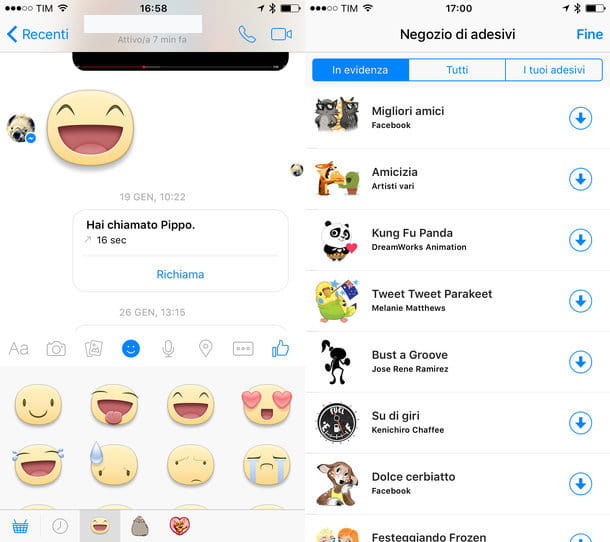
When you chat on Facebook Messenger, in addition to emoticons and emojis you can also use stickers. What is it about? I'll explain it to you right away.
The stickers are virtual stickers that can depict smileys, animals and objects of various kinds in cartoon style. In most cases they are free, but some thematic sets may also be paid.
To browse the list of stickers included "standard" in Facebook Messenger, start a chat with your friend and press the icon of the smiley located above the keyboard. If, on the other hand, you want to view the list of additional stickers available for download, first press the icon of smiley located above the keyboard and then on the del icon cart located at the bottom left.
Other nice elements that you can insert into your posts or chats (even on Facebook, not just on Messenger) are the symbols. These are special characters that you can enter directly from the PC keyboard (using a combination of keys or a copy-and-paste) or from the keyboard of your smartphone / tablet (using special third-party keyboards). I told you more about it in my Facebook symbols tutorial.




















![[Review] Samsung Powerbot VR7000: the robot vacuum cleaner from Star Wars](/images/posts/6bc44de38605b5c0fa12661febb1f8af-0.jpg)





