The best way to give a touch of expressiveness to the messages that are sent on the Internet is to resort to emoji, that is to those graphic symbols that represent smileys and moods. Not being very familiar with the world of technology though, you don't have a clue how to make smileys on the keyboard and, therefore, you fear that you will not be able to use it. Don't worry: if you give me a few minutes of your free time, I can explain how to do it.
Whether you intend to act from the computer keyboard or the virtual keyboard of your smartphone or tablet, it does not matter: in both cases, making smileys will be anything but complicated. And if the thing interests you, know that, in the last part of the guide, I will also provide you with "tips" that will be useful for making smileys on Facebook.
So, are you ready to get started? Yup? Well: make yourself comfortable, take all the time you need to concentrate on reading the next paragraphs and, more importantly, try to follow the instructions I am about to give you step-by-step. If you do, you won't have the slightest problem making smilies on your computer, smartphone or tablet. Happy reading and, above all, have fun!
Index
- How to make smileys with the PC keyboard
- How to make smileys with the Mac keyboard
- How to make smileys on the Android keyboard
- How to make smileys on the iPhone keyboard
- How to make keyboard smiley faces on Facebook
How to make smileys with the PC keyboard
You have a PC Windows and you would like to know how to make smileys on the keyboard? You can do this in several ways: by calling the emoji map, using the virtual keyboard or, again, using some key combinations. Find everything explained below.
Emoji Map (Windows 10)
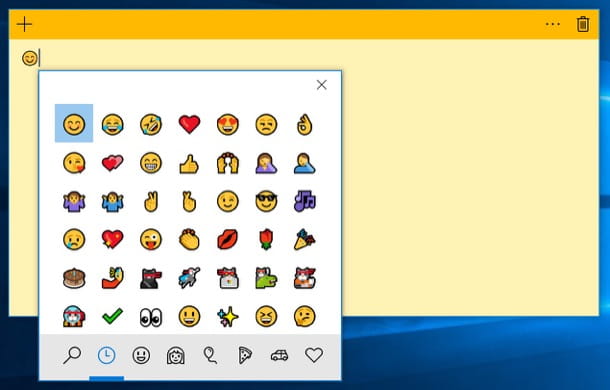
If your PC is upgraded to Windows 10, you can make smilies by calling the emoji map with the keyboard. To do this, after clicking on the text field in which to insert the emojis, press the keys at the same time Win +. (the symbol point).
In the box that appears on the screen, select the symbol of smiley face, locate the emoji you want to use, hover the mouse cursor over it to know its exact meaning and click on it to insert it into the document or message you are writing.
Virtual keyboard (Windows 8.x / Windows 10)
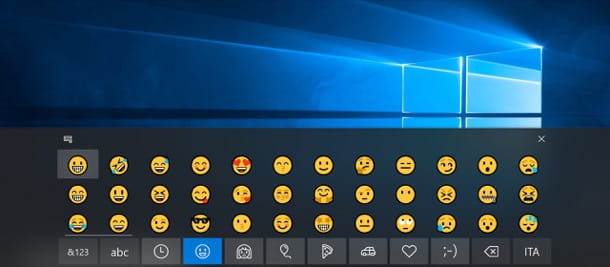
You can also proceed via the Windows virtual keyboard, but be aware that this only includes emojis on Windows 8.x e Windows 10.
To proceed, therefore, right-click in an "empty" point of the taskbar and select the item Show virtual keyboard button from the menu that opens. Then click on the icon of keyboard that appears next to the Windows clock (in the lower right corner of the screen) and click on the smiley face, located at the bottom.
At this point, locate the symbol you want to use and click on it, to add it to the document you are working on or in the discussion you are having with your online interlocutors.
Key combinations

Su Windows it is possible to make some smiley faces - in this case the smiling one - using some key combinations. To go into more detail, you can get the symbol ☺ by simultaneously pressing the keys Alt + 1 and the ☻ symbol by pressing the keys at the same time Alt + 2.
I also point out that in some applications, such as those of the suite Office, it is possible to insert smileys using emoticons (i.e. the set of symbols and characters capable of creating facial expressions), such as :), :-), ;-), :(, :-(, :O, etc.
How to make smileys with the Mac keyboard
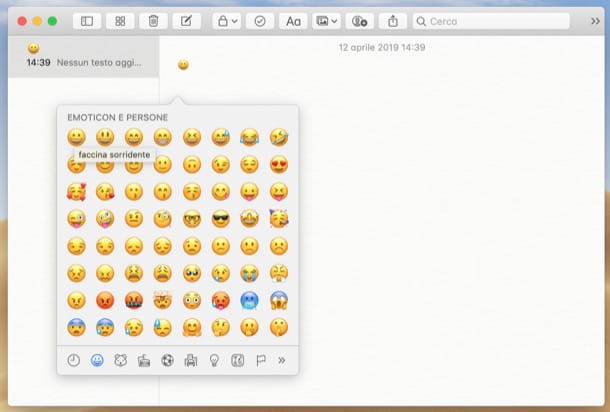
I use a Mac and you would like make smileys with the keyboard? No problem: even if up MacOS this can be done simply by opening the menu Edit> Emojis and Symbols (present in many applications) or by operating from your computer keyboard.
To proceed, then press the combination cmd + ctrl + space on your Mac keyboard and, in the box that appears on the screen, select the tab Emoticons and people (l'icona della smiley face at the bottom, on the left).
Then locate the symbol of your interest, make the mouse cursor rest on it to know its meaning, click on it and, as if by "magic", this will be inserted in the text field in the application in use. Simple, right?
I also point out that in some applications, such as those of the suite Office by Microsoft, you can insert emoticons using the emoticons (i.e. the set of symbols and characters capable of creating facial expressions), such as :), :-), ;-), :(, :-(, :O, and so on.
How to make smileys on the Android keyboard
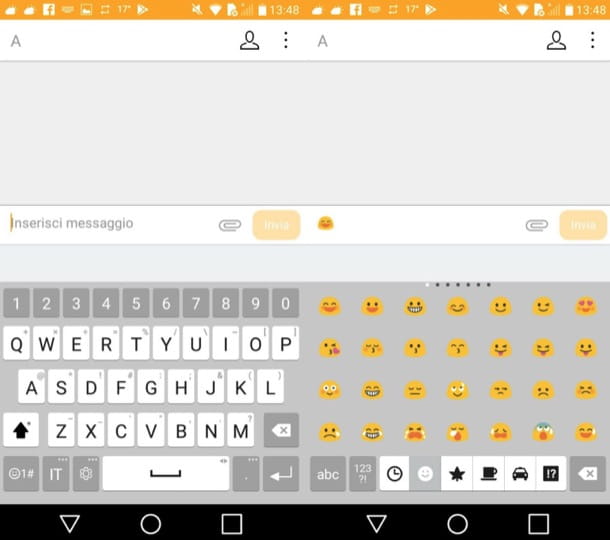
If you want make smileys on android keyboard, know that you can reach your goal by simply calling up the virtual keyboard of your device, going to the section where the emojis are present and pressing on the smiley face you want to add to the message or note you are composing.
To proceed, therefore, start the app of your interest (eg. Messages, WhatsApp, Telegram, Word, etc.), fai tap sul input field and press the button to access the emoji keyboard: usually, one is represented on it smiley face and is placed in the lower left or lower right.
At this point, tap on the icon of smiley face, so as to access the section that groups the emojis of the faces, locate the smiley you want to insert in the message or note you are writing and press on it, to insert it. Easier than that?
Final report: if the emoji keyboard seems not to be present on your device, you have probably unintentionally disabled it. To reactivate it, go to the menu Settings> Language and input / Language and keyboard> Current keyboard and set a keyboard among those available (eg. 2022no- Google keyboard). When the operation is complete, go to the item Google keyboard (if you don't see it, you can download this keyboard from the Play Store), make sure the language is set to 2022th and that in the menu Advanced the option is active Physical keyboard emoji.
How to make smileys on the iPhone keyboard
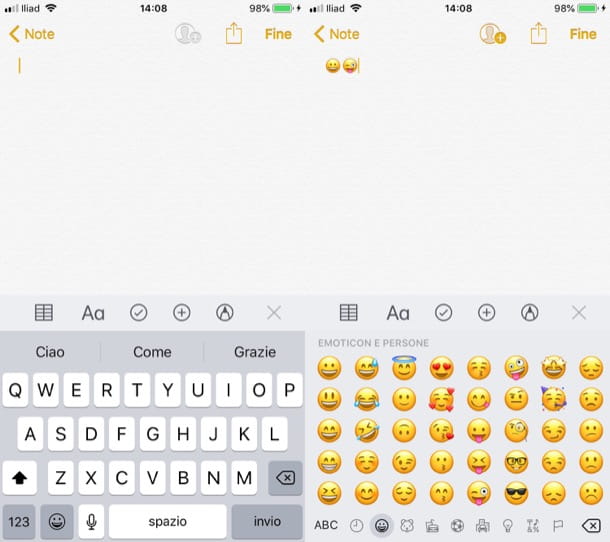
If you want make smilies on the iPhone keyboard, you have to follow more or less the same instructions that I gave you in the chapter on Android. Then start the app of your interest (eg. Messages, WhatsApp, Mail, Notes, etc.), fai tap sul input field and presses on the symbol of globe or of smiling faccia, located in the lower left corner of the screen.
As you can see, the symbols are organized in several categories: in that Used frequently, the emojis you use most often are grouped; in the category Emoticons and peopleinstead, there are all the symbols that relate to faces and facial expressions. After identifying the emoji you want to use, then press on it and that's it: the symbol will be included in the message you want to send or in the note you are writing.
I also point out that the use of emojis are also suggested in the suggestions for the automatic completion of words. This means that by typing "fear","gioia","laugh”And other similar terms, you will be prompted to use emojis that represent these moods.
Final report: if you don't see the emoji keyboard on your iPhone, maybe you have unintentionally turned it off. To reactivate it, go to the menu Settings> General> Keyboard> Keyboards and, if necessary, tap the button Add new keyboard ... and select the item Emoji from the screen that opens.
How to make keyboard smiley faces on Facebook
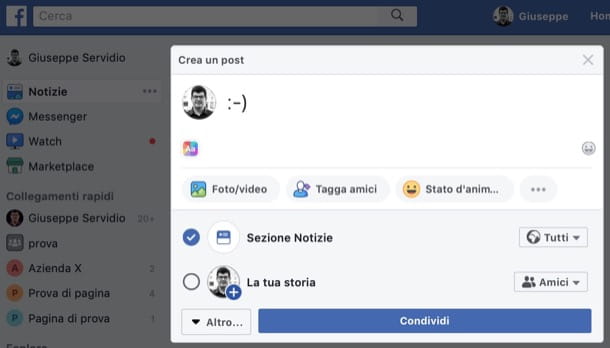
You wish to know how to make keyboard smileys on Facebook? If you have read the previous chapters, you can do it by following the instructions I have already given you in this guide. However, know that you can also create emojis using some emoticons: by typing them on the keyboard, they will automatically be converted into emojis. The emoticons you can use are as follows.
Smiley face
:)
=)
:-)
:]
Smiley Face (Alternate Version)
^ _ ^
Smiley laughing heartily
:D
=D
:-D
Smiley wink
;)
;-)
Sad face
:(
:[
=(
:-(
Embracing tongue
:p
:P
=P
:-p
:-P
Surprised face
:o
:O
:-O
: A
If you want to see the complete list of symbols to write on the keyboard to make smileys on Facebook, consult the guide that I linked to you, because it will surely be useful for this purpose.


























