So here are some tips for disable the most intrusive Windows 10 features for your privacy. Some options have been implemented during the Creator's Update, under the order of the CNIL. Others will prevent certain services from working 100%, like Cortana or autocomplete. But in the end, your version of Windows 10 will be much quieter than before.
Change Windows 10 privacy settings
Most of the options to disable are located in the privacy settings. To access it, open the Start menu, then click on the gear icon (to the left of the menu) to open "Windows Settings". Then click on "Privacy". The options below are listed in the left column:General
This tab allows you to disable windows 10 advertising id. This much-maligned feature allows advertisers to target their ads when you're online. Of course, this requires the collection of a lot of personal information. To avoid this, simply disable the advertising identifier by clicking on the "Enabled" button.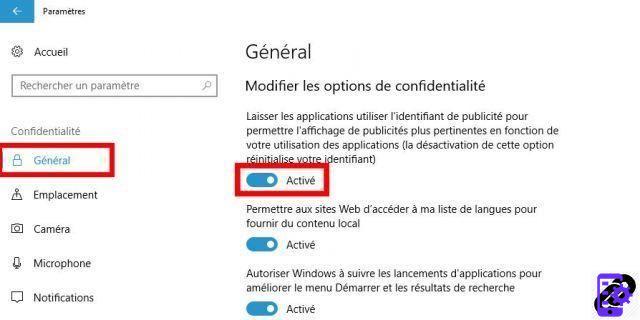
Location
Do you take your PC everywhere with you? Do you think that Microsoft and its geolocation services do not need to know where you are in real time? This tab allows you toavoid being tracked in your travels.For disable geo-tracking for all programs, click the "Edit" button, then the "Enabled" button. If you prefer to customize the permissions, scroll down instead and only disable the option for the software you want.
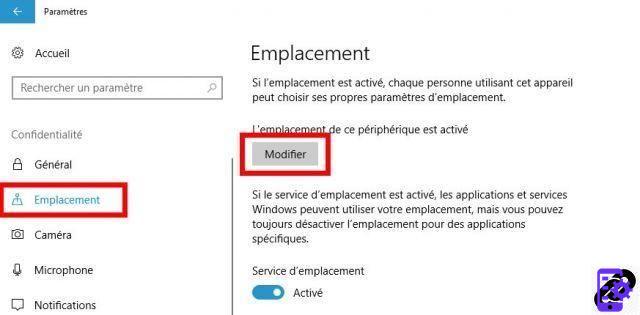
From the same window, you can access the history of information collected on your geolocation. Some are stored locally: you can delete them by clicking on "Delete" below the "History of locations" space. For location data stored in the cloud, click "Manage my location information stored in the cloud" and manually clear your history.
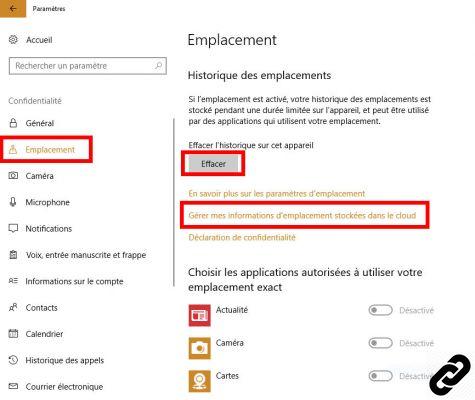
Camera and Microphone
By default, all applications in Windows 10 can access the PC camera. If you prefer, it is possible to limit the image capture to the software of your choice (Skype, Viber, etc.). To do this, click on "Camera" on the left column, scroll down and authorize only the applications of your choice.If you prefer to disable the use of the camera for all applications, click on the "Enabled" button at the very top of the window.
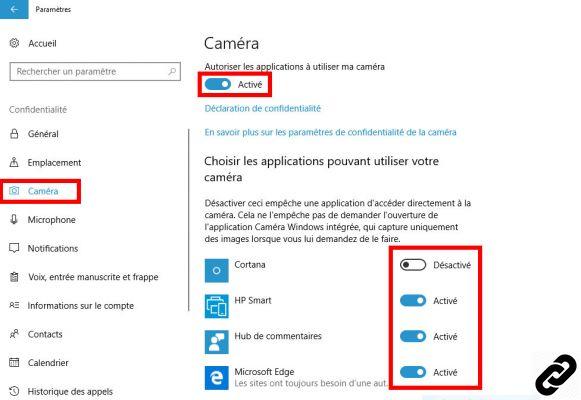
You can do the same for the PC microphone, by clicking on "Microphone" in the left column and repeating the operation.
Account Information, Contacts, and Calendar
Windows 10 allows any application to consult your personal data, including your account information. The "Account information" tab allows you to deactivate this. Click on the "Enabled" button to ensure the privacy of your private data on Windows 10.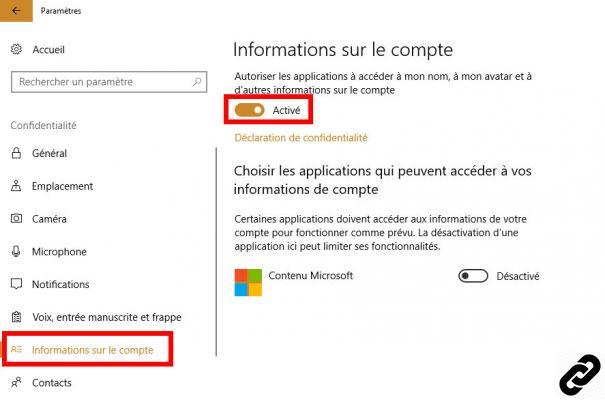
Then repeat the operation for each of the following tabs: "Contacts" and "Calendar".
Comments and diagnostics
This tab is devoted to telemetry: it is diagnostic data sent to Microsoft to improve your experience. You are free to deactivate this function: to do this, click on the "Activated" button in the "Diagnostic data" area.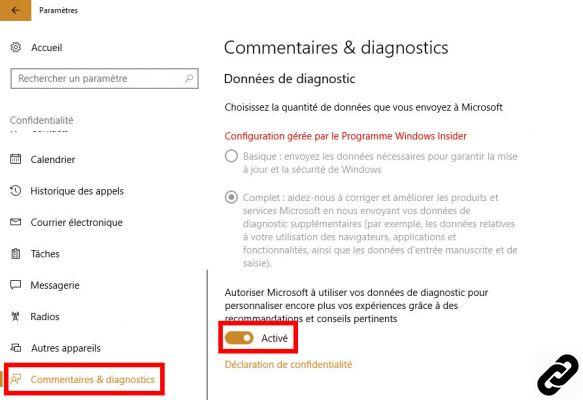
Opt out of information collected by Cortana
Cortana is your personal assistant on Windows 10 : like Siri at Apple, it allows you to perform basic tasks by voice command. It's also one of the features that privacy advocates are most concerned about: Cortana can be voice-activated (by saying "Hey, Cortana"), the microphone is permanently open...If this idea gives you hives, know that it is possible to deactivate this function. First open the voice assistant settings by clicking "Cortana" from Windows Settings.
In the first tab that appears, go to the "Hey Cortana" option and click on the "Enabled" button. This allows the voice assistant to work, but not to be called by voice command.

Cortana itself is a very intrusive option: the assistant collects data about your activity in order to best respond to your requests. Want to get to the bottom of it? Click on "Permissions and History" in the left column. There, go under the “Permissions” space and click on “Manage what information Cortana can access from this device". Then deactivate the options of your choice.
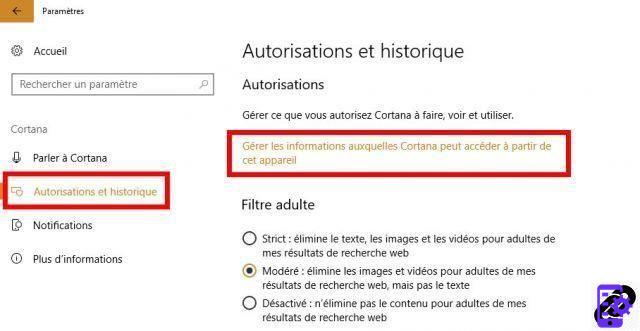
Customize Microsoft Edge, which is a bit too prying
The new Internet browser from Windows is not devoid of qualities, but it also tends to be a little too indiscreet. It collects a large volume of personal data to improve the user experience by making it more predictive and responsive.To make it less intrusive, you can disable some minor features by accessing the browser settings. To do this, click on the three small dots at the top right of the window, select "Settings<" and click on "Show advanced settings".
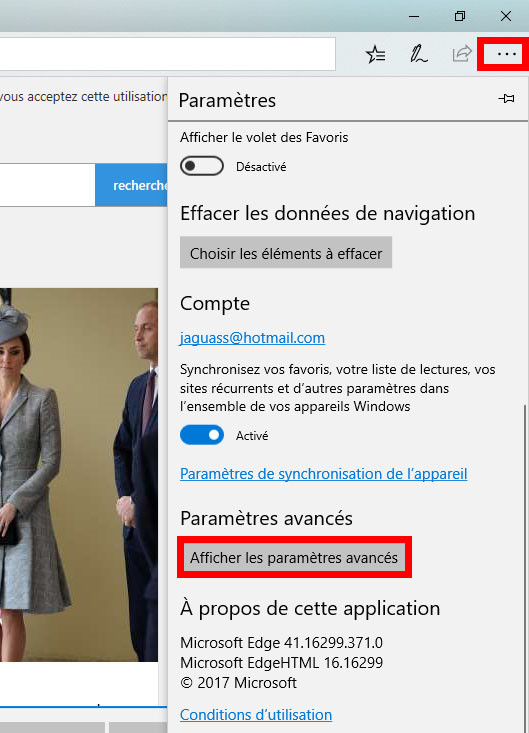
In order to limit the data collected by Microsoft Edge, it is advisable to deactivate the following options:
- "Save form entries";
- "Allow Cortana to help me in Microsoft Edge";
- "Show search and site suggestions as I type";
- "Use page prediction to speed up navigation (...)."
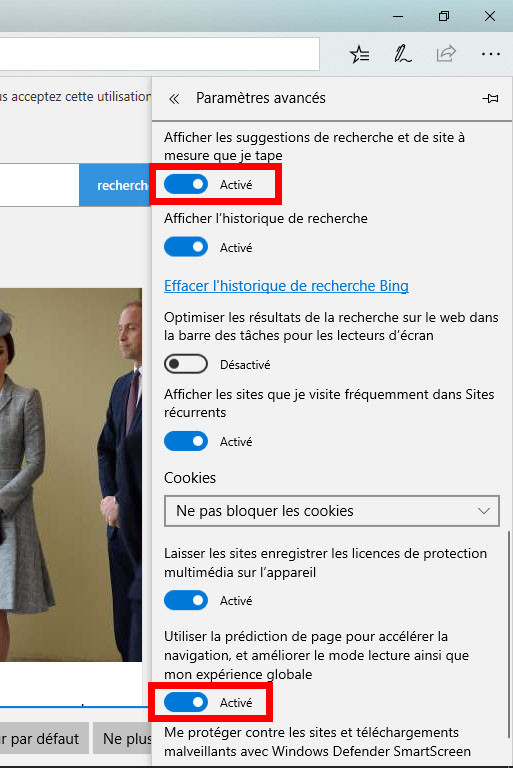
Disable synchronization with other devices
Windows 10 offers synchronization of your data between all the devices you use from the same Live account. Concretely, this means that the following information is automatically transmitted from one device to another: theme, settings, ergonomics options, personal information, history...If this function can be useful for some, it also means that your personal data is stored on Microsoft servers. To delete it, it's very simple: from the "Windows Settings", click on "Accounts".
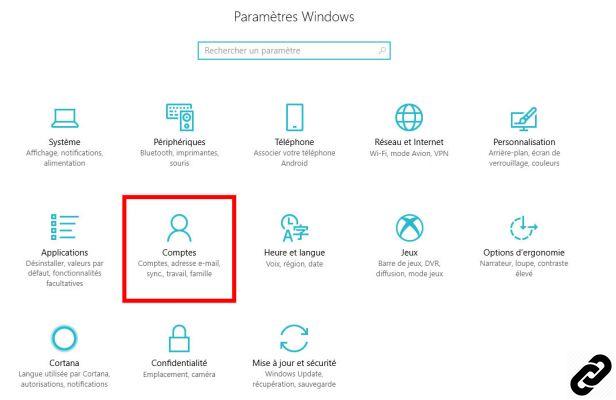
In this window, you can activate or deactivate the elements you want to synchronize, one by one: theme, web browser settings, passwords, language preferences, ergonomics options, Windows settings...
If you prefer, you can also completely disable synchronization between devices. At the very top of the window, click on the first "Enabled" button to remove it.
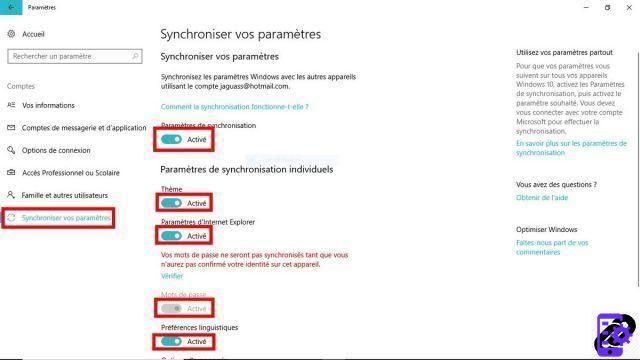
These tips will help you disable the most intrusive options of Windows 10. This is not enough to prevent it from communicating your personal information to Microsoft servers: other parameters require manipulation reserved for expert users, or the installation of third-party programs, such as DoNotSpy10. That said, by applying these tips, you will have already taken a big step towards improve your privacy in Windows 10 !


























