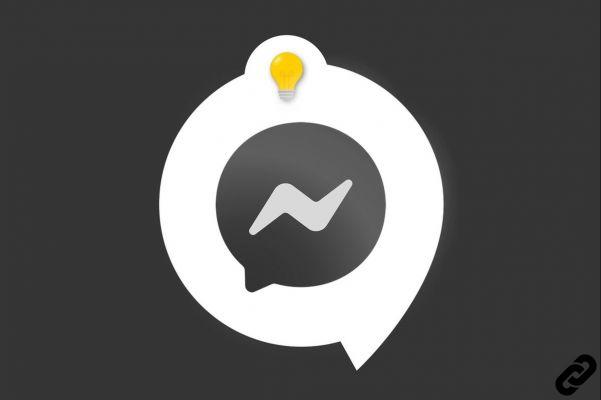
To master its application Messenger and take advantage of all its features, it is important - and even essential - to learn how to manage your contacts and messages.
We take stock of the basics to know in this article.
Getting started with communications: the basics
Once your account has been created, you will probably very quickly want to chat with friends or acquaintances: this is still the principle of this application! Then it will be useful for you to know how to add a contact on Messenger.
Among the other features you absolutely need to know, we advise you to find out how to block a contact on Messenger . You might need it quickly because, unfortunately, some users don't always behave appropriately. Be aware that it is possible to block your friends as strangers. Also, you can protect yourself as a preventive measure by systematically preventing people with whom you fear having contact from reaching you on the messaging system.
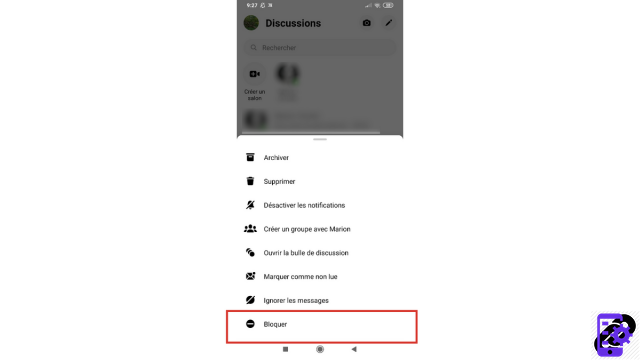
Of course, you will be able to go back and allow a previously blocked profile to chat with you. For this, our tutorial “How to unblock a contact on Messenger? can help you.
Discuss, organize, enjoy and share with others on Messenger
The application does not want to leave anything to chance, so she thought about exchanges that are more than two. These discussions with several people are the groups. They are very useful for planning events or simply for bringing together in a single discussion members of the same family, association, university class, community, etc. Any user can create one and thus invite contacts to participate. Groups are spaces for free exchanges: everyone can leave a conversation (whether they are an administrator member or not) exactly when it suits them. Quickly discover how to create a group on Messenger to take advantage of all the advantages of chatting with others.
Another way to communicate collectively on the application are the rooms. These are spaces dedicated to video. They allow you to exchange links to invite other participants. They are more open than groups, since they can bring together people who do not have a Messenger account (this depends on the configuration of the initiator's room). To find out how to create a room on Messenger, do not hesitate to consult our tutorial.
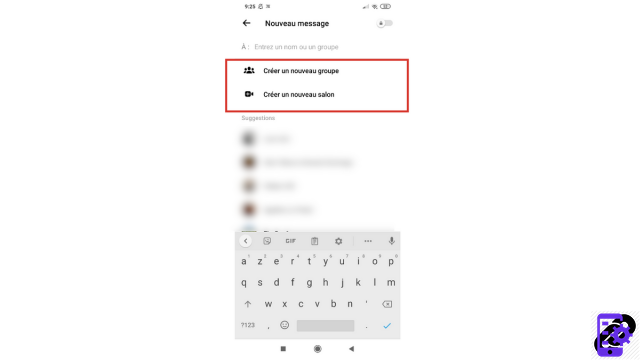
Finally, to share content with your friends, Messenger, like Facebook, allows you to create and distribute stories, these ephemeral publications (they remain online for 24 hours) have become very popular. In order to control your stories, remember to configure them well to choose who can see them or not. Photos, short videos, texts, tags… let your creativity speak by discovering how to publish a story on Messenger.
Master your application and actively manage your messages
Let's now go into a little more detail about the application; details that are hardly insignificant since they are truly the ones that will help you make your conversations pleasant on a daily basis.
The first time a friend who is not yet in your contacts wants to chat with you, their message will appear in a separate space. Once you reply to it, it will find its place among the Messenger chats. You can also choose not to answer, which will leave the doubt: the person will not be able to know if you have seen their message. To find out about these contact requests, you can refer to our tutorial: “How to manage invitations by message on Messenger? ".
Social networks are like a mini virtual world that needs to be well organized in order to walk around it serenely. Behind your smartphone screen, nothing forces you to respond to your messages immediately. If you're busy or someone's getting on your nerves, don't hesitate to take matters into your own hands, such as learning how to ignore a conversation on Messenger.
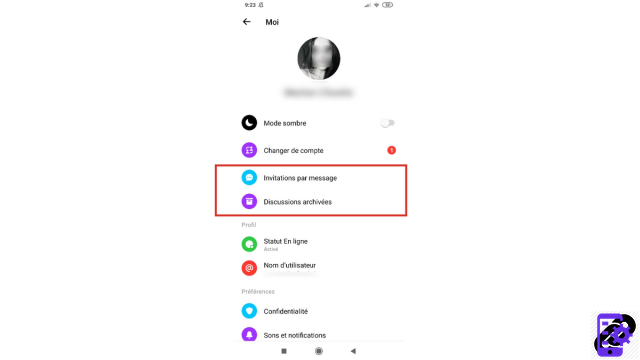
If, for various reasons, you want to keep a conversation but place it away, outside of your daily chats, you can use the archive option. You will find more information and visualize the different steps to know how to use it in our article: “How to archive a conversation on Messenger? ". Be aware that group chats you joined and left will automatically go to this location.
Finally, Facebook's instant messaging has of course provided a feature to delete your conversations that have become useless or unwanted. This will allow you to keep a clear dialogue space. All you have to do is find out how to delete a conversation on Messenger to clear the way!
Protect your messages and preserve your privacy from the gaze of Facebook
Let's end this article with a crucial question: how to chat while protecting your data on Messenger. As everyone knows, this messaging system is one of the bad students when it comes to the treatment of its users' private information. Also, it is recommended to be vigilant about the information shared via this network and to be aware that a photo or video that passes through Messenger is recorded (and can therefore potentially be viewed by the company). Fortunately, a solution exists to encrypt the content of your discussions from end to end, it is the "secret" mode of the application.
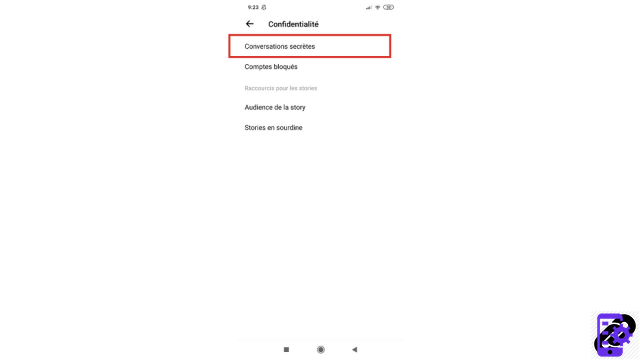
To access it, the process must come from you and can hardly be set by default for all your conversations. To learn how to use this mode, we recommend our tutorial "How to send secret messages on Messenger?" ". Note that you cannot use secret messages from a computer: neither on Facebook messaging nor even via Messenger on PC. On the other hand, on other mobile devices than your usual smartphone, it is possible by registering this new device on your account.
We can also note that the visual aspect of the secret messages is particular: it is entirely in black and white and thus does not exude gaiety. A separate “secret” mode, which is therefore presented by Messenger as an exceptional way to communicate.
Learn more about Messenger:
- Our complete Messenger file: tips, advice and tutorials.
- How to manage and secure your Messenger account?
- How to properly configure Messenger?
- How to master all the features of Messenger?


























