You would like to combine the contents of two or more files PDF in a single document, but you don't know how? Are you looking for a program capable of merge PDF pages letting you choose which ones to keep and which not, but you don't intend to turn to any expensive commercial software? Well, I'm happy to let you know that you've come to the right place at the right time.
In fact, below you will find some programs, online services and apps that allow you to do just what you need, often for free. They therefore allow you to merge the content of two or more PDF files, offering the user the possibility of reordering them and / or choosing which pages to keep and which not for each document. In this way, you will be able to create “unique” PDFs with only the pages you need inside.
The solutions in question are all externally intuitive and it takes very little to understand how they work; in any case, if you need them, below you will find the necessary instructions to download and use them to the fullest. So no more chatter and let's take action: there are documents that need to be unified, and also quickly!
Index
How to merge PDF pages into one file
You would like to find out what tools to use for merge PDF pages into one file? Then continue reading: below you will find those that, in my humble opinion, represent the best solutions suitable for the purpose available for computers Windows e MacOS.
PDFtk Free (Windows)
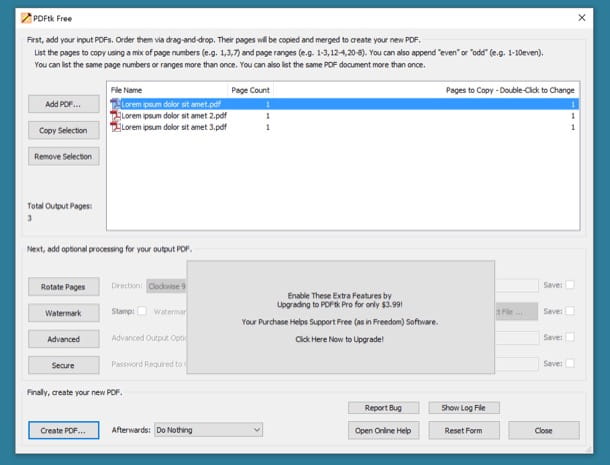
If you need to merge PDF pages and use a computer Windows, try to download PDFtk Free. It is a free application that allows you to merge and divide documents in PDF format by choosing, if necessary, which pages to keep and which to discard. Note that it is also available in a paid variant (which costs $ 3,99) which allows you to make further changes to PDFs, rotating them, adding watermarks etc.
To download the program to your computer, connect to its website and click the button Download PDFtk Free located in the middle of the page.
A download completo, apri il file pdftk_free-xx-win-setup.exe just got it and, in the window you see appear on your desktop, click the buttons Yes e Next. Then accept the conditions of use of the software, putting the check mark next to the item I accept the agreement and complete the setup by clicking in sequence on the buttons Next (four consecutive times), install e Finish.
Now that the main program window is displayed on the screen, click on the button Add PDF located at the top left, select the documents to merge and press the button Create PDF to save the final document.
Don't want to keep all PDF pages, but merge only some of them? Then double click on the field Pages to copy located next to the title of each document and type in the page numbers to keep. You can type the numbers of single pages (ex. 1,3,5 to keep only pages 1, 3 and 5 of the selected PDF), specific page ranges (ex. 1-5,8-10 to keep pages 1 to 5 and 8 to 10 skipping the others) or combine the two (ex. 1,3,5-10 to keep only pages 1 and 3 and the page range 5 and 10).
When the operation is completed, click on the button Create PDF, indicate the location where you want to save the output file and the name you want to give it and a unique document will be generated containing only the pages you specified.
Preview (macOS)
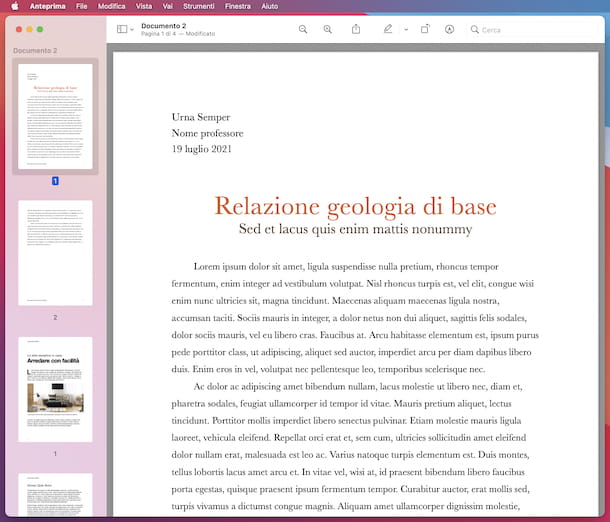
It was used MacOS, can merge PDF pages with Mac without having to download any program on your computer. All you need, in fact, is Preview, the software for viewing images and documents in PDF format included “standard” on Apple-branded computers. It also integrates some tools and functions to make simple changes to the files that are given "at meal", consequently it can also be used to perform the operation object of this tutorial.
To use Preview for your purpose, the first step you need to take is to import all the PDFs to be merged within the application. Then select the documents to work on by pressing the key command on the keyboard, by left clicking with the mouse on the relative ones icon, then right-clicking on any of them and choosing the items Open with e Preview from the context menu. Alternatively, open any of the PDFs in Preview and drag the others to the application's sidebar (if it's not visible, you can bring it up by selecting the menu Vista top left and then the voice Miniature present in it).
Next, reorder the page thumbnails as you see fit by left-clicking on them and, continuing to hold, drag them to the desired position. To delete a page, click on its thumbnail and press the space bar on the Mac keyboard.
Finally, go to the menu Fillet at the top left, select the item Print in it, choose the option Save as PDF in the drop-down menu located in the lower left part of the new window that opens and indicates the location in which to save the “unified” PDF.
Other solutions to merge PDF pages into one file
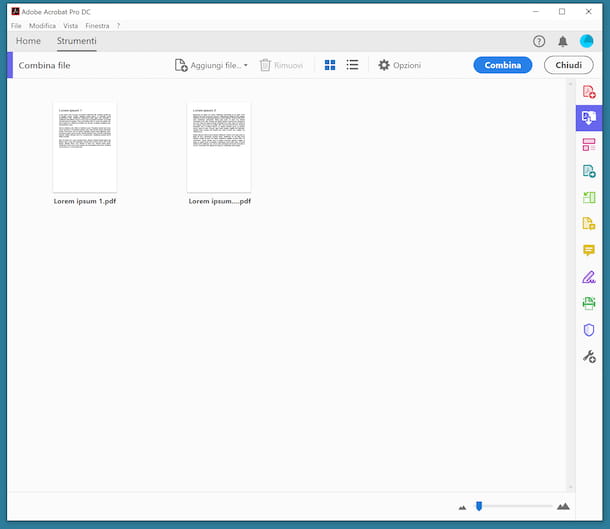
The solutions for merge PDF pages into one document that I have proposed to you in the previous lines have not been able to attract your attention in a particular way? Sorry, but don't throw in the towel just yet! Try taking a look at the other solutions that you find in the following list: maybe you can find something that is right for you.
- Acrobat Pro XNUMX (Windows / macOS) - Adobe software thanks to which it is possible to open, view and edit files in PDF format in various ways, even by merging them. It is compatible with both Windows and macOS. Note that for merge PDF Acrobat pages you have to bear the cost of the subscription to the service (which has prices starting from 18,29 euros / month), which can however be tried for free and without limitations for 7 days.
- PDF Merge Tool (Windows) - this is a free software for Windows operating systems only that allows you to merge multiple PDF files together. It does not require installation and is extremely intuitive.
- PDF Toolkit + (macOS) - is a paid application (costs 2,29 euros) available for macOS that can be definitive as a sort of Swiss army knife for PDFs. In fact, it allows you to perform various operations on files of this type, including merging.
How to merge PDF pages online
Instead of using the "classic" computer software you would prefer merge PDF pages online, then relying on the appropriate Web services? Then I have here what is right for you. In fact, below you will find those that, in my opinion, are the best solutions belonging to the category in question, working from any browser and operating system. Try them now and you won't regret it!
iLovePDF
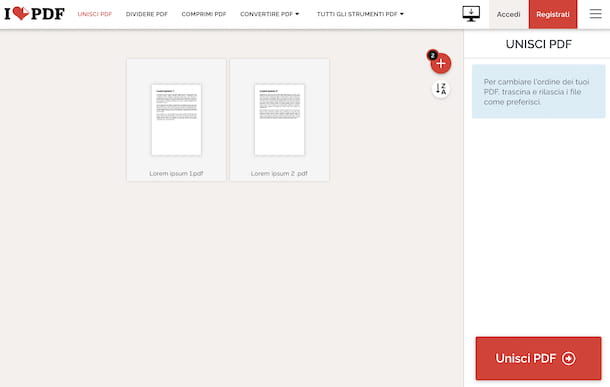
If you are looking for a working tool online to merge PDF pages, I recommend you give it a try iLovePDF. It is a web service that allows you to edit and convert PDFs in various ways, even going to unify them. It's free, but it allows you to work on documents up to 200MB and only process one file at a time. To get around these limitations and unlock other additional functions, you need to subscribe to a paid subscription (with costs starting from 6 euros / month). It should also be noted that it protects the privacy of users, as the documents uploaded to the service are automatically removed from the latter's servers within a few hours of uploading.
To use iLovePDF, visit its home page, click the button Select PDF file and fetch the PDFs you want to go to work on your computer. Alternatively, directly drag and drop the documents you want to merge into the navigator window. You can also choose to upload the document from your Google Drive or Dropbox account by pressing on buttons special.
Then, if necessary, change the order in which the PDFs are arranged by clicking on their thumbnails and, continuing to hold, drag them to the desired position. If you want, you can also quickly sort the files by name by pressing the button with the arrow and the letters site on the right.
Finally, click on the button Merge PDF located at the bottom right and, once the process is complete, the output document will be automatically downloaded to your computer. If this does not happen, you can force the download by pressing the button Download the merged PDF. You can also decide to save the final file to Google Drive o dropbox or share it via URL, simply by pressing on the appropriate buttons.
Other solutions to merge PDF pages online
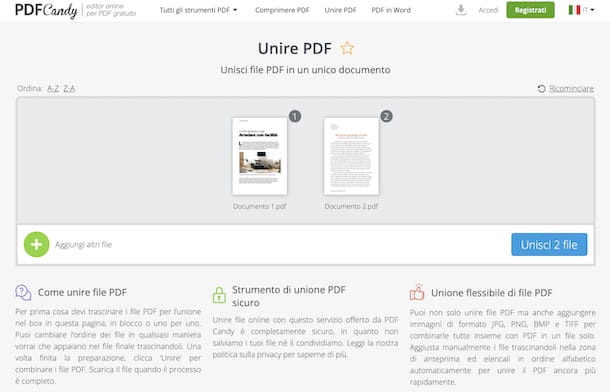
Wheel other solutions online through which to merge PDF pages? I'll settle you immediately. You can find them in the following list.
- PDF Candy - it is a web service that provides users with various tools for editing PDF files. Of course, it also includes a tool to unify documents. Note that it does not allow you to upload files with a weight greater than 500 MB. To get around this limitation and unlock other extra functions, you need to subscribe to a paid subscription (at the basic cost of 6 euros / month). As far as user privacy is concerned, this is protected, as the PDFs uploaded to the service's servers are automatically deleted within a few hours.
- Online2PDF - is a convenient online service at no cost that allows you to merge up to 20 documents at a time for a total weight of 100 MB for a single file and 150 MB if multiple PDFs are loaded at the same time. To work it does not need to create a special account. Protect user privacy by deleting personal files within hours of uploading.
- PDF2GB - is another online service for merging PDFs, which can also be used to make other editing options on the type of file in question. Its operation is very intuitive and allows you to upload files with a maximum size of 50 MB. To get around this limit and unlock other functions, you need to create an account and / or subscribe to the paid plan (at a cost of € 5,50 / month). Users' privacy, on the other hand, is protected since the contents uploaded to the service are automatically removed from its servers within a few hours.
App to merge PDF pages
You don't have a computer at hand and would like to figure out which ones are the best app to merge PDF pages, so as to act as a smartphone and tablet Android and devices iOS / iPadOS? Then continue reading, you will find them reported below.
PDF Merge (Android/iOS/iPadOS)
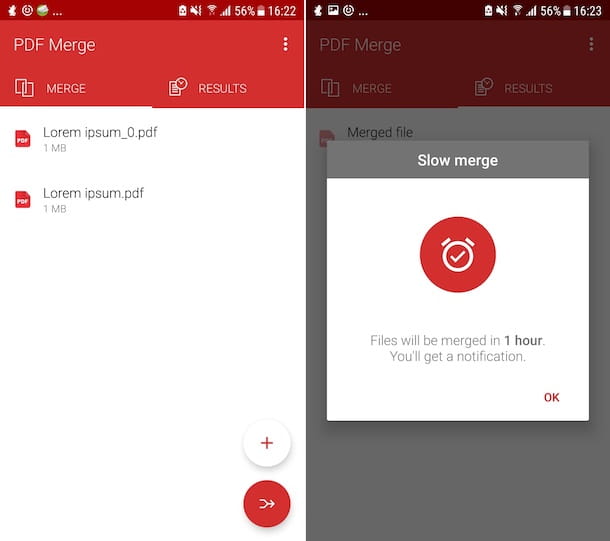
To merge PDF pages from mobile, I recommend that you turn to the use of PDF Merge. As the name promises, it is an app for Android and iOS / iPadOS that allows you to merge multiple PDF files together by taking them from various cloud storage services and / or to intervene directly within other apps. The only negative is the fact that you have to wait at least 60 minutes to get the unified PDF file. To get around this limitation, you need to make in-app purchases (at a cost of 10,99 euros).
To download and install the app on your device, follow these steps: if you are using Android, visit the relevant section of the Play Store and press the button Install (if you are using a device on which there is no Play Store, you can download the app from alternative stores); if, on the other hand, you are using a device iOS / iPadOS, access the relevant section of the App Store, press the button Get, quindi quello Install and authorize the download via Face ID, touch ID o password dell'ID Apple.
Next, start the app by selecting the relevant one icon that has been added to the home screen and when you view the main screen of PDF Merge choose whether or not to consent to receiving the notifications, then press the button red with the two sheets located at the top, select the service from which you intend to take the PDF files to be merged by tapping on theicon of your interest and provide the Permissions any requests.
At this point, select the files you want to act on, then reorder them according to your preferences and needs by pressing the button with the three lines horizontally located on the right and moving them while continuing to hold.
Finally, click on the item Go at the top left, tap on the item Wait and wait for the whole procedure to merge the files to be completed. Later, you will receive a notification, you will be shown the preview of the unified document and you can save it in another location on your device or on other services by tapping on the wording Share lower left.
Other apps to merge PDF pages
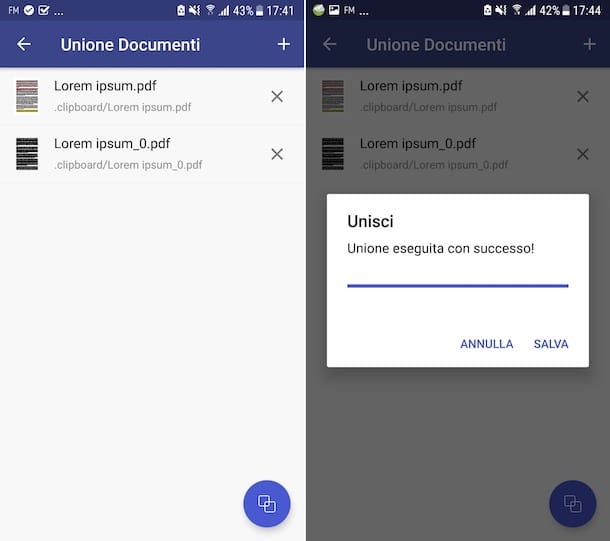
Wheel other apps through which to merge PDF pages? Try to take a look at the solutions belonging to the category in question that I have included in the list below! I sincerely hope that, in the end, you will be able to find something that will satisfy you.
- PDF Elements (Android / iOS / iPadOS) - application available for Android and iOS / iPadOS that allows you to view, edit, annotate, convert and sign PDF documents, all very easily and most importantly, for free. It is available for both Android and iOS / iPadOS.
- PDF-Tools (Android) - it is an application that offers its users various tools for working on PDF documents. It therefore allows you to merge PDFs, divide them, protect them with a password, unlock them, etc. It's free, but offers in-app purchases (at a cost of € 2,49) to unlock all available functions.
- PDF Expert (iOS / iPadOS) - app for iPhone and iPad that allows you to view documents in PDF format and to work on them in various ways, even by merging them. Basically it is free, but offers in-app purchases (at a cost of 52,99 euros / year) to unlock all the features offered.


























