Recently, you have received "visits" from a thief who entered your home and managed to act undisturbed, because you did not have any active alarm systems. Now, therefore, you would like to run for cover by finding a way to monitor the house. So, if you don't want to spend too much money on expensive security systems, you might start guarding the house via the Internet using some low-cost solutions available on the market.
There are various systems for remotely monitoring the home. In this guide we will basically focus on two alternatives: the first consists in installing a real video surveillance system, with video cameras capable of transmitting their footage via the Internet; the second, decidedly less reliable and convenient than the first, consists in using free online programs and services that allow you to monitor your home by accessing the webcam of your computer or mobile devices.
If you are ready to start, I would say to put aside the chatter immediately and to analyze both solutions more closely. Do you want? Very well! Make yourself comfortable, take all the time you need to evaluate the solutions listed in the next paragraphs and then choose the one that seems best suited to your personal needs. I wish you happy reading and I wish you a big good luck for everything!
Index
- Surveillance of the house via the Internet with a video surveillance system
- Programs and services for home surveillance via the Internet
Surveillance of the house via the Internet with a video surveillance system

As explained in the introduction, the most reliable way to monitor your home via the Internet is to install a video surveillance system. Obviously, this solution is definitely less economical than using the webcam of your PC or other more "spartan" systems (which I will talk about later), but there are no comparisons in terms of reliability and comfort, believe me. Then the expenses to be incurred are not as high as one might imagine.
If you are wondering, to create a video surveillance system you need to buy IP cameras, or cameras that have the ability to connect to the Internet and, in the most advanced models, also to record the audio and video taken and overwrite it on external disks, NAS, SD cards, etc. Some of these are able to record even in the absence of light using the function of night vision motion detection and anything else.
As for their installation, know that this varies according to the type of IP camera in your possession. Usually these devices are connected by cable to the power supply (and therefore they must be placed near a power outlet) and then connect to the Internet wirelessly. I would like to tell you, however, that there are also some types of cameras that connect via a direct connection to the router, using an Ethernet cable.
Once the connection has been established, you need to follow the wizard for installing the device, which is generally very simple, but in other cases it may involve assigning a static IP address to it, opening the ports on the router and configuring an automatic DNS conversion (DDNS) service, such as We p, to make the camera reachable remotely even when not connected to the home network. These operations, in any case, are not necessary in all those cameras that offer an integrated solution to be installed on a client connected to the local network and take advantage of the reverse connection mechanism to allow the cameras to be found remotely.
The recording of the videos takes place through the use of special software and applications that can be downloaded directly to your computer and / or mobile devices. Furthermore, some models of IP cameras are equipped with slots for SD cards, thanks to which it is possible to record videos directly on these memory media: then just extract the SD from their slot to view the recordings. The most advanced (and even more expensive) solutions offer the possibility of making recordings automatically on ad hoc devices, such as NAS (Network Attached Storage) e gli NVR (Network Video Recorder).
The prices of these devices vary according to their data sheet and the functions they offer. The cheaper ones have prices starting at 50 € up, but the most performing and sophisticated models can reach much more important figures, even in the order of hundreds of euros. Here is a list of some of the best on the square.
See offer on Amazon See offer on Amazon See offer on AmazonFor more information on which IP cameras to buy and how they work, I refer you to the in-depth information I have dedicated to the topic and which I have linked to you. For a practical example of installing and configuring an IP camera, however, I refer you to my review of Hive View.
Programs and services for home surveillance via the Internet
The second solution I propose has to do with using Internet home surveillance programs and services using the webcam of the computer or the camera of smartphones and tablets. This type of solution is quite cheap, as the software to be used is free and can be used by anyone. The downside, however, is that it is not as reliable and advanced as a real video surveillance system. In any case, always better than nothing, so ban the chatter and let's get to the point.
AtHome Camera (Windows/macOS)
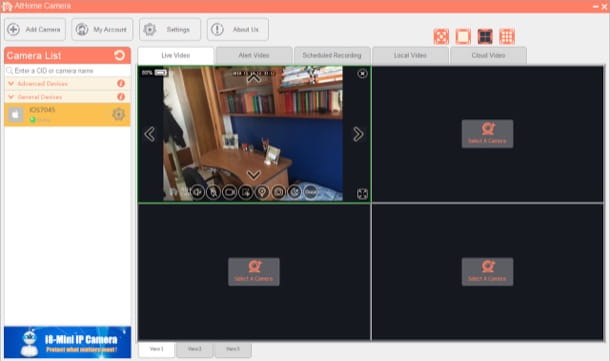
One of the best software for monitoring your home over the Internet is AtHome Camera. As its name can easily guess, this program was designed to create do-it-yourself home video surveillance systems. Its operation is quite simple: it is installed on your PC and / or on your mobile device (it is compatible with Windows, Android and iOS) and then you install the second software, the one that allows you to use your computer as a video surveillance camera, on another machine (Windows PC or Mac).
To proceed, then download the application for Windows concerning the management of video surveillance by connecting to the home page of AtHomeCamera, pressing the link Download placed at the top and clicking on the orange button Download placed in correspondence with the wording WindowsIn section AtHome Camera.
When the download is complete, open the archive .zip you have obtained, extract the contents to any folder and then run the executable AtHomeCam.exe present inside. At this point, press the button Yes and follow the wizard to complete the software installation process. To do this, press the button Next five times in a row and then click on the buttons install e Finish. If a warning appears on the screen telling you that the firewall has blocked some functions of the program, click on the button Allow access to make it work properly.
Now you should see the main window of AtHome Camera, from which to create a free account (essential operation to use the service): then fill in the text fields you see on the screen providing your email address and Password with which you want to access the account and presses the red button Sign Up.
Once logged in, you will find yourself in front of the main application screen. As you can see, the cam management window is really well organized: on the left you can find the list of connected rooms, on the right (top) there are the tabs to view in real time what is happening on each "room. ”, To view alerts, schedule recordings and so on.
Now, download the program by which to transform your computer into a webcam to be connected to AtHome Camera. Therefore, connected to the download page of the program in question and presses the blue button Download located next to the item Windows o Mac OS X (depending on the operating system in use).
Once the download is complete, you must open the program installation file and follow the wizard to complete the setup. On Windows, then open the archive .zip you obtained and extract the contents to any folder. Then start the executable avs.exe, pig sul sul bottone Yes and then on the buttons Next five times in a row and then on install e Finish. Again, if you are asked to grant the necessary permissions to function without the restrictions imposed by the firewall, you agree to grant them.
Su Macinstead, after pressing the button Download, pigia sul pulsating from Mac App Store to connect directly to the Apple App Store and download the application in question from there, by pressing the button first View in Mac App Store and then on the button Ottieni / Installa.
If you want to use the camera of your smartphone or tablet as a webcam, you can download the app AtHome Cam Video Streamer, available for Android and iOS.
Now you can take action! To add a camera to be controlled remotely, press the button Add camera at the top left and provide the requested information (CID, username e Password) that you should see on the "satellite" device you have decided to use. Simple, right?
Ugolog (Online)
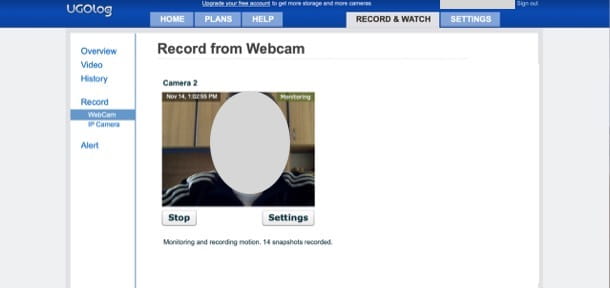
If you want, you can also control your home via the Internet using web applications, such as the excellent one ugolog, which is basically free but allows you to subscribe to its Premium version to take advantage of additional options, including the ability to control a greater number of rooms. The subscription has prices starting at $ 9,95 / month.
To use the service, connected to its home page, presses the orange button Sign Up Now and, on the page that opens, provide theemail and Password with which you intend to register for it by entering the required data in the appropriate text fields. Then put the check mark on the box I agree to Terms and Conditions and presses the button Create new account.
Once logged in, presses the link RECORD located at the top left and enable the use of the plugin Adobe Flash Player, necessary for the operation of the service (if you do not know how to activate Adobe Flash Player, read the guide I dedicated to the subject) and then grant the service permission to access your PC webcam by pressing the appropriate button.
At this point, Ugolog will start working and will start recording every time it detects movements through the computer's webcam. As you may have already guessed, in order for the video surveillance system offered by Ugolog to work, the computer must remain on, connected to the Internet and with the service page open.
Once stored, the recordings become accessible from the section Video > Camera [N] and can also be downloaded locally by pressing the button Download and then selecting one of the formats available for download (eg. .avi; .mov; etc.). In the section History > Camera [N]instead, there is the history of all the registrations listed according to the date they were produced.
Other useful solutions for home surveillance via the Internet
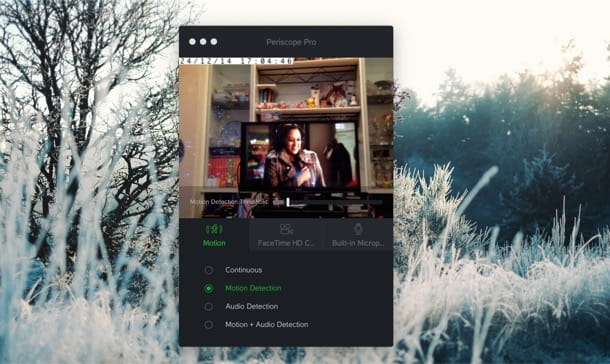
If the solutions I proposed in the previous lines did not satisfy you, know that there are many other useful solutions for home surveillance via the Internet. Here are some of them.
- iSpy (Windows) - is a famous open source software for home video surveillance that allows you to use webcams, IP cameras and microphones connected to the PC to create a do-it-yourself anti-theft system.
- TeboCam (Windows) - is a video surveillance software that, using the webcam, is able to capture movements in the surrounding environment, alerting the user via email to any intrusions into the house, complete with attached frames.
- PeriscopePro (macOS) - is one of the best video surveillance applications in the Mac environment that allows you to use the webcam integrated into your computer to always have an eye on what is happening at home or in the office. It also offers the ability to save recordings, both locally and on Dropbox. It costs $ 19,99, but can be tested for free for a short trial period.
If you want to learn more about these and other home video surveillance programs, I suggest you consult the in-depth study that I have just linked to you.




















![[Review] Samsung Powerbot VR7000: the robot vacuum cleaner from Star Wars](/images/posts/6bc44de38605b5c0fa12661febb1f8af-0.jpg)





