
It is possible to launch a print directly from an Android smartphone. Natively, the functionality is present but not very practical, so it is better to turn to third-party applications.
Do you have a document on your smartphone that you want to print using your printer connected to the home network? The native solutions on Android to do this are not the most intuitive, we warn you from the outset. But it may be worth learning how to use it and knowing exactly what can and cannot be done. This is also the purpose of our file entitled "How to master all the features of your Android smartphone?", which we invite you to consult to go further.
Launch a print from an Android smartphone
If your smartphone is equipped with Google Mobile Services (GMS), it probably supports the Google Cloud Print feature. This allows you to start printing a document from your mobile if the printer is correctly configured. On the other hand, the interest is still limited since a computer connected to the printer via Google Cloud Print must still be on. This technique has the merit of not having to send the document in question to the computer to print it, but still requires the use of another device.- Download and install Google Cloud Print from the Play Store if you don't already have it.
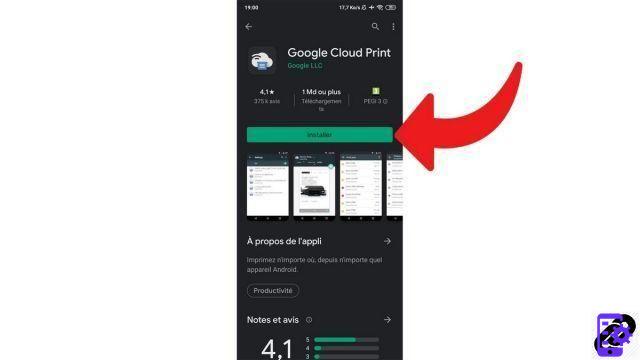
- Access the Smartphone settings.
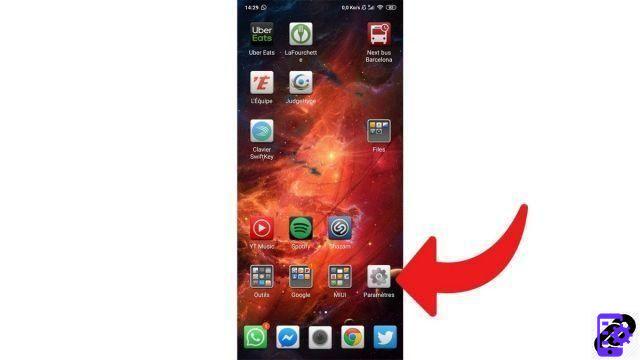
- Press on "Connect and Share".
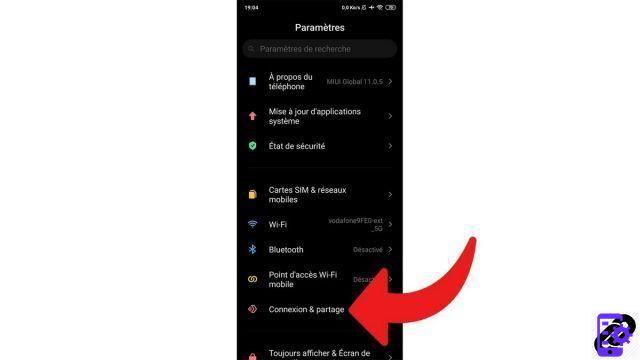
- Choose "Impression".
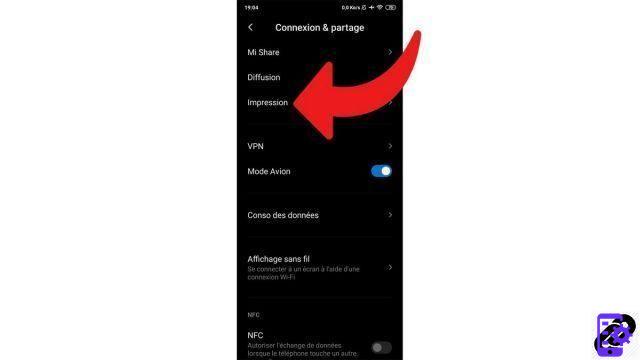
- Select "Google Cloud Print".
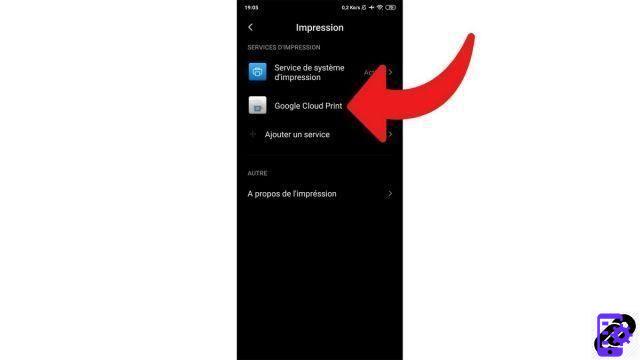
- Activate the feature.
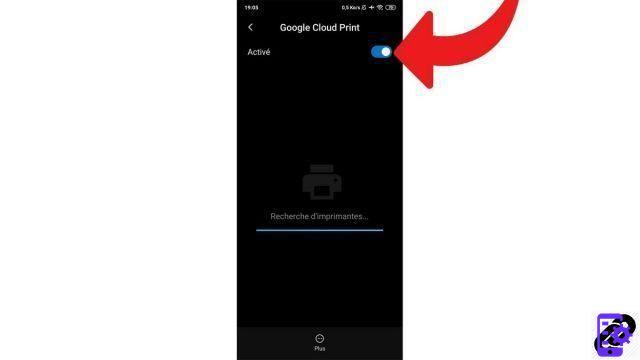
- The search for printers connected to Google Cloud Print on your network begins automatically, then select the printer you want to use by default.
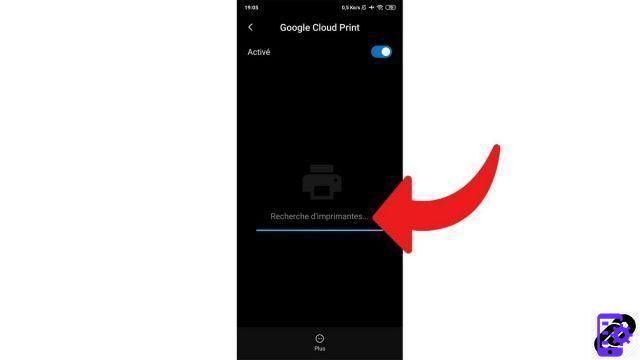
- Go to Google Drive.
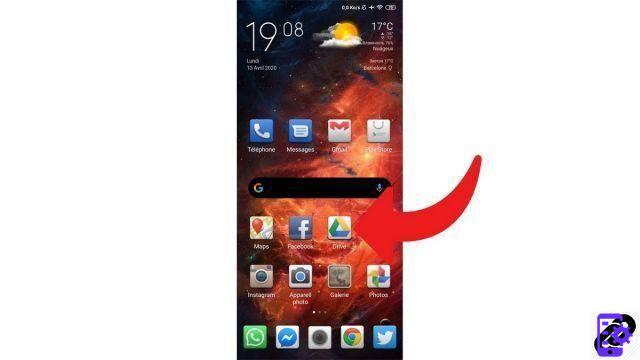
- Find the document you want to print and press the menu symbolized by three small dots placed vertically.
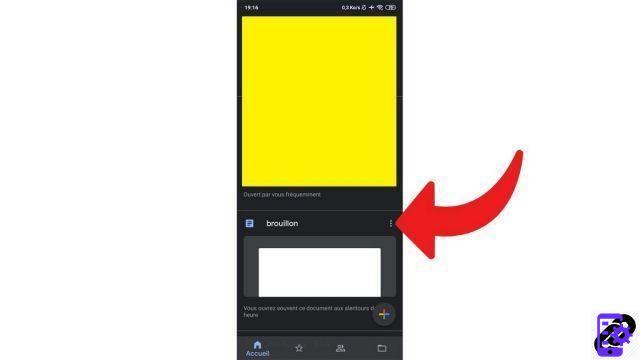
- Select "Print".
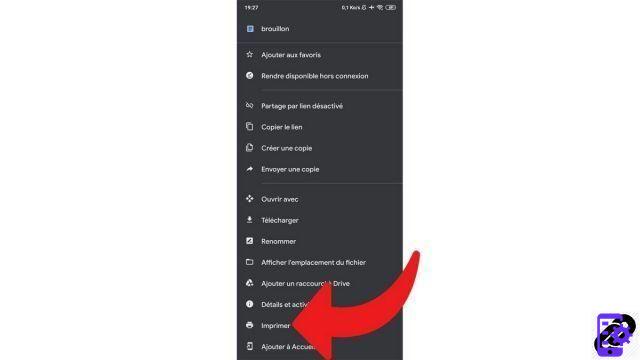
- Choose the printer you configured with Google Cloud Print, adjust the parameters (number of copies, layout, color...) and start printing.
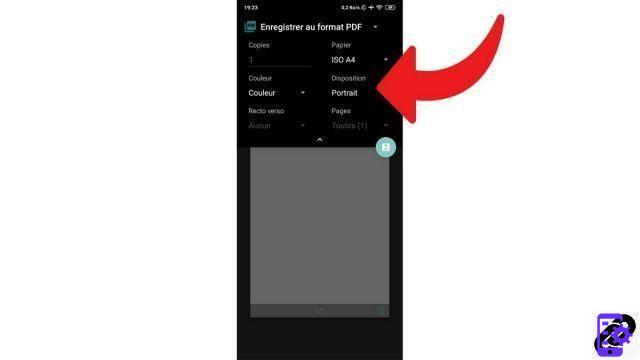
This is currently the solution offered by Android natively to print a document. Having to turn on a computer to enjoy it, however, is very damaging. If you have the possibility, the easiest way to print from your smartphone is to download the application of your printer manufacturer via the Play Store and perform the configuration to start printing via it. Thus, you will no longer need to turn on your computer and open Chrome to be able to print a document from your mobile.
Find other tutorials to help you master all the features of your Android smartphone:
- How to scan with your Android smartphone?
- How to film the screen of your Android smartphone?
- How to activate the energy saving mode on an Android smartphone?
- How to activate dark mode on an Android smartphone?
- How to add a web shortcut to the home page of your Android smartphone?
- How to turn off vibrations in silent mode on an Android smartphone?
- How to change keyboard on Android?
- How to block anonymous calls on Android?
- How to block a number on Android?
- How to share the 4G connection of your Android smartphone with your computer?
- How to scan a QR Code with an Android smartphone?
- How to take a screenshot on Android?
- How to locate a lost or stolen Android smartphone with Google?
- How to use your Android smartphone as a USB key?




















![[Review] Samsung Powerbot VR7000: the robot vacuum cleaner from Star Wars](/images/posts/6bc44de38605b5c0fa12661febb1f8af-0.jpg)





