You own a branded printer Epson, you have to print web pages full of images but, not being a lover of waste, you would like to understand how to create black and white prints, so as not to consume all the colored ink. That's the way it is, am I right? Then I would say that you have landed on the right guide, at the right time. In fact, if you allow me a few moments of your precious time, I can explain to you how to reach your goal and print all the contents you want without consuming the colored inks.
In the following lines, you will find indicated in a simple and detailed way how to print in black and white with Epson, both by acting as a computer (i.e. from Windows and macOS) and from smartphones and tablets (i.e. from Android and iOS). I assure you that, contrary to what you may think, you will not have to do anything particularly complex or that is out of your reach to succeed.
For the sake of completeness of information, I will then take care to show you how to contact Epson support, should it prove necessary. But now just chat and let's take action: read my instructions carefully and try to put them into practice. I wish you, as usual, happy reading and I wish you a very big good luck for everything!
Index
- How to print in black and white with Epson on Windows
- How to print in black and white with Epson on Mac
- How to print black and white with Epson on Android
- How to print in black and white with Epson on iOS
- How to print in black and white without Epson color cartridges
- In case of dubbi or problem
How to print in black and white with Epson on Windows
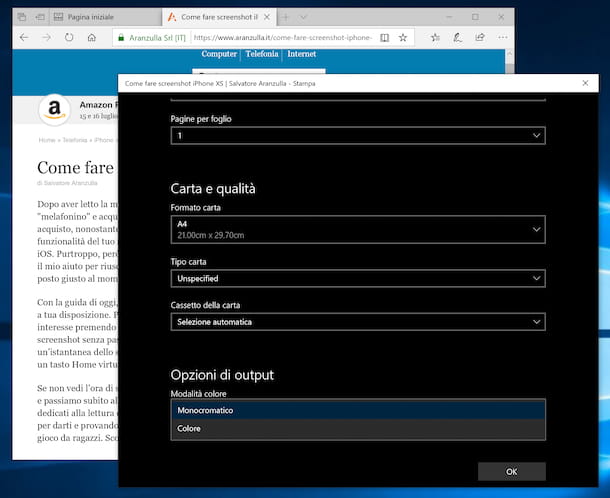
You are using a computer with su installed Windows and you would like to understand how to print in black and white with Epson? So, to begin with, open the web page, document or photo you intend to print and select the print function which, generally, is present in the menu Fillet or in the main program menu (usually accessible by pressing the ☰ icon). Alternatively, you can use the keyboard shortcut Ctrl + P.
In the window relating to the configuration and preview of the print that is shown to you at this point, select the your Epson printer from the appropriate drop-down menu and click on the button Pref Renze (which can also be called Settings, options o Other settings, depending on the program in use).
Go, therefore, to the section relating to color management or in that relating to paper or print quality management, select the option Greyscale o Monochrome and click on the buttons OK e Print, in order to save the settings and start printing in black and white.
If any step is not clear to you and / or you think you need further instructions, I invite you to refer to my article on how to print from your computer, where you will find further information that may be useful for finalizing the printing procedure from your PC .
How to print in black and white with Epson on Mac
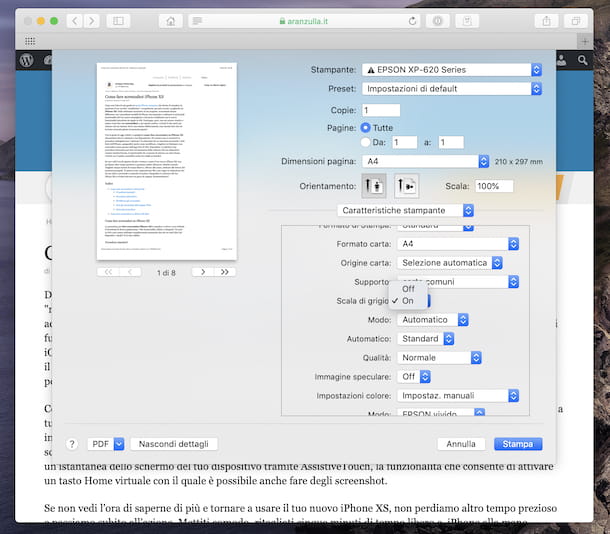
You are using a Mac and would like to understand how to print in black and white using an Epson printer? No problem, I'll tell you how to do it right away. First, open the document, photo or any other content you want to print, click on the menu Fillet at the top left and select the command Print from the latter. Alternatively, you can make use of the keyboard shortcut cmd + p.
In the window relating to the configuration and print preview that you see appear, select the your Epson printer give menu to tendin Printer, then, if you are unable to see all the settings related to printing, click on the button Show details.
Then, select the item Printer features from the menu located in the center and choose the option On in correspondence with the wording Grayscale present in the new section displayed. To conclude and, therefore, to start printing in black and white, press the button Print.
If you feel you need more information on the procedure to be implemented to start and finalize the printing procedure from macOS, I invite you to refer to my guide dedicated specifically to how to print from Mac.
How to print black and white with Epson on Android
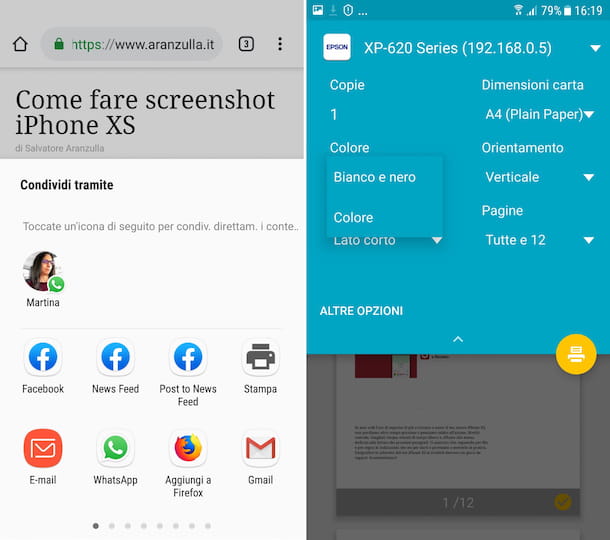
If you want to print in black and white with an Epson printer by sending the command from a smartphone or tablet Android, access the home screen of your device and open the content to print (e.g. a web page in Chrome or a photo in the app Gallery).
In the new screen that appears, click on the button Menu (the one with the three lines horizontally or the one with i three dots vertically) and choose the print function from the menu that opens. Alternatively, or in any case, if you do not find the command relating to printing, select the item Share and then the one for proceed with printing give the menu visualizzato.
At this point, select the your Epson printer from the drop-down menu at the top. Next, tap on down arrow that you find under the name of the printer, select the menu Color e scegli l'opzione Bianco e nero. Finally, start the printing process by pressing on button depicting a printer, located at the bottom right.
If any steps are not clear to you or if you have not been able to get your Epson printer to Android, check out my tutorial on how to print from Android and that my post on how to print from mobile to Epson printer: by doing so you should be able to able to cope with it.
How to print in black and white with Epson on iOS
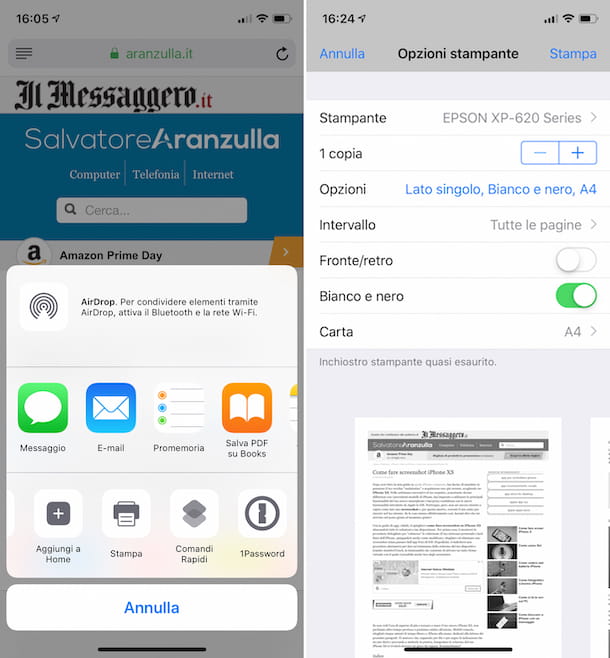
If you use a iPhone or iPad, to be able to print in black and white with Epson all you have to do is take your device, unlock it, access the home screen and open the content of your interest (e.g. a web page in Safari or a photo in the app Gallery), press on share button (the one with the square and the up arrow) and select the option Print give the menu to compare.
In the new screen that is shown to you at this point, select the your Epson printer, after tapping on the item Printer; then press on the wording options e carries his ON the lever that you find in correspondence with the wording Bianco e nero. Finally, tap on the item Print located at the top right, so as to start the black and white printing procedure.
If you have any doubts about the steps to take or if you have not managed to get your Epson printer to be recognized by your iPhone / iPad, I suggest you read my tutorials on how to print from iPhone, how to print from iPad and how to print from mobile to printer Epson.
How to print in black and white without Epson color cartridges

You have started printing a color content but on the screen of the device you used to give the command a warning appeared indicating that one or more of the color ink cartridges have run out? Do not despair: solving the problem is possible and it is also quite simple.
Even in the presence of such an error you can, in fact, print in black and white following the instructions I gave you before, even if, it should be emphasized, not all Epson printers support this option (usually the old ones, most of the recent printers have no problems in this regard).
However, if your Epson printer is one that supports the black and white printing option, all you need to do is cancel the current print procedure, following the directions I gave you in my tutorial on how to cancel a print in progress, and start a new print job taking care of first set the option to print in black and white, as I explained to you in the previous lines.
However, keep in mind that the procedure I have just described is valid only if the cartridges are exhausted still installed in the printer: if you have removed them or, in any case, if one or more cartridges are missing in the printer, I'm sorry to tell you but you will not be able to print in black and white (or even using other colors), as Epson printers do not provide this possibility.
In case of dubbi or problem
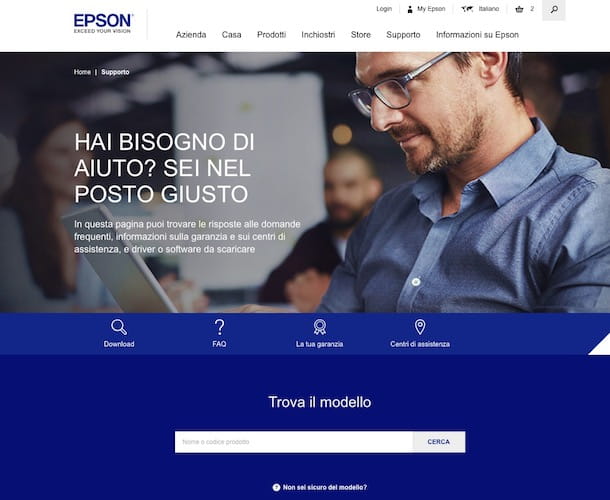
Have you followed my instructions on how to print in black and white with Epson in detail, but something is not yet very clear to you or has some problem arisen in the course of work? Don't throw in the towel just yet, rather have a look at the support and service section of the Epson website.
Once you have visited the page in question, type the exact model of printer in your possession, in the search field located in the center, and select the relevant suggestion from those that are automatically shown to you.
At this point, the new page will open, you can consult the section dedicated to Frequent questions (below) to see if, among the various questions with ready-made answers, there is also something useful for your situation. I would also like to point out that, again from the same page, you can access the manuals and complete documentation of the printer, by clicking on the dedicated item (at the top).
If proceeding as I have just indicated you are unable to resolve, you can also obtain support directly, by going in person to the epson center closest to your area: if you don't know where it is, you can easily find out by clicking on the item Service centers placed on the main page dedicated to support and filling in the fields on the screen with the requested information (location, printer model, etc.). Next, click on the button Search, located below, and you will finally be able to view the list of Epson centers in the area.
If this can help you in any way, I also recommend reading my tutorials on how to install an Epson printer, how to install an Epson Wi-Fi printer and how to install Epson drivers: maybe they can be useful for you to deal with any problems. to which you have not been able to remedy otherwise.


























