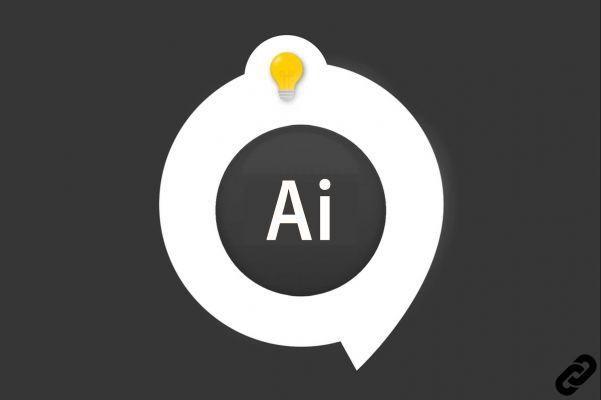 Illustrator
TÉLECHARGER ILLUSTRATOR
Illustrator
TÉLECHARGER ILLUSTRATOR
In Adobe Illustrator, on simple or complex shapes, it is often necessary to add color. Let's see how to do it step by step.
How to put a background color to its shape in Illustrator?
1. For the example, we have two shapes with a background color.
Let's start by drawing the shapes. For more information on this subject, discover this tutorial.
Select the shape you want to colorize.
A blue box appears around it.
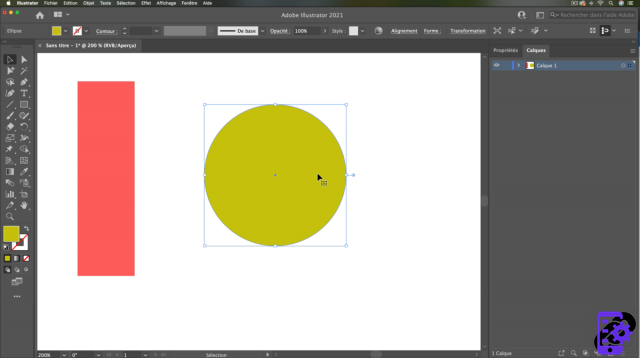 Color shapes
Color shapes
2. In the toolbar, we will be able to change the background color.
Double click on the foreground color square (Background).
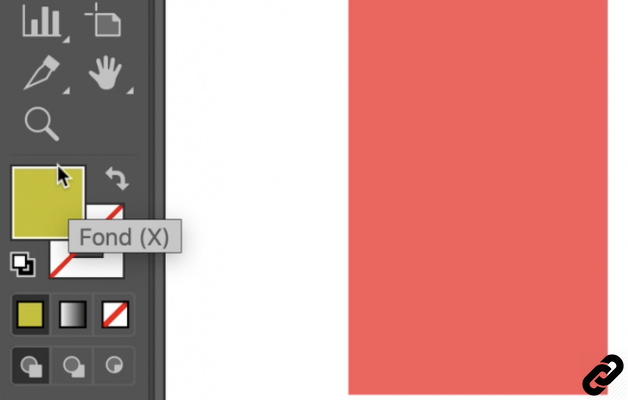 Toolbar
Toolbar
3. The color picker opens; it is possible to choose the shade.
Once set, click [okay] to validate your choice.
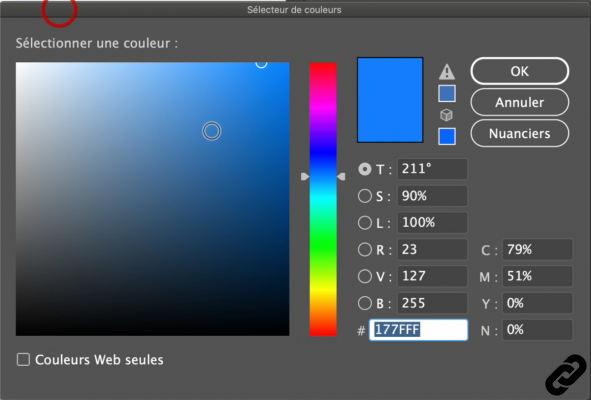 color picker
color picker
4. You can also change the color through the tab.
Window>Color.
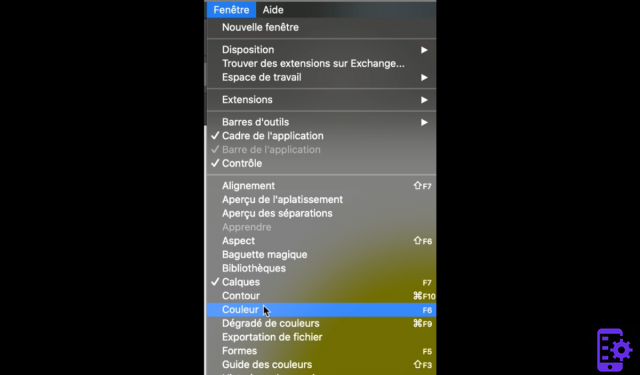 Window>Color
Window>Color
5. La color palette opens. Vary the sliders to change the background tint of your shape.
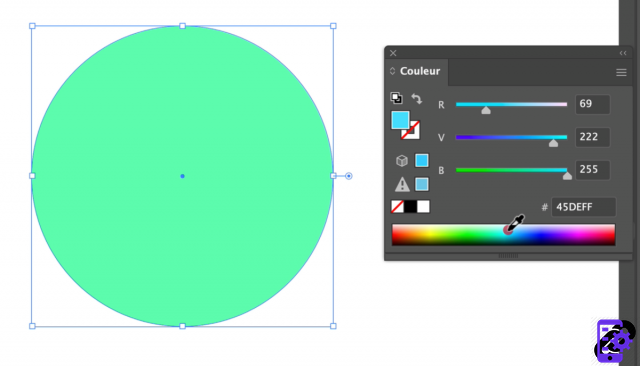 Color palette
Color palette
6. How to assign an existing color in your document using the eyedropper tool.
Select your shape and go to the toolbar and click on the eyedropper.
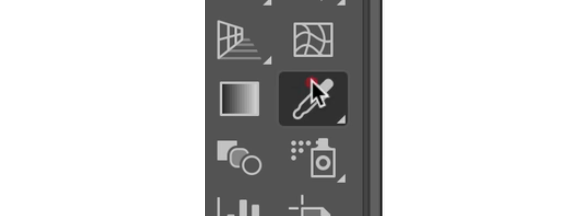 eyedropper tool
eyedropper tool
7. In your document, click on the color you want to apply to the selected shape and it will take on the desired tint.
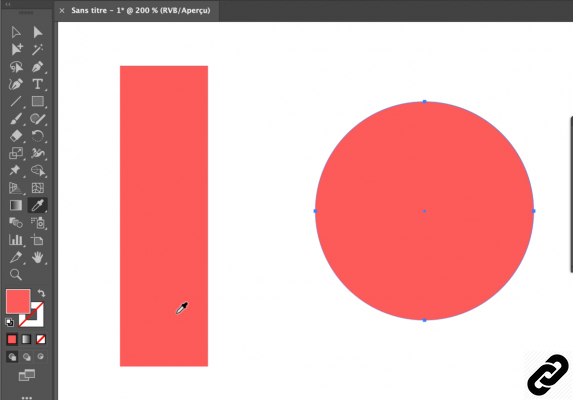 Assign color
Assign color
You discovered 3 methods to assign background color to your shape.
Choose the one that will be most appropriate for your needs.
ILLUSTRATOR you are passionate about and you want Learn More ?
Come and discover the complete Illustrator Initiation training.
More than 10 hours of videos, creations and practice.
-20% for all Expertsconnecting readers.




















![[Review] Samsung Powerbot VR7000: the robot vacuum cleaner from Star Wars](/images/posts/6bc44de38605b5c0fa12661febb1f8af-0.jpg)





