Have a iPhone and, taking advantage of its excellent photographic skills, you have decided to experiment with some functions related to capturing photos and videos with the latter. Speaking of which, you've heard that there is a feature that can make your shots more precise, the grid, but you have no way found the button to activate it in the Camera app. Don't worry - you've come to the right place!
In fact, in this tutorial I will explain to you in detail how to put grid on iPhone and make your shots more precise and artistic, for example by applying the famous rule of thirds. In the course of the guide, moreover, I will focus on a related topic that perhaps could interest you in the same way: that relating to the activation of the grid in the services for video calls.
What do you say then? Are you ready to learn more about how the grid works on the iPhone? Yup? Perfect, then just simply follow the quick instructions below, which will help you activate and use this feature. Having said that, there is nothing left for me to do, except wish you good reading!
Index
Preliminary information
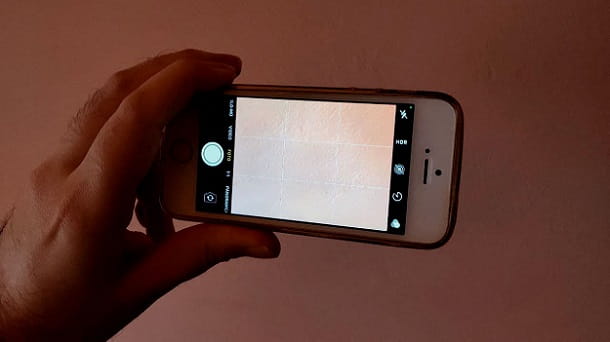
Before going into the details of the procedure on how to put grid on iPhone, I'd say you might be interested in learning more about what this feature is for.
Well, in the case of the app Camera the grid is used to position the subjects more precisely and to follow, for example, the rule of thirds in the photographic composition.
The four points where the grid intersects represent i focal points of the photo. This means that, by positioning a subject in one of these points, it is possible to obtain correctly balanced photographs.
According to the rule of thirds, it would be good to practically never place the subject centrally or on the edge, but under the focal points. By doing so, they can be obtained more dynamic and harmonic images.
The grid, on the other hand, takes on a very different meaning when referring to the world of services relating to video calls. In fact, in this case it is simply a method of viewing the webcams of the interlocutors.
La grid view it can be very useful if you want to see all participants at the same time of a video call. For example, a teacher might want to see all of her pupils together, rather than viewing one or a few at a time as is often the case by default in these services.
An employer could have the same need, who perhaps wants to see all his employees at the same time while he is having a meeting via video call.
In short, both in the case of the Camera app and in that of video calls, the grid can be very useful and in fact in this tutorial I will deal with both contexts.
How to put the grid on the iPhone
After explaining what the grid is for, I would say that it is time to explain how to activate this feature. Below you will find all the details of the case.
How to put the grid on the iPhone Camera
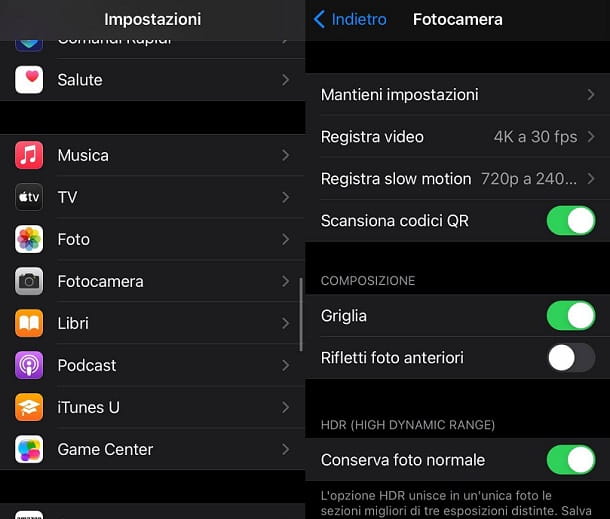
Applications related to the camera generally allow you to activate the grid simply by pressing a special button that appears on the shooting screen. However, the app Camera pre-installed on the iPhone does not work like that, since no buttons of that type appear.
So were you wondering how to do this? Nothing could be simpler: just open the Settings of the smartphone, by pressing on the gear icon located on the Home screen, scroll the page down and tap on the item Camera.
After that, you need to activate the option Grid setting to ON the special lever located under the item COMPOSITION. At this point, all you have to do is start the app Camera and you will find the grid already set up for taking photos and recording videos.
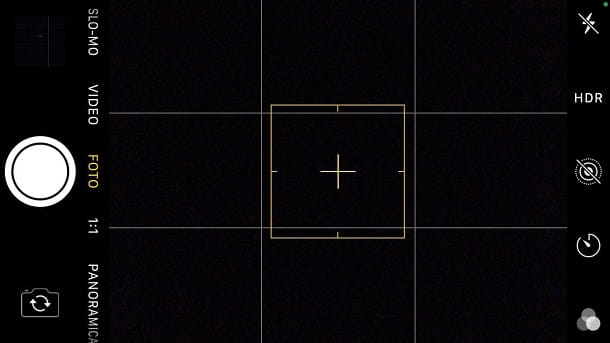
By doing so, you can follow the rule of thirds and try to get better images.
In case of second thoughts, of course, just go back to the iOS settings, as explained above, and disable the function linked to the camera grid.
How to put the grid on iPhone Meet
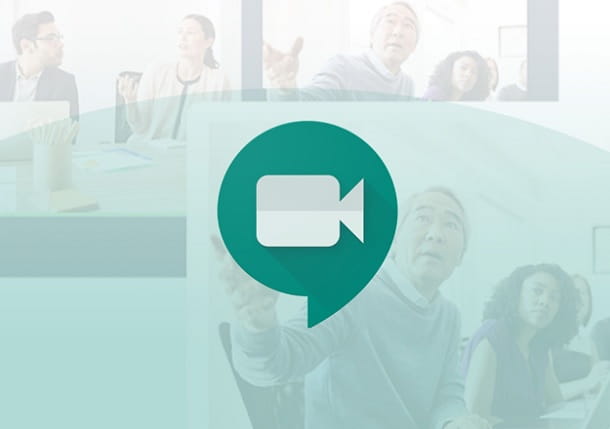
In regards to Google Meet, the famous Google service dedicated to video calls (widely used for distance learning), the grid can be useful for viewing all the participants at the same time, as I explained to you in the preliminary chapter.
Basic it is not possible to use this feature from mobile devices, since you have to go through a specific browser extension. In reality there would be the possibility of installing the Google Meet Grid View extension on the computer and then "control" the PC from the iPhone using Chrome Remote Desktop (it is also available on the App Store).
However, this solution is inconvenient and forces the use of the PC in any case. Furthermore, it can bring with it various inconveniences (for example related to the webcam). In short, the advice is to take advantage of a computer to put the grid on Meet, since from the iPhone it is necessary to remotely take control of a PC to be able to use this feature.
If you need more information on the subject, you can refer to my guide on how to put the grid on Google Meet on computer.
If, on the other hand, you are looking for other solutions to create video conferences - in some cases with the possibility of activating the grid view - take a look at my tutorial on how to video call with iPhone.


























