Would you like to add a caption to a video from your PC, using a software designed for the purpose or an online service, but you don't know which solutions to turn to? Would you like to do the same thing via your smartphone or tablet but you don't know which apps to use? Then you will be happy to know that you have come to the right place at the right time!
In fact, in today's guide, I'll show you how to put writing on a video using some pre-installed or third-party software available on computers and portable devices, such as smartphones and tablets. Also, I'll give you some tips on how to post a video with a text in the Stories or Instagram feed, in case you don't know how to proceed. Finally, I will show you some online tools, through which you can add text to videos using only the browser, without installing any additional software on your computer.
How do you say? Did my introduction intrigue you and you can't wait to get to work? So what else are you waiting for ?! All you have to do is sit comfortably and dedicate a few minutes of your free time to me, so that I can read and put into practice the instructions I am about to give you. The result will surely satisfy you. At this point, there is nothing left for me to do but wish you a good read and, above all, a good time!
Index
- How to put writing on a video for free
- How to put text on a video with Android
- How to put writing on a video with iPhone
- How to put writings on Instagram videos
- How to put writing on an online video
How to put writing on a video for free
If you want put writing on a video completely free, in the next chapters I will show you how to do it through some software for Windows, MacOS e Linux that might be right for you.
Put writings on video with Photos
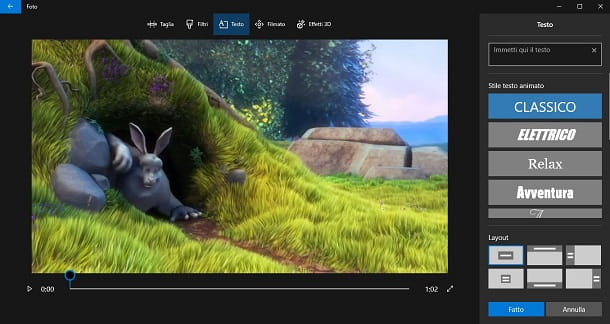
On computers with Windows 10, the free application is available Gallery, already pre-installed on the operating system, which can help you add writings on the videos.
To do this, right-click on the video you want to edit and select the items Open with > Gallery from the menu that opens. Once this is done, after the application has started Gallery, tap on the items Edit and create > Create a video with text placed at the top.
In the new screen that appears, you will be able to edit your video by cropping, adding clips or applying decorative elements. Specifically, you can add a caption by clicking on the button Text, which you find under the preview box.
You will then be shown a section, through which you can choose the style of the text and its position on the frame. Then use the box Enter your text here, to write the caption to add to the video and, when you are finished, press the button Done and save a copy of your work, using the button Export and share.
Finally, choose one of the options that are shown to you, to set the quality of the output file, and complete the saving process. It wasn't difficult, was it?
Insert video writings with Avidemux
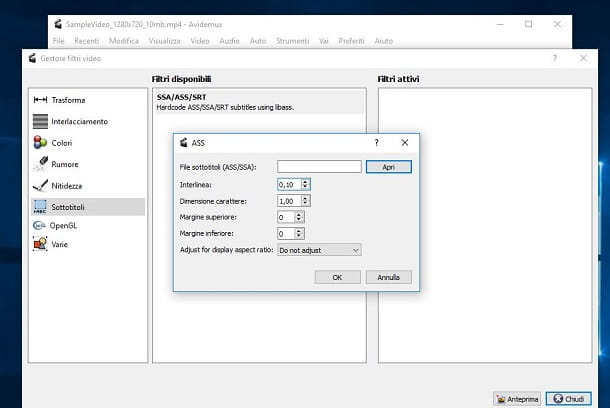
In case you are looking for a free third party solution, I can recommend you Avidemux, available for free on Windows, MacOS e Linux. Through this software, you will be able to add a logo or subtitles to a video, but I warn you that you will have to pay close attention to the procedures that I will show you, to avoid making mistakes, especially due to the somewhat spartan interface that distinguishes the application. .
First, go to the official Avidemux website and click on the wording Download that you find on the left. Once this is done, click on the item FossHub, corresponding to the operating system in use on your PC. In the new webpage you will be directed to, choose the version compatible with yours operating system, in order to download the correct installation file.
Once the download is complete, if you use Windows, april il .exe file obtained and press in sequence on the keys Following (three consecutive times), I accept the license, Following (for two more consecutive times), Yes e end to finish the setup.
Su MacOSinstead, after having downloaded the file .dmg from the Avidemux site, double-click on it and drag Avidemux in the folder Applications. Then press the right button on the program icon, located in the Finder, and in the context menu press on the item apri twice in a row, in order to bypass the macOS restrictions relating to applications from non-certified developers (this is necessary only at first start).
Now that you have installed Avidemux, start it and select the items Fillet > apri from the top menu, to import the video on which to apply the writings. Then select the output format from the menu Video output (on the left) and go to the menu Video > filters (up).
Now, in case you want to apply a logo with an inscription, you will first have to create one, using the advice I gave you in this guide, and then add it to the video, using the voices Transform > Add logo, present in the panel filters. In the box that is shown to you, then press the button Select, to select and add the text logo to the video, and confirm the procedure using the button OK.
If, on the other hand, I wanted to add some subtitles, tap on the items Subtitles > SSA / ASS / SRT in the screen that is shown to you and use the appropriate button on the screen to import the subtitle file. You can also adjust some options on the latter, such as the font size and the distance from the margins. Then press OK, to confirm adding subtitles. If you would like to know more about this topic, I have told you in detail about how to insert subtitles in a video in this guide of mine.
When you have customized the video to your liking, click on the items Fillet > Save in the top menu, choose the destination folder and confirm the procedure by pressing the key Save. For more information on how Avidemux works, I invite you to consult my guide dedicated to the program.
Put writings on video with iMovie
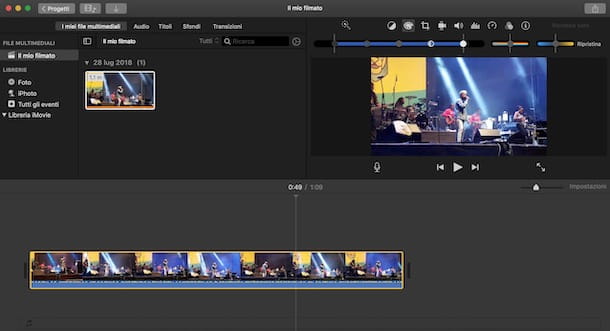
In case you want to act through Mac, the application you can use to add text to your videos is iMovie, of which I have told you in detail in this guide of mine. This software, which is developed by Apple, is made available for free to all owners of computers running macOS.
So if you want to add a text to a video with iMovie, you have to start the software via its icon in the Launchpad. Then, in the screen that is shown to you, press the button Create new, scegli l'opzione Footage and import the video on which to apply the text, using thedown arrow icon which you can find at the top left.
Once you have located and selected the video, click on the button Import selected, to access the section on editing and editing scenes. Then drag the video into the timeline (below) and add one caption by selecting a style from those available on the tab Titles.
When you have chosen the text you want to add, drag it to the timeline, in the position you prefer. Then you can reduce or extend the duration of the caption's appearance by interacting on the extremes of the rectangle present in the timeline.
At this point, to insert the caption, press theT icon present above the preview box and type the text to compose it. You can use the tools in the top bar to change the font, alignment, size and color of the text.
When you are done customizing your video with iMovie, premi sull 'share icon located at the top right and choose one of the options you see, in order to export the video using the preconfigured parameters of iMovie. As an alternative to the procedure described above, you can press on the option Fillet and select the quality and resolution you prefer, then pressing the button NEXT to confirm the video export procedure.
Other programs for putting writing on a video
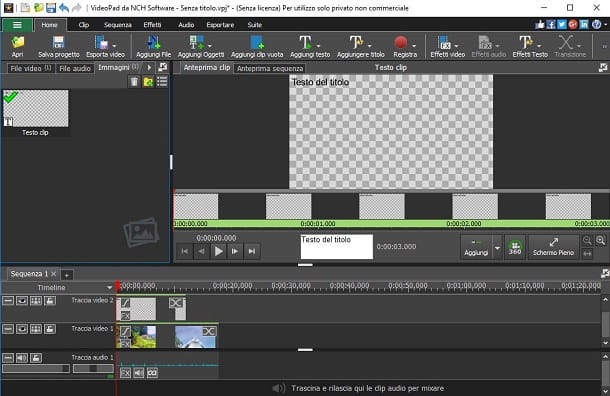
In addition to the software I told you about in the previous chapters, I can recommend other useful ones for writing on a video using Windows or macOS.
- Adobe Premiere Pro (Windows / macOS) - among the programs developed by Adobe, there is Premiere Pro which allows you to perform video editing in a professional way. It is available for a fee, at a price of 24,39 euros / month or 292,57 euros / year, on both Windows and macOS. However, you can download the 7-day free trial to evaluate all the features of the software.
- Final Cut Pro (macOS) - on macOS, you can use this professional video editing software developed by Apple. Although it is paid, at a price of 329,99 euros, it is possible to test the product through a free trial lasting 30 days.
- VideoPad (Windows / macOS) - is a video editing software that allows you to add captions and subtitles to videos. It is distributed free of charge under license for non-commercial use, but it is possible to purchase it from € 5,50 / month up to € 69,95 one-off to use all its features even for professional purposes.
How to put text on a video with Android
If you have a smartphone or tablet with an operating system Android, in the following chapters you will find some apps that can help you add text to your videos.
ActionDirector
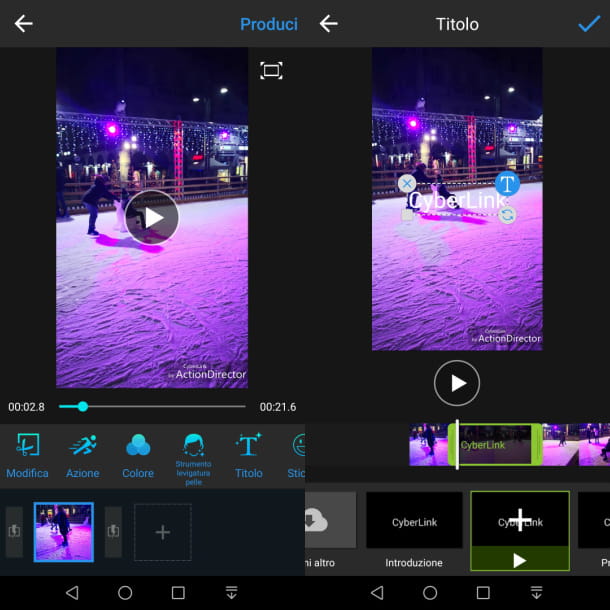
ActionDirector is a free app developed by C, famous company known for its multimedia player PowerDVD, available on Windows, and other video and photo editing software. This app allows you to edit a video, adding decorative elements, such as captions.
In case you are interested in the app ActionDirector, you can download it for free from the Android Play Store. I warn you that the app requires subscription to the version Premium at a cost of 4,29 euros per month, to remove advertising, remove the watermark and enable the export of videos in 4K. It is possible, however, for individual videos, to unlock these last two Premium features by watching an advertising banner, thus making the app completely free.
To download ActionDirector, reach the link I provided and tap the button Install and then apri. Once this is done, after starting the app, on its main screen, press the button Modification and select a video from the gallery by clicking on the icon + next to. At this point, click on the icon ✓, to switch to editing the video.
To add a caption, press the button Title, which you find below the video preview, and select one of the predefined templates for the text style. Then type the text in the appropriate box and then press the icon ✓ up.
When you have completed customizing the project, click on the wording Produce, at the top right, and select an output format, among the options proposed on the screen. At this point, press the button Home to start exporting the video to the device memory.
Other apps for putting text on video
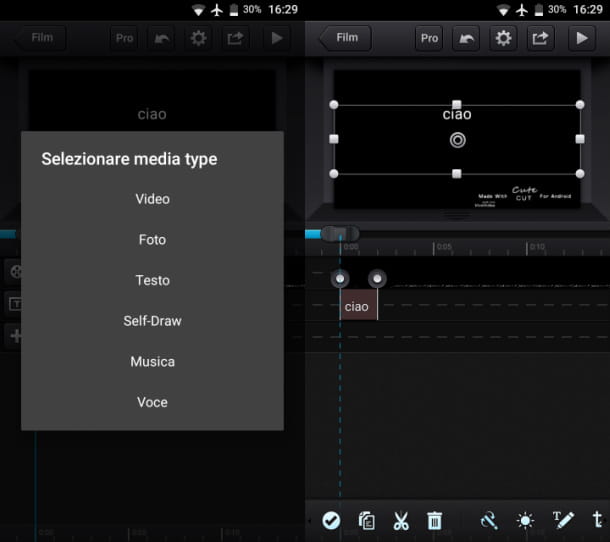
In addition to the app I told you about in the previous paragraphs, there are also others that allow you to add captions to videos on Android and, therefore, could be for you.
- Cute cut (Android / iOS) - is a free video editing app available on Android. You can upgrade to the version Pro, at a cost of 6,99 euros to remove the watermark and make videos of unlimited length.
- KineMaster (Android / iOS) - is another free video editing app that also allows you to add captions to videos. You can upgrade to the version Premium at a cost of 28,46 euros / year, to unlock some additional features, such as the removal of the watermark.
- InShot (Android / iOS) - This free app allows you to add text to gallery videos on your smartphone and tablet. By upgrading to the version Pro, you can remove the watermark and banner ads. It costs 3,09 euros / month or 9,99 euros / year or 29,99 euros for the one-off license.
How to put writing on a video with iPhone
If your goal is to add an inscription on a video directly from theiPhone (or even from the iPad), in the next chapters I will show you some pre-installed or third-party apps that can help you in this your intent.
iMovie
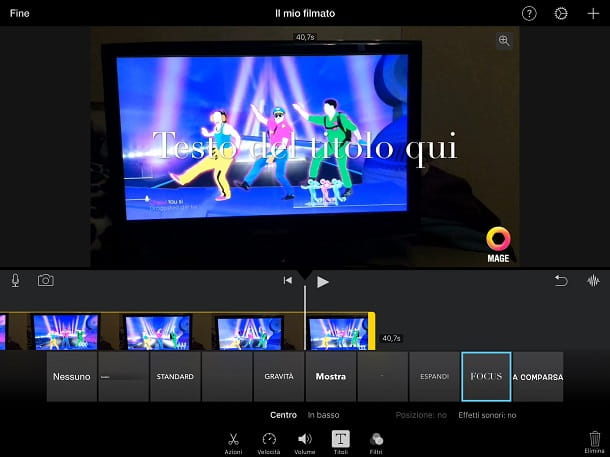
The first solution for put writing on a video with iPhone (or with iPad) I want to tell you about is iMovie, a free app developed by Apple, which I told you about in detail in this guide of mine. The name will sound familiar to you as it represents the mobile counterpart to the macOS software of the same name, but with limited functionality.
In case you are interested in iMovie, if the app is not already installed on your iPhone (or on your iPad), go to the App Store link I gave you earlier and press the button Get. Once this is done, unlock the download and installation of the app via the Face ID, the Touch ID or the password of the iCloud account, and then press the button apri, to start it.
After starting iMovie, on its main screen, press the key Create Project and select the item Footage. Once this is done, choose the video to import and click on the wording Create movie, which you find below. Now, to add a caption, you simply have to tap on the video thumbnail on the timeline and press on theT icon, which you find in the bar below.
Then select the caption style from those proposed and press the example text that you find on the preview, to modify it. When you are done, click on the wording end (top left) and presses onshare icon. In the pane that appears, choose whether to save the video to your device or to iCloud.
Gallery
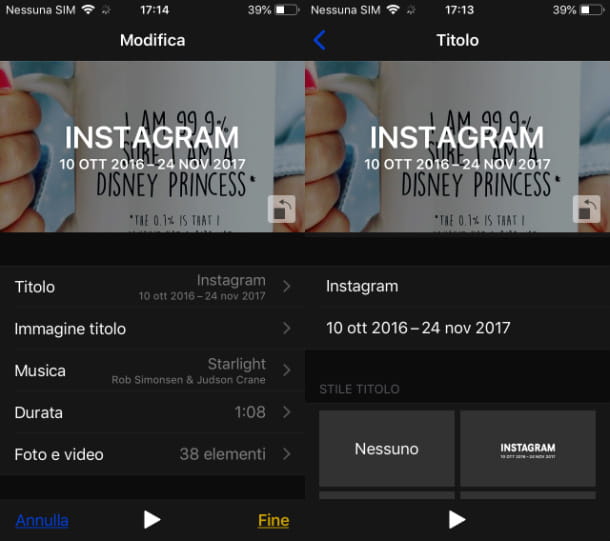
Through the app Gallery preinstalled your iPhone e iPad, you can create the Remember, video slideshows that contain photos from an album. Thanks to this feature, it is possible to add an introductory caption to the video: I will tell you about it in detail in the next lines.
First, launch the app Gallery and tap on the tab Album. Now, press on a album of your choice, containing all the photos you want to include in the video. Alternatively, you can create a new album by following the instructions in this guide of mine.
Once this is done, in the screen that is shown to you, press on album name and then presses the icon [...] located at the top right. In the box that appears, then choose the option Add to Memories, to find the video preview in the tab For you. Then reach the latter using the bar at the bottom and press on I remember just created. Then tap his miniature to start playback.
Now, do another tap on the screen, to display the toolbar, and press the wording Modification. Very well, we're almost there: in the new screen that is shown to you, select the item Title and type the text you want, using the two proposed text boxes.
When you are done, press the button end and then onshare icon down. Then choose one of the options on the screen to save the file to the device memory or to iCloud. In case you want to learn more about this topic, I recommend reading my guide on how to create memories on iPhone.
Other apps for putting text on video
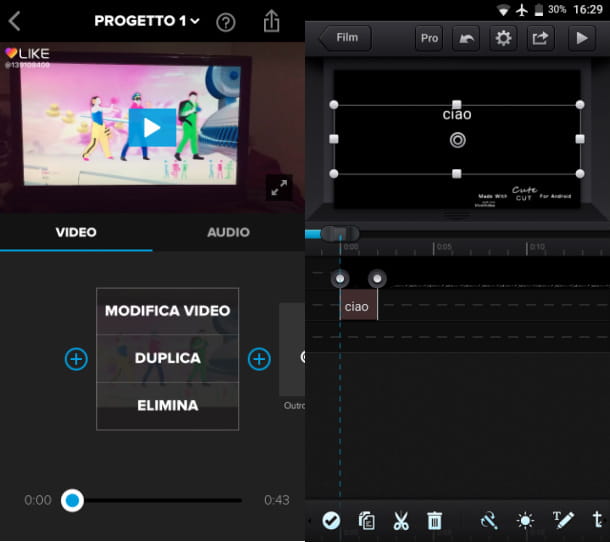
In addition to the default apps on iOS, in the next paragraphs I will list some third-party apps that may be of interest to you to put written on a video with iPhone (or with iPad).
- Splice (iOS) - among the third-party apps for iOS, this is definitely an interesting solution, as it is completely free. Among its features, there is the one to add writings on the videos.
- Cute cut (Android / iOS) - video editing app that is distributed for free, but with the possibility of unlocking some features (such as removing the watermark and exporting videos with unlimited length) by purchasing the version Pro, at a cost of 6,99 euros.
How to put writings on Instagram videos
In case you want to post on Instagram a video with an inscription, you could use the specific integrated functionality dedicated to Stories or make use of third-party applications: I'll tell you more about it in the following paragraphs.
Stories
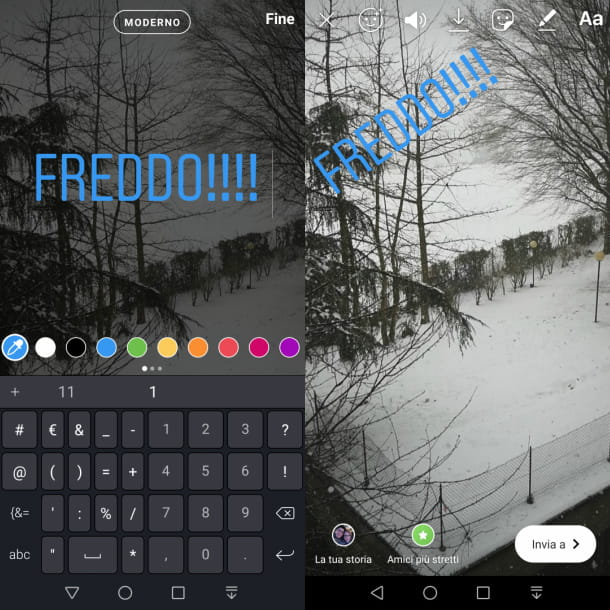
Using the Instagram for Android and iOS, it is possible to publish videos with written in Stories. To do this, start the official app of the social network and tap oncamera icon, which you find in the card Home. At this point, select the icon at the bottom left to access the multimedia gallery device.
Once this is done, select the video you want to publish and press onAa icon that you find in the toolbar at the top. Now all that remains is to type the text and set a font color, then confirming the operation using the key end.
Using gestures, you can move, rotate and resize the text on the video. When you have customized the content of the Story, click on the icon Your Story, to publish it. If you want to learn more, I suggest you read my guide on how to make a story on Instagram.
App to put writings on Instagram videos

In addition to the method I told you about in the previous chapter, you might also think about using third-party apps to add writings on videos, to be published in Stories or in the Instagram feed. In this regard, what I advise you to do is to carefully read the chapter on Android or the one on iOS of this tutorial, in which I have illustrated and listed some apps that can do for you.
How to put writing on an online video
If you want to add text to a video without installing any software, I'll show you a few in the next chapters online services that may be useful for this purpose.
KapWing
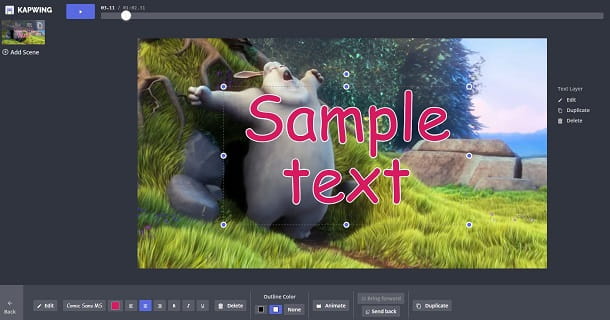
KapWing is a free online video editing service. However, a watermark is applied to the exported video which can be removed by paying 6 dollars on the single video or by subscribing to an unlimited subscription at a cost of 20 dollars / month. Another important thing to underline is that the service does not provide clear information on how long the uploaded files remain stored on its servers, so use it knowing that your videos may remain stored on the site's servers (with what follows in terms of privacy). .
In case you are interested in this online service, reach this link via your browser and press the button Get Started. Once this is done, in the new screen you see, click on the wording Click to upload to select the video from your computer memory.
Once this is done, you will enter the video editing section. First, click anywhere on the screen where there are no buttons to deselect the video. At this point, press the button Text that you find below, to add a caption. Then click the button Edit to edit the sample text and change its font and color.
When you have finished customizing the video, press the button Publish at the top right, to process the project and download a copy on your computer, using the button Download.
Other services for putting writings on an online video
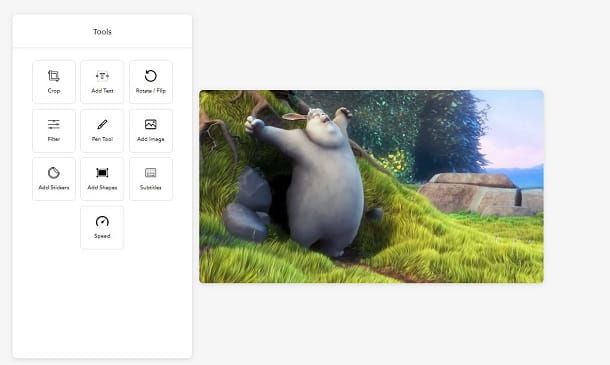
In addition to the solution I showed you in the previous chapter, in the next few lines I will list some completely free third-party services that allow you to add a caption to an online video.
- Memed.io - is a free service that allows you to add captions and logos to uploaded videos. After adding the text, via the button Add a text block, you can export the video using the key Video download.
- Voice2v.com - like the previous service, it allows you to add text to a video for free as subtitles. Yes, they can then add multiple layers of text by also setting their duration. At the end of the customization, just press the button Create the video now to start processing the video, which can then be downloaded using the button Download the video.
- Veed.io - it is a free service similar to those previously listed. After uploading the video, you can add a caption using the button Add text. Then pressing the button Download, the video will be processed and an email address will be requested to download it.


























