Driven by the curiosity to know how much you miss to retire and what amount you will receive after you stop working, you have discovered that you can view all this data and take advantage of many other services on the website of theINPS (National Institute of Social Security). Unfortunately, however, you have not been able to understand how to create your account and how to obtain the login credentials and now you don't know where to turn your head. Is that so? So I don't see where the problem is: if you want, I'm here to help you and explain how to succeed in your intent.
If you give me a few minutes of your time, I can explain how to register on the INPS site and how to request authentication credentials. In fact, in order to access the official website of the National Institute of Social Security and use its online services, it is necessary to be in possession of the SPID identity or, alternatively, of the Electronic Identity Card (CIE) or of the Card-enabled health card. National Services (TS-CNS). In the past it was also possible to register by requesting a personal PIN to access the services but, as you will soon discover, this system is no longer applicable.
If you agree, let's not waste any more time chatting and get straight to action. Make yourself comfortable, take five minutes of free time and dedicate yourself to reading the next paragraphs. Follow the instructions I am about to give you carefully, try to put them into practice and I am sure that you will be able to access the INPS site without problems. All that's left for me is to wish you good reading and a big good luck for everything!
Index
- Preliminary information
- How to register on the INPS site with SPID
- How to access the INPS site without a PIN
Preliminary information

Before getting to the heart of this guide and explaining, in practice, how to register on the INPS site, let me give you some more information on how this can happen.
Initially, access to INPS services was guaranteed upon obtaining a personal PIN, which could be requested directly online, through call center or by physically going to a local INPS office.
However, starting from October 1, 2020, the INPS has the release of new PINs was interrupted to facilitate the transition to SPID credentials or towards more advanced electronic access methods, such as Electronic Identity Card (CIE) or the health card enabled National Service Card (TS-CNS).
The end of the transition phase from the PIN to the use of new digital services ends on 30 September 2021; starting from 1 October 2021, the PINs issued by INPS will stop working, unless you fall into one of the categories not authorized to obtain SPID identities (minors, non-EU citizens not on permission of a document recognized by SPID or persons subject to support administration, curatorship or protection). These user categories can continue to use the INPS PIN, if previously requested, but don't get new ones.
In light of the above, at the time of writing, it is not necessary to register on the INPS website: it is enough to be in possession of one of the authorized digital means, such as SPID, CIE o CNS, to be able to access your personal area within a few seconds. Below you will find everything explained in detail.
How to register on the INPS site with SPID
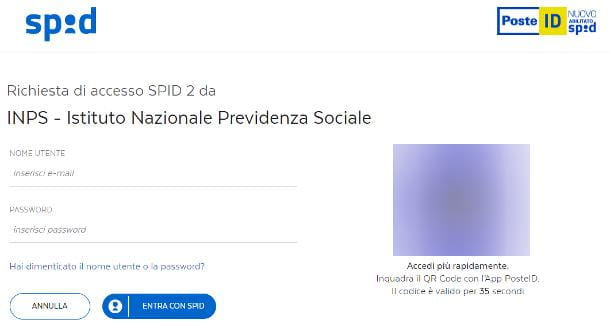
Thanks to the regulations introduced by Simplification Decree, it is possible to access the online services of the Public Administration, INPS included, using the SPID credentials (or Public Digital Identity System).
If you don't have them yet, you can easily get them by contacting one of the Identity provider accredited by the Italian Government: Aruba, InfoCert, Intesa, Lepida, Namirial, Poste, Sielte, SpidItalia / Register and TIM.
The steps to be taken to obtain the SPID identity are almost always the same: you have to fill out an online form where you can enter your personal data and documents, send a digital copy of the latter and validate your identity using one of the systems available at the certification body chosen.
Depending on your needs and the means available, you can authenticate yourself via CNS / CIE, via digital signature kit, via webcam with or without remote assistance, by going to an accredited office or, again, by recording a video of yourself ( in which a well-defined sentence is pronounced and identity documents are shown) and by issuing a symbolic transfer from an account in the person's name.
To find out more about the accepted authentication methods, contact information and any costs applied by the various identity providers, you can consult the dedicated page on the Italian Government website.
If you do not yet have a SPID identity and you need a step-by-step tutorial on how to obtain it, you will certainly find my guide on how to obtain SPID credentials very useful, in which you will find everything explained in detail.
Once you have obtained your digital identity, you can use it to log in to the INPS website: therefore, first of all, connected to the institution's home page, press the button Log into MyINPS or on the symbol oflittle man located at the top and then on the board SPID, resident on the next page.
Now, hit the button Entra con SPID, select yours certification body from the list of those available and, when necessary, specify the username and Password associated with your digital identity and press the button Log in / Log in with SPID.
Finally, complete the level 2 security verification using the second authentication factor (one-time code received via SMS or generated via app, token or biometric recognition) and authorizes sending your data to the INPS portal, by pressing the appropriate button.
As a concrete example, let me explain how to access the INPS site with SPID Poste and PosteID app: after choosing to want enter with SPID, select the voice PosteID enabled SPID from the list of identity providers.
Now, if you are trying to log in from a computer, take the smartphone or tablet on which you have configured the PosteID app, press the button Authorize with QR Code and framing the QR code visible on the PC screen. Finally, authorizes access by entering the PosteID code or using theFingerprint, go back to your computer and click on the button I agree, to send your data to the INPS site and finalize the login.
If, on the other hand, you are trying to access from your smartphone or tablet, once you have reached the login page, enter theemail and Password of your SPID PosteID identity in the appropriate fields, press the buttons Entra con SPID e Proceed and, when prompted, open the notifies received in the PosteID app and authorize access by entering the PosteID code or theFingerprint.
Finally, hit the button Close, return to the INPS website and tap on the button I agree, to send your personal data to the institution and complete the login.
How to access the INPS site without a PIN
If you cannot (or do not want to) request the SPID identity and the PIN in your possession is no longer valid, or is expiring, you can still access the INPS website using the Electronic Identity Card (CIE) or the authorized health card National Service Card (TS-CNS).
In addition to the documents in question and their operational codes, you must have a computer with smart card reader (per TS-CNS) o NFC (for CIE) correctly installed, or a smartphone / tablet equipped with an NFC chip. Access via mobile platform can only be done with CIE.
Vedi offers your AmazonHow to access the INPS site with an Electronic Identity Card
Having made the necessary clarifications, let's see together how to enter the INPS portal using the CIE. As already mentioned above, the identity card must be valid and you must be in possession of the relative PIN, consisting of 8 digits (4 issued together with the card and 4 received, at a later time, by post).
Access from PC
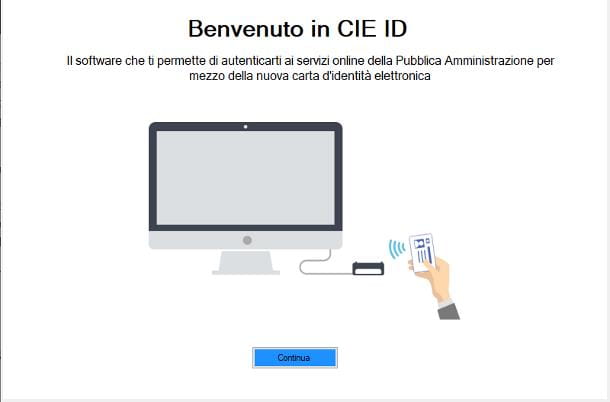
To access the INPS site via computer, connect the NFC reader to the latter via USB and place the CIE on its surface; now, if you haven't done so yet, download the CIE software from the dedicated website by clicking on the button download for free specific to the operating system you are using and, once you have the file, open it.
Now, if you employ Windows, sui pulsnti award Yes, Accept e end, to install the software; if, on the other hand, yours is a Mac, double-click the file .pkg obtained earlier, press on the buttons Continue three consecutive times, Accept e Install and, when prompted, enter the Password computer and press the buttons Install software e Close.
Once the installation is complete, open the program CIE ID via its icon added to the menu Start Windows or al Launchpad macOS, place the CIE on the NFC reader and press the buttons Continue e Start, to start the card configuration.
At this point, type the PIN of the card in the appropriate fields, click on the button Match and wait for the card verification and certificate acquisition to be completed. At the end of this procedure, you will see a message indicating that the CIE has been enabled: then click on the button OK and, for the moment, close the CIE ID program, without disconnecting the reader and the card from the computer.
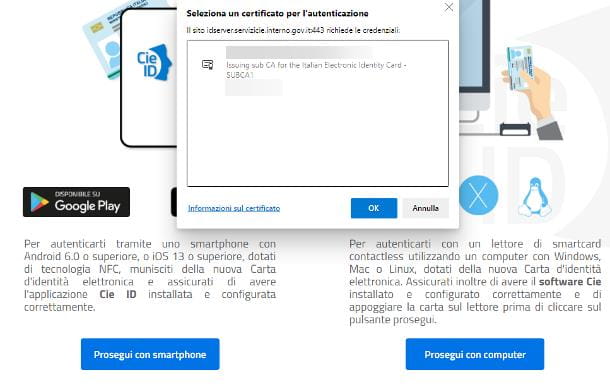
We are almost there: open the INPS website now, click on the button Log into MyINPS located at the top and click on the tab CIE, visible on the next screen. Then click on the button Log in with CIE, then on the button Continue with computer and select il certified filed in the CIE, by clicking on his name (generally the fiscal Code of the identity card holder).
Finally, hit the button OK, enter the last 4 digits of the CIE PIN in the window that opens on the screen and give it again OK. If everything went well, you should be led back to the INPS website, on which the request for authorization to send data: give your consent to this by pressing the appropriate button and wait a few moments for your personal page to be loaded on the INPS website.
From smartphones and tablets
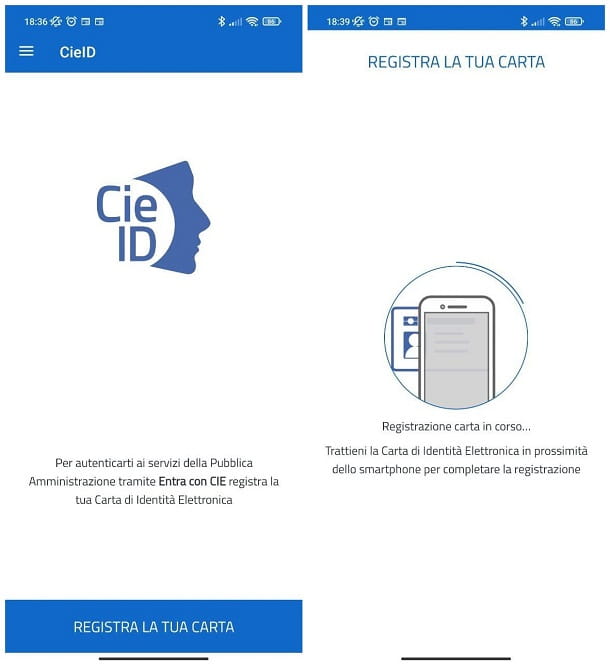
If, on the other hand, you prefer to work from a smartphone or tablet equipped with an NFC chip, you must first download and configure the CIE ID app, available on the Android Play Store and onApp Store di iPhone. If you don't already have it, visit the links I indicated earlier, click on the button Installa / Ottieni and, if required, authenticate via face recognition, Fingerprint or Password account associated with the device.
When the download is complete, start the application, swipe to the left a few times to view the welcome tutorial and press the button NEXT, to proceed to the next step.
Now, hit the button Register your card, enter the pin code of the card and, when prompted, bring it close to the NFC chip of the device and do not move it away until you see the message recognition occurred.
If asked, authorize the CIE ID app to use NFC, responding affirmatively to any warnings that appear. In case of doubts or problems during the activation of the CIE ID app, I refer you to reading the tutorial that I have dedicated to the topic, full of useful information about it.
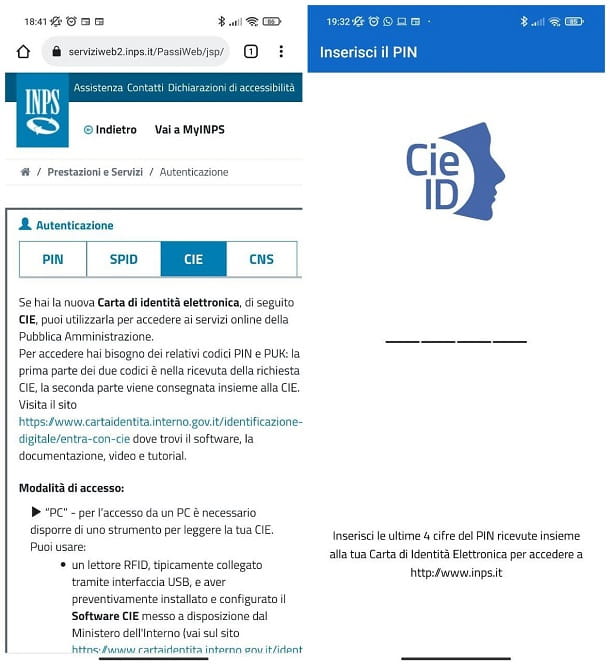
At this point, you are ready to log in to the INPS site: therefore connected to the latter portal, press thelittle man which is located at the top and then on the board CIE, located on the next screen.
Now, tap the button Log in with CIE and wait for the automatic opening of the CIE ID app; finally, enter the last 4 pin cipher of the card in the dedicated field, bring the card close to the NFC chip of the smartphone and do not move it away, until the authentication is completed.
Now, to save the second part of the PIN for future logins and log in quickly using your fingerprint, press the button Save PIN; otherwise, tap the button Continue authentication and, once back on the INPS website, tap the button Authorize the sending of data, in order to conclude the access. If any of the steps are not clear to you, also take a look at my tutorial on how to scan CIE QR code.
How to access the INPS site with a CNS-enabled Health Card

If you have requested the pin code associated with yours TS-CNS and you have a smart card reader for your computer, you will be happy to learn that you can log in to the INPS site, with the aforementioned electronic means, within a few seconds.
Before proceeding, make sure you have correctly configured the card reader on your computer, after installing the most suitable middleware for the CNS in your possession: if you have not yet done so and need specific information about it, you can read my tutorial on how to activate and use the CNS, in which I explained everything to you in great detail.
In any case, if you have not already done so, connect the reader to the computer and insert the TS-CNS into it, then open the INPS website, click on the button Log into MyINPS located at the top and then on the board CNS, visible on the page that appears.
To finish, click on the button Proceedselect il name of the certificate from the window that appears (it is marked with fiscal Code holder of the health card) and, after pressing the button OK, enter the PIN associated with the CNS in the small window that is proposed to you and give it again OK, to return to the INPS website. Now, you just have to authorize the sending of data personal by pressing the appropriate button, to finalize everything.


























