When buying a new Android phone, it is very likely that there are a lot of bloatware i.e. app pre-installed in the system many of which are completely useless. While it is possible to uninstall some third-party bloatware apps, other apps of this type are installed as system app and cannot be removed. This is especially true of the entire suite of Google. If you're not a fan of Google Play Music or Google Duo, I'm sorry, but you won't be able to remove them from your phone, at least in theory. In practice, however, there are solutions.
To get rid of system apps it is possible for example root of the phone. Rooting the phone has the disadvantage that it is not always easy or feasible and once done you go to cancel the phone warranty. Furthermore, rooting your phone also prevents you from using certain apps such as those of Internet Banking and Google Pay.
However, if you are convinced that you want to uninstall and remove bloadware from your device, below you will find some effective methods to do this job WITHOUT ROOT on Android. Do not you believe it? Take a look and try these solutions.
Uninstall / Disable bloatware
For the bloatware of third parts, most of them can be easily uninstalled.
1. On your Android phone, go to "Settings -> Manage applications".
2. Find the app you want to uninstall and click on it.
3. If there is a button "Uninstall“, Tap it to uninstall the app.
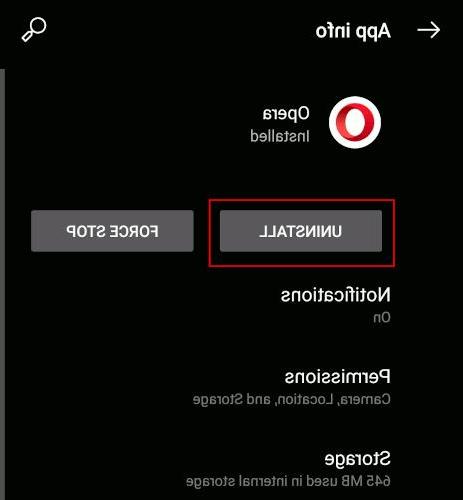
4. If a "DisableInstead of an Uninstall button, it means that apps cannot be uninstalled but can only be disabled.
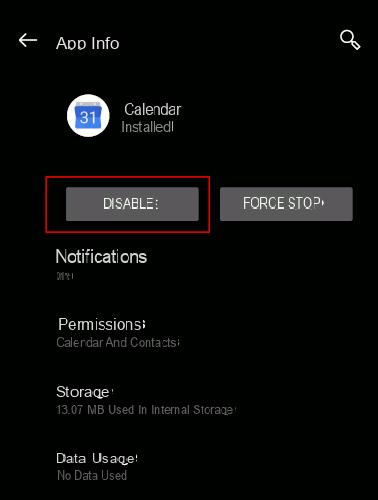
“Disabled” means that the app becomes inactive, will not appear in the application list and will not be recognized as an installed app.
Tap the button Disable to disable the app.
For devices Xiaomi you must first install the "Hidden Settings for MIUI" app
1. Apri l’app “Hidden Settings for MIUI.”
2. Go to "Application Management”And look for the bloatware app to uninstall
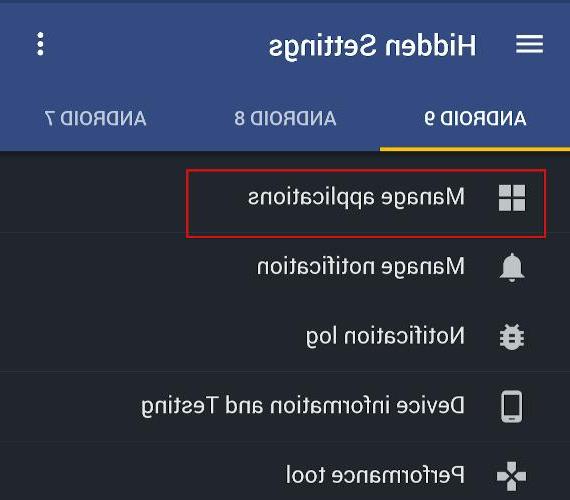
3. Click on the “Disable” button.
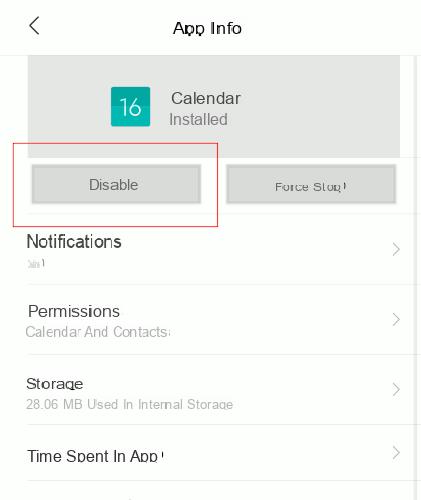
Uninstall system apps with "adb"
Adb is a powerful tool used for debugging of the phone. It includes commands for managing app packages (and therefore also those for uninstalling software packages).
1. To use adb, you need to install adb on the computer.
For Linux, you can simply install “android-tools” from your Software Center or package manager.
Peer Windows instead follow these instructions to install adb.
2. Then enable “Developer Options” on your phone. Once enabled, go to the developer option, scroll down the list and enable the "USB debugging".
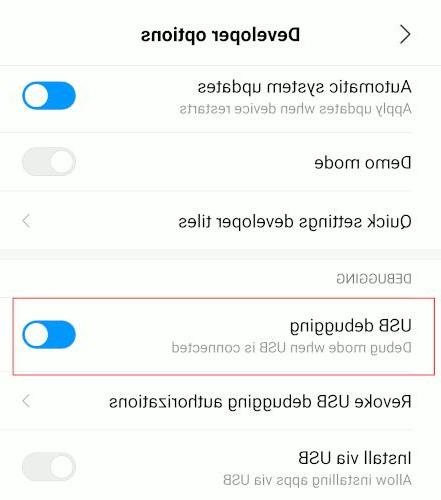
3. Connect your phone to the desktop via USB cable. When prompted, change the connection mode to "file transfer (MTP)".
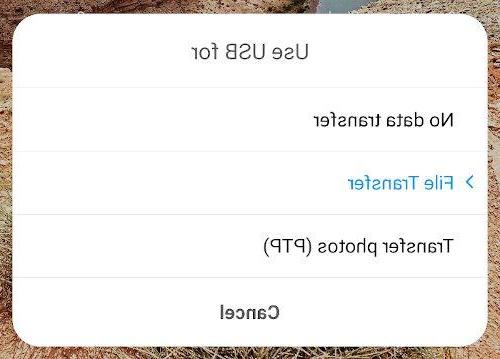
4. In Windows, go to the directory adb and launch the command prompt in that folder. For Linux, just open the Terminal.
Type the following command to start adb and verify that the phone is connected.
adb devices
If you see an entry listed in the "Device List" section, your device is connected.
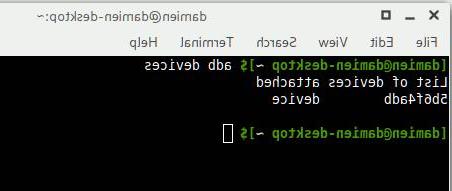
5. Start the adb shell.
adb shell
6. View the packages installed on the Android system
pm list packages
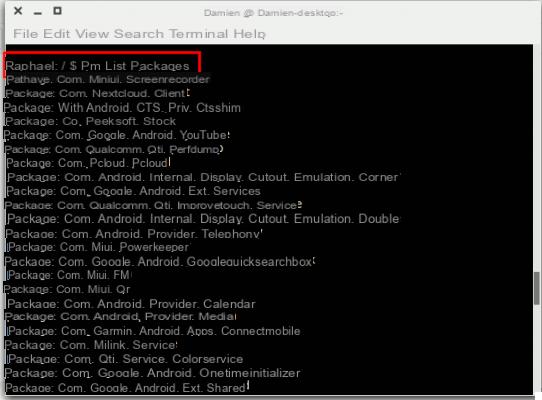
The list will be very long. You can use the command grep to narrow down the list. For example, to show only Google packages, use the command:
pm list package | grep 'google'
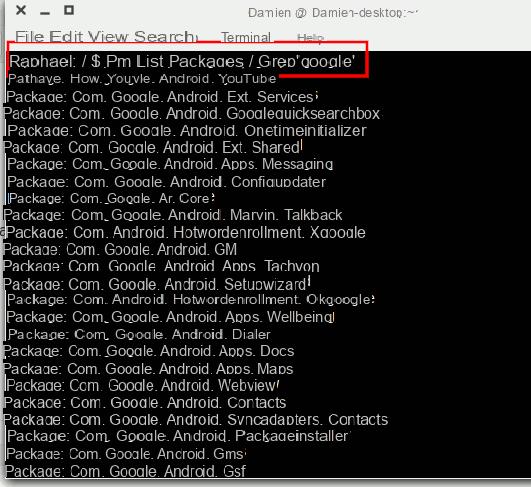
7. Find the name of the app you want to uninstall. The name is the entry after Package :. For example, the package name for the Google Contacts app is com.google.android.contacts.
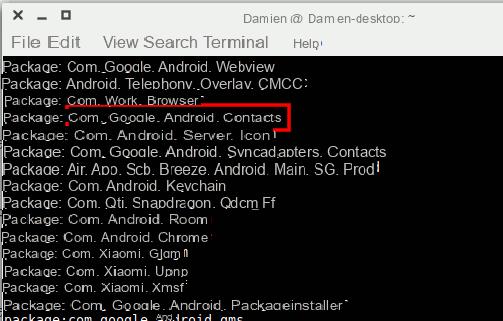
If you are having trouble identifying the package name, go to the Google Play Store on your browser and search for the app. Check the URL for the package name.
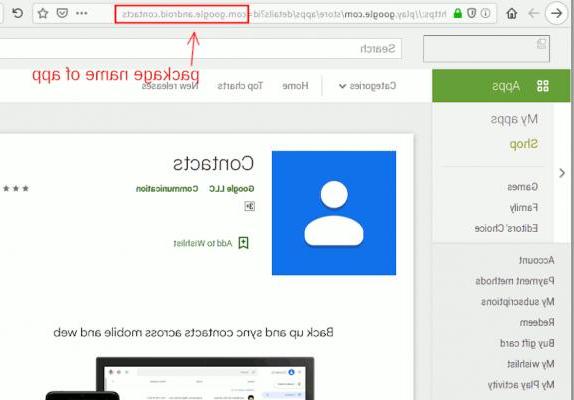
8. Type the following command to uninstall the app.
pm uninstall -k --user 0 package-name
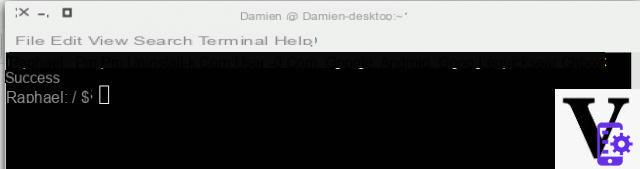
You should see "Success" if the uninstall was successful.
The flag –user in the above command is important because it tells the system to uninstall the app for the current user only (and “0” is the default / primary user of the phone). You can't uninstall the app from all users if you don't root your phone.
PLEASE NOTE: Uninstalling system apps can cause system crashes, so uninstall only apps you are sure of. Apps like Gmail, Google Play Music, Google Play Movies, etc. they are easy to uninstall, but you should never remove the Google Play Store or the files associated with it. If your phone becomes unstable after uninstalling a particular app, reinstall it from the Google Play Store or factory reset your phone.


























