Clear EXIF metadata on Windows
Microsoft allows this data to be erased without the need for third-party software. The file properties menu allows you to modify the metadata of a photo or an MP3 file for example.
To erase the metadata of his photo from Windows, do a right click on your photo then click on Properties. Go to the tab Details where you will see all the metadata.
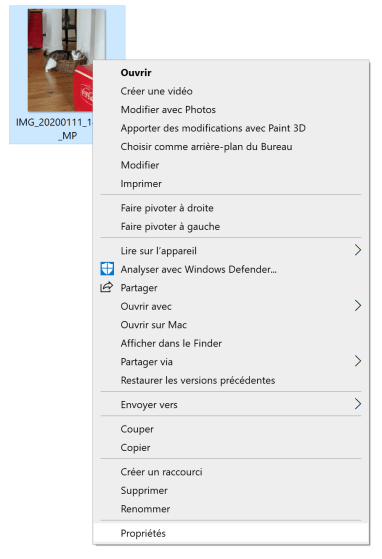
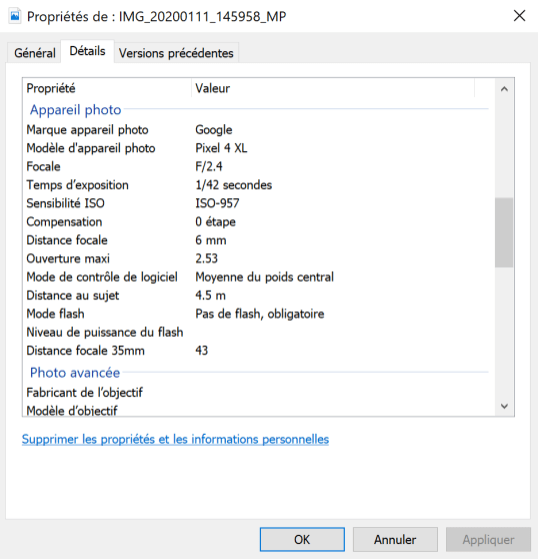
Then click Delete properties and personal information. The menu opens and offers you two options: to delete all the metadata (Windows will create a copy of the photo still having the metadata) or to choose the data to delete yourself. If you check this box, you will be able to select what you want to disappear. In our case, we are going to delete the GPS data.
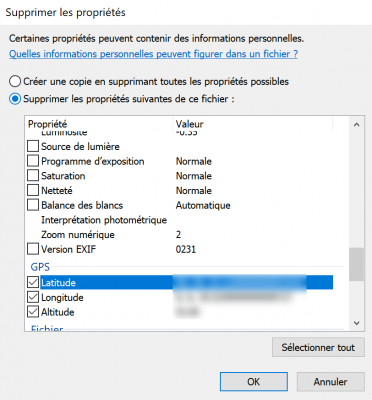
After that, you just have to accept and your photo will be ready, your personal information being erased.
Clear EXIF metadata on macOS
On Apple computers, it is possible to delete EXIF metadata from the Photos application installed natively. You must first add the photo to the application library either by doing Right click on the file, Open with and choose Photos, either by opening the application and doing drag and drop the image.
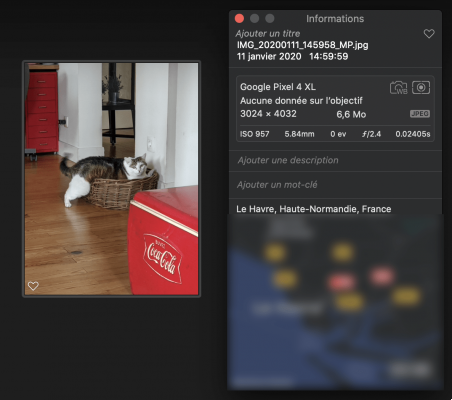
On Apple Photos, the location is even shown on a map.
When it is in the library, all you have to do is click on the drop-down menu Pictures in the toolbar, go to LocationAnd then Delete the location.
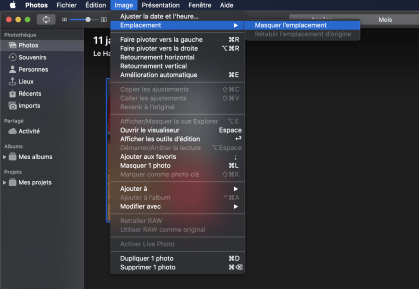
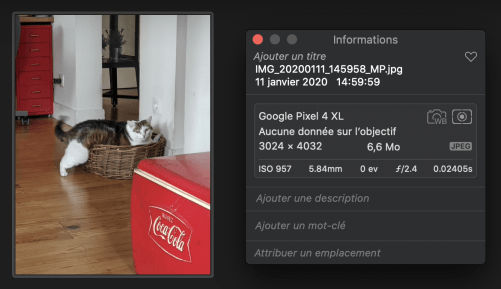
Now the location is erased from the metadata and you can share the photo without problems.
Clear EXIF metadata on Android
From Android Stock, it is not possible to delete EXIF metadata natively. It is therefore necessary to go through a third-party application that can be downloaded from the Google Play Store. We will use the app Photo Exif Editor. It is the most popular app in the Play Store for removing metadata, for free.
After installing the app, click Photos to find the image whose data must be deleted. Open it and, in the menu, you will be able to read all the data present.
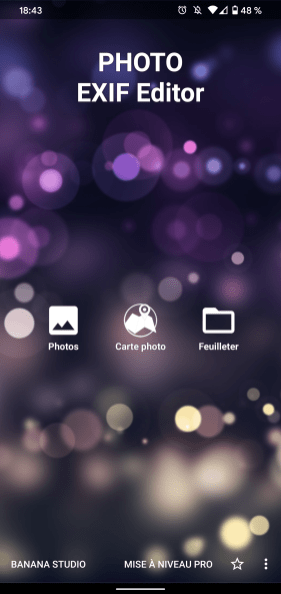
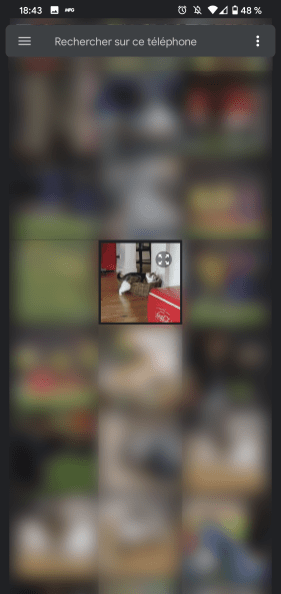
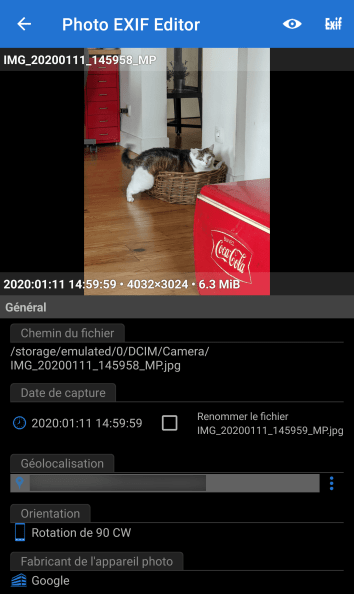
If you click on the location ones, you can even change the metadata to make it look like it was taken from another location. For example, we will move the location to the city of Liverpool to make people who are a little too curious believe that we are in England.
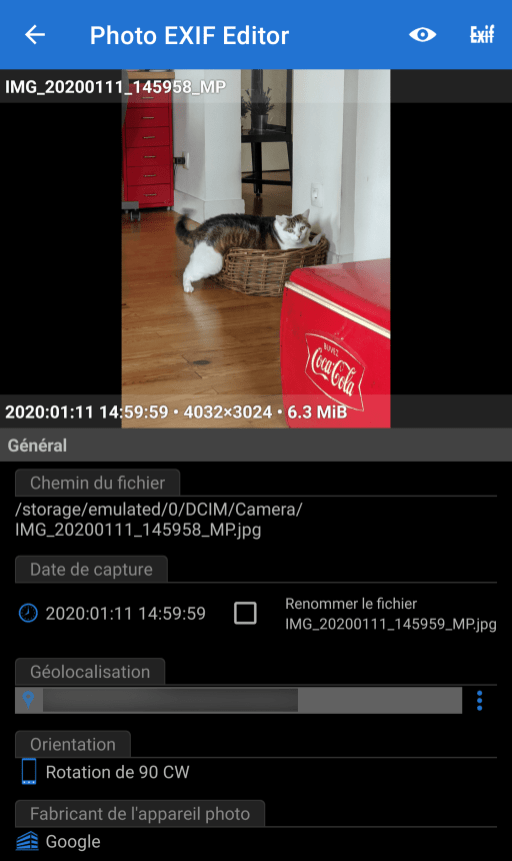
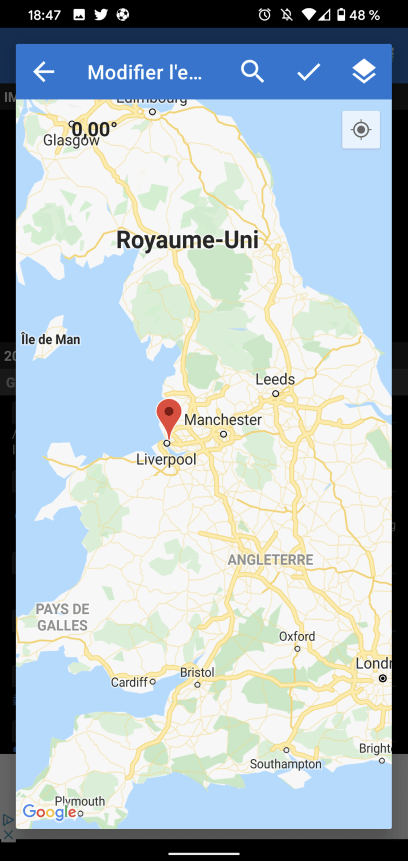
If you prefer to completely delete this data, all you have to do is click on the icon at the top right. Exif, tick the various data you want to delete and save.
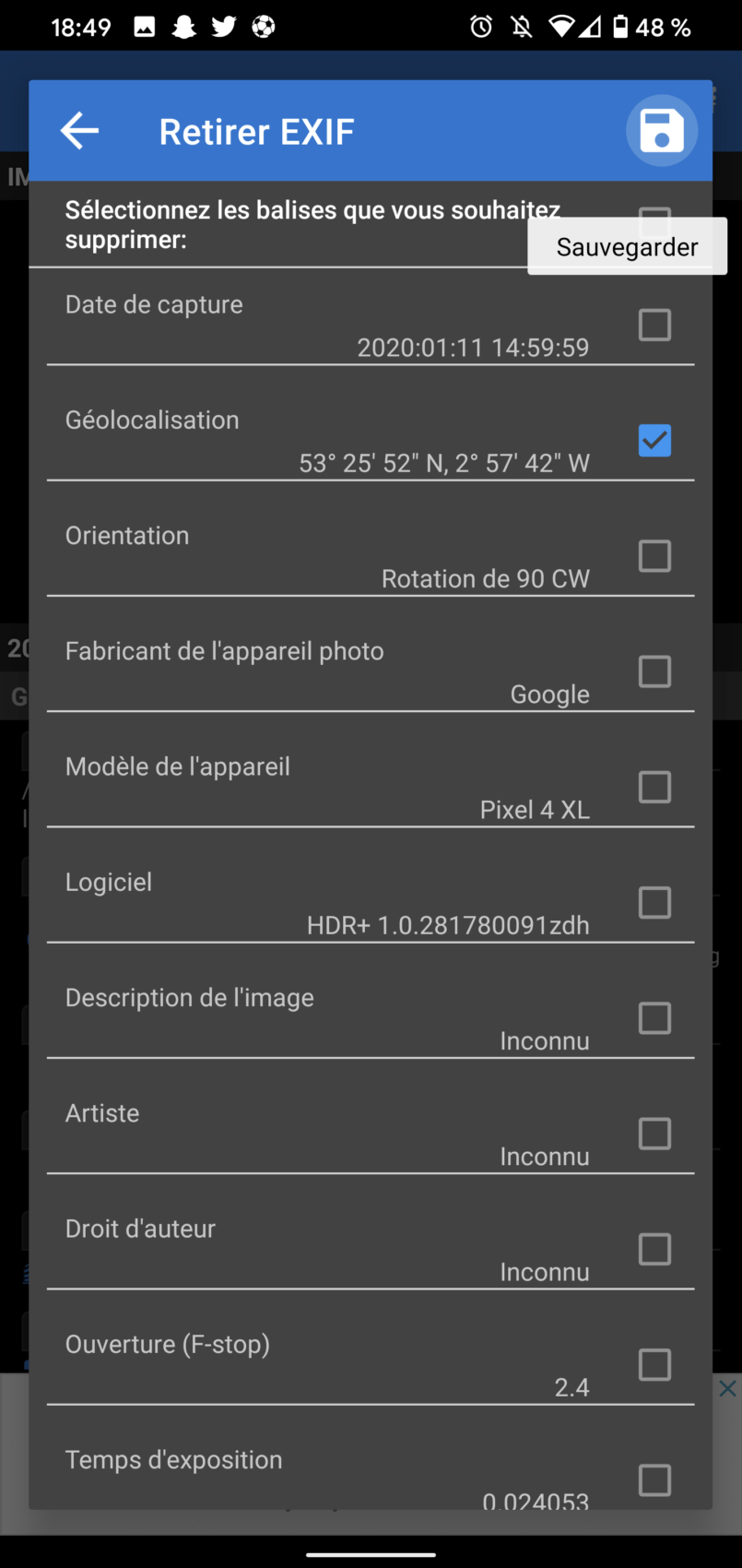
So you have your photo without location data without having to go through your computer.
Clear your EXIF metadata on iOS
As with Android, iOS does not offer a native metadata deletion system. You also have to go through an app from the App Store. We will use the app Exif Metadata, an application whose free version is suitable for our use.
After installing it, launch the app and open your image. Here are the basic information as well as the geolocation displayed on a map.
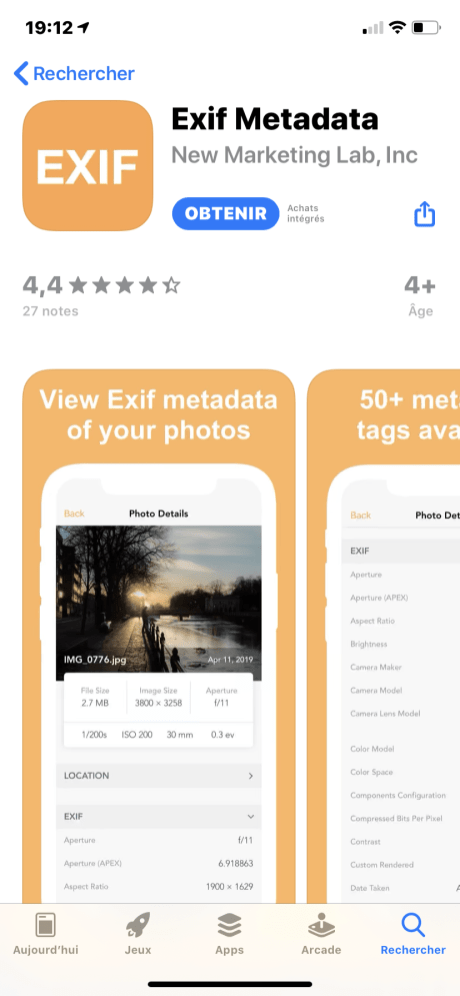
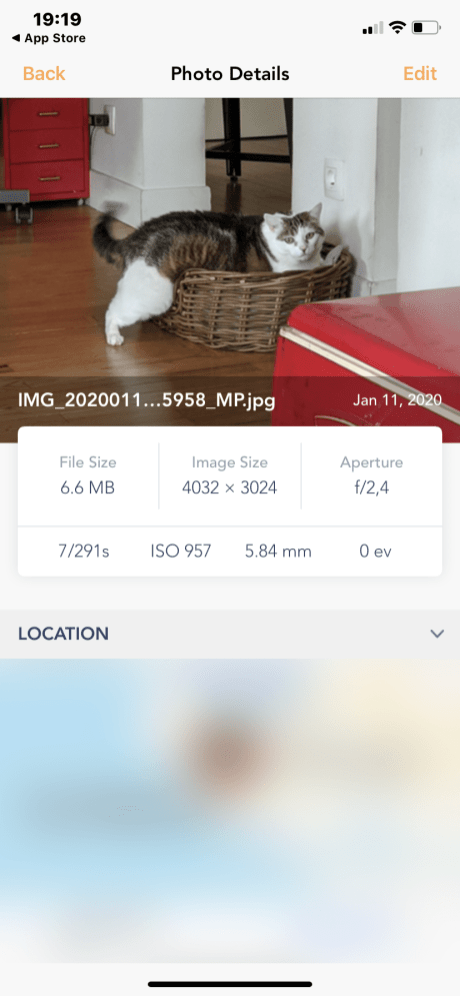
Click on Edit at the top right to start editing metadata. For the localization click on Edit location. We then arrive on a map with the place where the photo was taken. As on Android, you can move the cursor to change the GPS data or simply delete them by clicking on Remove location.
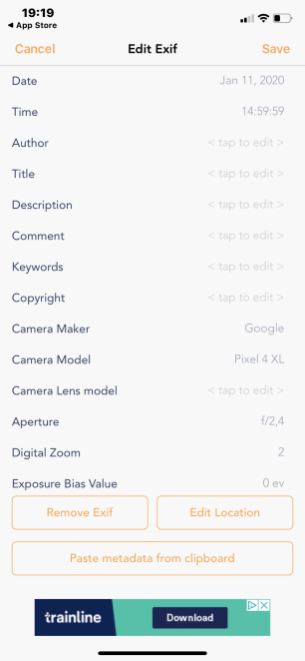
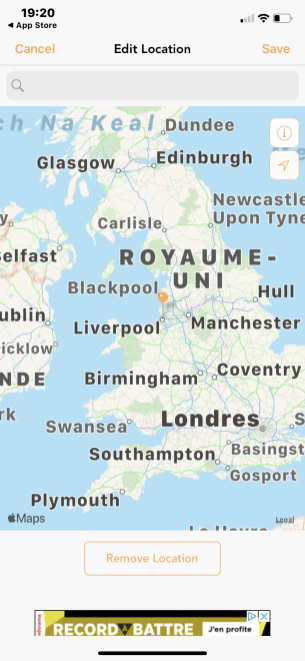
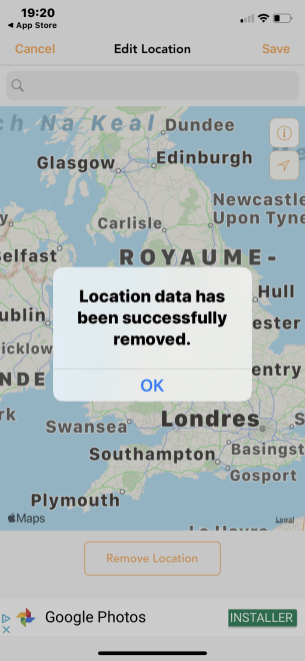
The application confirms the deletion and voila!
Disable location recording on your smartphone
On Android and iOS it is possible to deactivate the location for taking photos. Thus, the pictures taken will no longer have the GPS data and you will not have to perform all these operations to protect your privacy.
On Android
On theGoogle Camera, you just have to open the application, go to the Settings and deactivate the option Save the place. The photos taken afterwards will no longer be able to have the GPS data in its metadata.
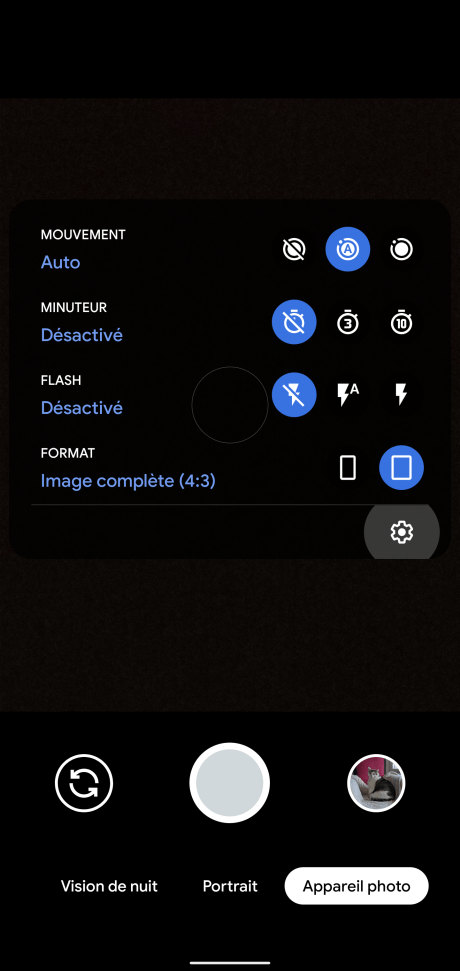

On iOS
From an iPhone or an iPad, handling is not the same as on Android. It will be necessary to go in Settings and in the menu Privacy Policy.
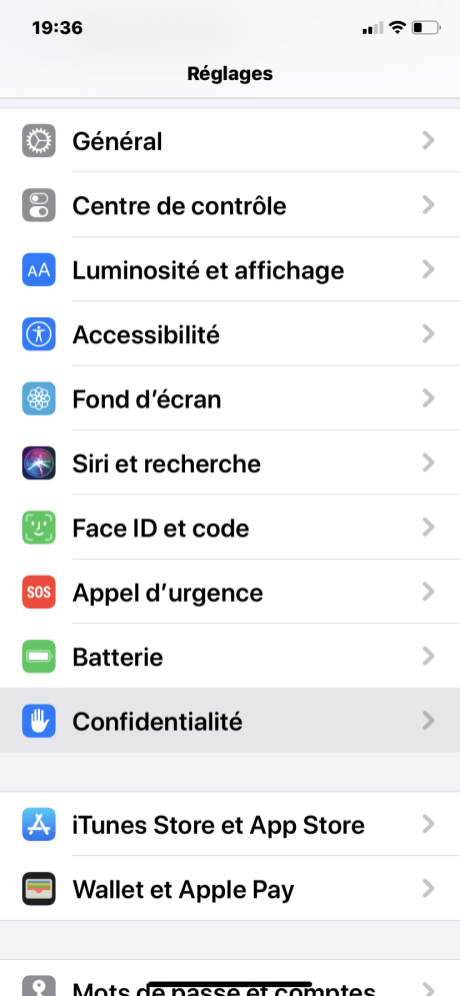
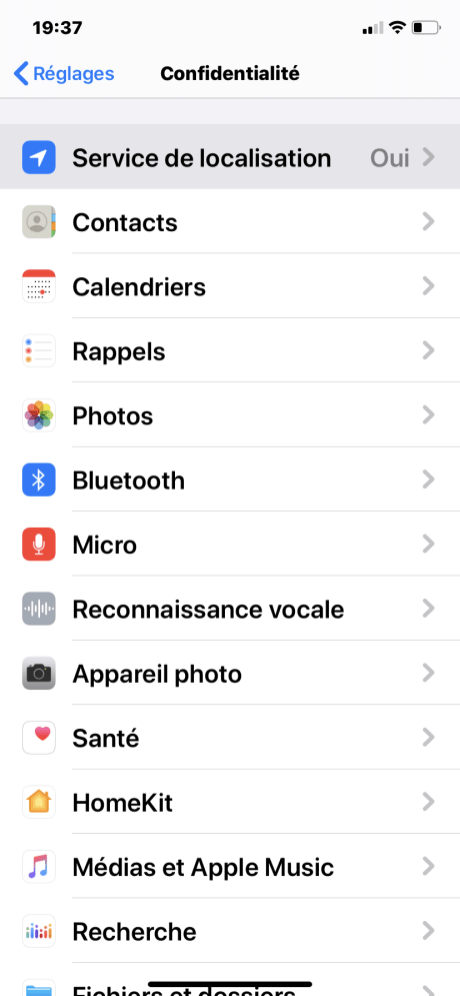
Open the settings of Location services and meet in Camera. You can then click on Never to stop giving the camera access to the location.
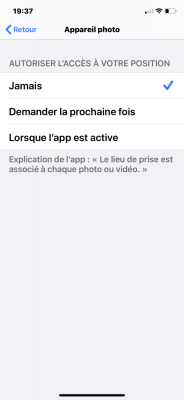
Personal data is bread and butter for some websites, so you have to be careful about what you share on some sites. Deleting GPS data from certain photos is therefore an effective way to prevent these web giants from locating us.


























