You need to print a document of Excel multi-page and would you like the spreadsheet header, the one that contains the headings and descriptions of the items listed in the rest of the document, to be shown on all pages? Nothing easier, believe me.
Microsoft Excel includes a handy feature for printing customization that allows you to set up your worksheets so that the first row of them is repeated on all printed pages. If you want to know more and want to learn how to repeat first Excel row, read on: everything is explained below.
For the tutorial I will use Office 2022 for Windows and macOS which, at the time of writing, is the most recent version of the suite, however the indications in the article are valid for all the most popular editions of Excel, from 2007 onwards ( therefore all those equipped with a "Ribbon" tabbed interface).
Index
Repeat the first row in Excel
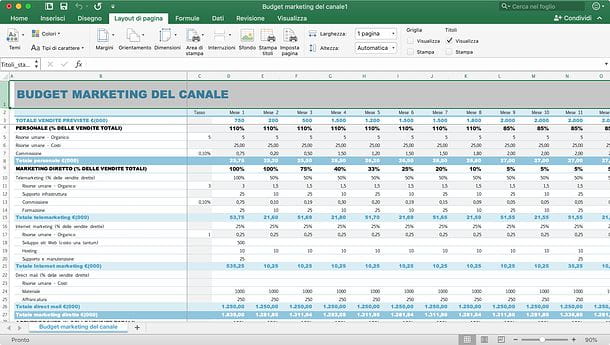
If you want to learn how to repeat first Excel row in all the sheets of the document when this is printed on paper, all you have to do is select the card Layout on the pagina from the program toolbar and click on the button Print titles.
In the window that opens, click on the button next to the item Lines to repeat at the top and select the first row of the spreadsheet by clicking on the corresponding number (then the1) in the left menu of Excel. Once this is done, click on the button selected previously, press OK to save the settings and that's it.
If you do not want to repeat only the first row of the spreadsheet but also the column located on the left margin of the latter, click on the button next to the item Columns to repeat on the left and select the column A.
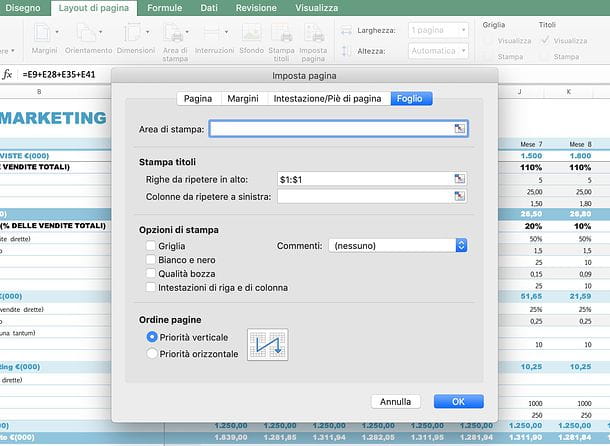
At this point, you've set up your spreadsheet to repeat first Excel row on all print pages. To make sure that everything is spun the right way and that the document really looks the way you want, view the print preview of the spreadsheet by clicking on the button Fillet located at the top left and selecting the item Print give the menu to compare.
At this point, scroll through the sheet previews displayed on the right side of the screen and make sure that the first row of the spreadsheet is repeated on all pages. If so, and therefore you are satisfied with the result, click the button Print and proceed with printing your Excel document. Easier than that?
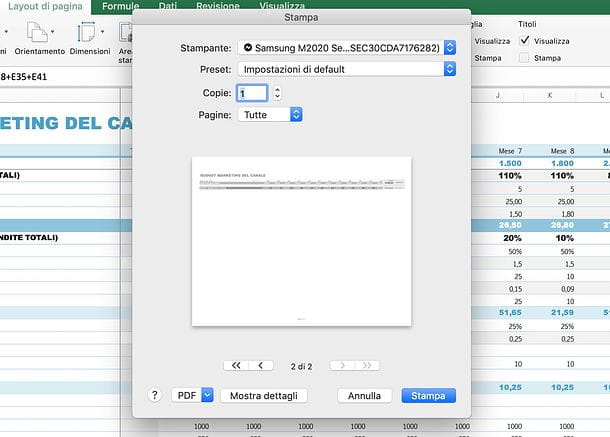
If you change your mind, you can disable the repetition of the first row of the spreadsheet when printing by selecting the tab Layout on the pagina Excel by clicking on the button Print titles and deleting all the values in the field Lines to repeat at the top of the window that opens. To conclude, click on the button OK and all changes will be saved instantly.
Final report: as you probably already know, Excel is also available in the form of an online service and application for smartphones and tablets (free for all devices with dimensions equal to or smaller than 10.1 "), however none of these alternative incarnations support the function to repeat the first line being printed. You can create or edit a spreadsheet in Excel Online or Excel for Android / iOS / Windows 10 Mobile, but to repeat the first row when printing you must necessarily use the classic version of the software for Windows or macOS.
Freeze the first row in Excel
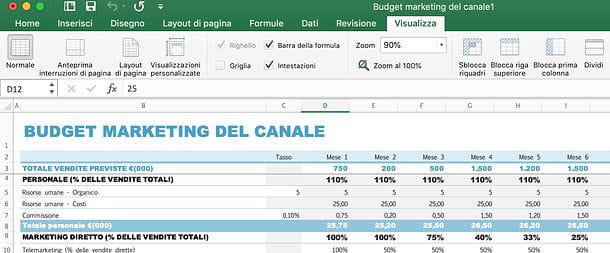
Do you want to repeat the first row in Excel in the sense that you intend to block it and always display it as the first row of the worksheet even after scrolling it? Nothing could be simpler: open the file you intend to act on, select the tab Immagine of Excel and click on the button Freeze Top Row available in the latter.
Alternatively, if you prefer, you can select the row following the one to be blocked (e.g. row number 2 if you intend to block the number 1), go to the tab Immagine Excel and press the button Freeze Panes which is located at the top. In case of second thoughts, regardless of the path you have chosen to follow, you can retrace your steps and unlock the first row of your spreadsheet by selecting the tab Immagine Excel and pressing the button Unfreeze Panes.
Excel Online
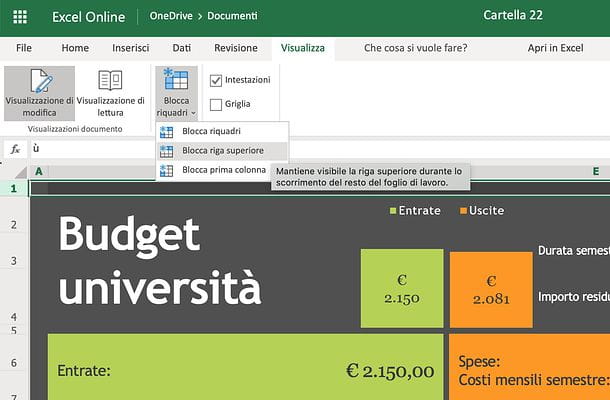
Excel Online is a Web-based version of Microsoft Excel that works in all major Internet browsers. It's free and you just need a simple Microsoft account to access it. It does not include all the functions of Excel for Windows or macOS (in fact it does not allow you to repeat the first row of the spreadsheets when printing), while it allows you to block the first row of documents without any problem.
To take advantage of the first row lock function, connect to Excel Online, log in to your Microsoft account (if necessary) and choose whether to create a new workbook or open an existing file. To open an existing file, you must first transfer it to your OneDrive (the Microsoft cloud storage service I told you about in detail in my dedicated tutorial). Connect, therefore, to your OneDrive, drag the document to be edited in Excel Online in the browser window and, once upload is complete, select it to edit it directly in your browser.
At this point, all you have to do is select the tab Immagine of Excel Online, click on the button Freeze Panes I will select the voice Freeze Top Row from the menu that opens. Easier than that? Changes applied to the document will be automatically saved to OneDrive. To download the file locally, instead, click on the button Fillet (top left) and select the items Save with name e Download a copy give the menu to compare.
Excel for smartphone and tablet
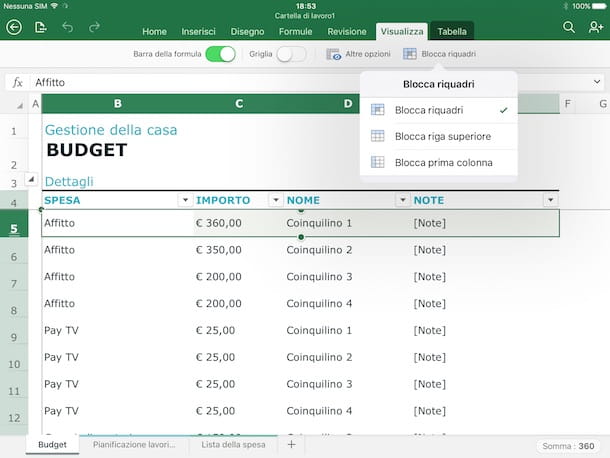
The Excel application for Android, iOS and Windows 10 Mobile (free for all devices of 10.1 ”or smaller) also allows you to block the first row of a spreadsheet. To do this, create a new document or open an existing one (you can open files contained in the device memory or on one of the supported cloud storage services, then call up the app toolbar by pressing the button (...) or arrow located at the bottom right (only on smartphones, on tablets there is the same tabbed interface as Excel for computers) and choose the tab Immagine.
Once this is done, press on the items Freeze Panes e Freeze Top Row And that's it. If any of the steps are not clear to you and / or you need more information on how to block an Excel row, consult the guide I dedicated to the topic.


























