Browsing through the "meanders" of your computer, did you find a photo of an old school friend whose name you do not remember and would like to check if he is registered on some social network, so that you can contact him? Browsing the Net, you stumbled upon a beautiful landscape, would you like to find other similar photos but you don't know what the immortalized place is called or, much more simply, you don't know where to find other similar images? No problem, in both cases I can help you. How? Well, simple: explaining to you how to search by images.
You must know, in fact, that some online services and some apps for mobile devices are available through which it is possible to search by images starting from a photo taken from your device or already present online. In short, searching by images is a bit like searching for textual content on Google: the difference is that, instead of typing a keyword, you have to select a photo. Consequently, the results of the search performed will be visual and not textual.
So tell me: are you ready to discover, with me, what needs to be done to be able to search by images? Yup? Great! So I would say to ban the chatter and immediately take action. I'm sure that, in the end, you will be able to tell yourself more than satisfied as well as happy to be able to find what you wanted starting from a photo. Happy reading and have fun!
Index
- How to search for images on Google
- Other online services to search by images
- How to search by mobile images
How to search for images on Google
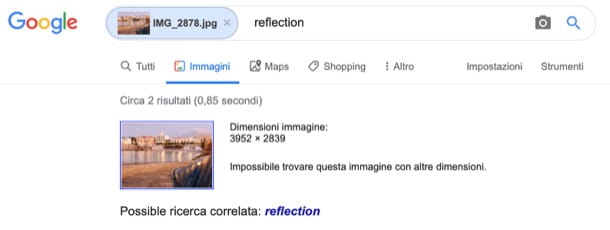
The first solution I suggest you adopt, if you want to search by images, is Google Images: the famous search tool included in Google that allows you not only to find photos based on the terms entered, but also to perform reverse searches. In a nutshell, it allows you to upload a photo and find all similar images on the Net.
search for images on Google, connected to the main page of the service via the link I just provided you and click on the icon of camera present in the search bar. Next, select the tab Upload an image and click sul pulsating Choose File / Browse, to upload the photo you want to search for.
Then wait a few moments and the service will offer you a series of photos similar to the one you uploaded (Visually similar images), plus links to web pages that contain an exact copy: try to find the one that interests you most and click on it to get more information.
If, on the other hand, you are interested in searching by images starting from a photo you found on the Internet, click on the item Paste Image URL attached to the main page of Google Images, paste the address of the image to use for the search and press the button Search by image.
If you don't know how to get the address of an image on the Internet, right click on it and select the item Copy the address of the image from the menu that is subsequently shown to you.
Google will then show you all the Web pages that contain the image you have selected, just as seen a few lines plus you are working with the images loaded from your computer. Simple, right?
Other online services to search by images
There are so many other online services to search for images. Let me tell you more about a couple of them that I am sure will come in handy.
TinEye
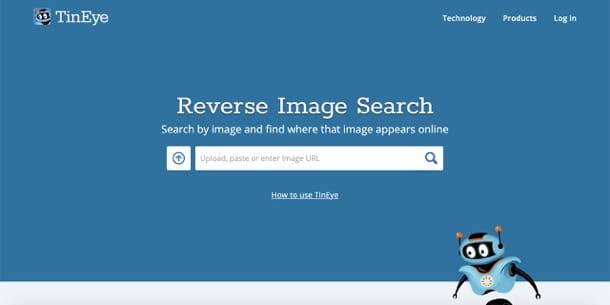
Another solution that I invite you to try is TinEye: this is an online service that allows you to find images similar to those uploaded to it. To use it, connect immediately to its main page via the link I just provided and click onarrow icon located next to the search bar.
Now select the image you want to use for the search and wait a few moments for the upload to be completed and all the web pages that contain images similar to the one you uploaded will be shown. Then click on the shot of your interest to get more details.
Like on Google, also on TinEye you can find photos similar to images already present online. To do this, you need to paste the image link (you can find it by following the instructions I gave you in the previous lines) in the field Upload, paste or enter Image URL and click on the icon magnifying glass which is on the right.
Please note that TinEye is also available as an extension for Chrome, Firefox and Opera. By installing the addon on the web browser that you generally use to surf the Net, you can search by images simply by right clicking on a photo and selecting the appropriate item from the menu that opens. Convenient, don't you think?
Bing Pictures
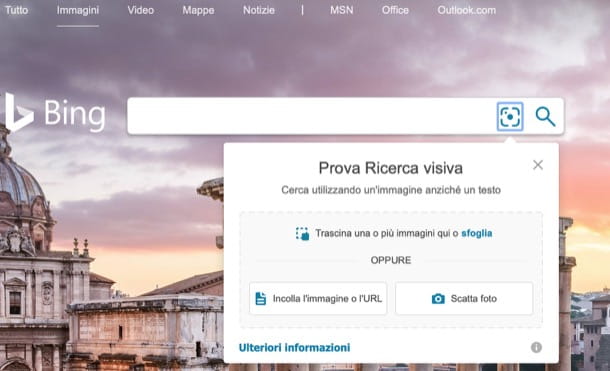
Haven't the online services for searching by images that I have already proposed been able to attract your attention in a particular way? Well, then try contacting Bing Pictures. This is the Microsoft solution to search for images on the Net. The service scans a large database of indexed images and allows them to be filtered using some special and useful tools.
To use it, connected to the main Web page of the service via the link I have provided you just now, click on the icon two dots inside the square (on the search bar of the service at the top) and upload the image of your interest. You can simply drag the image into the opened box or click on the link puff pastry and select it from your computer. Alternatively, you can click on the button Paste the image or URL to paste the URL of an online image.
When you are ready to do so, start the search by clicking on the icon magnifying glass, and that's it: Bing will propose you some images similar to the one you uploaded.
How to search by mobile images
You wish to know how to search for images from mobile? In addition to taking advantage of the online solutions I told you about in the previous chapters - Google Images, TinEye and Bing Images - you can use some free apps for this purpose. Below you will find some for Android e iPhone which I hope will come in handy.
How to search for Android images
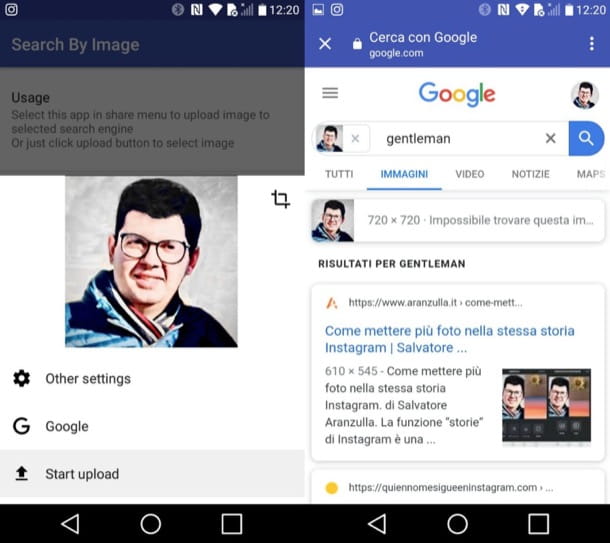
If you use Android, you can resort to using Image Search. It is a free application that offers a simplified interface for searching images on Google.
Its operation is quite intuitive, to the point that there would be no need to talk about it in detail. All you have to do to use it, in fact, is to press the icon of nuvola located at the bottom right, select the photo to be used for the search and press on the item Start upload.
Once the screen containing the search results is displayed, presses on the image relating to which you are interested in knowing more details and that's it.
I point out that the function is also present Custom search engines, through which you can add custom search engines to the app.
How to search for iPhone pictures
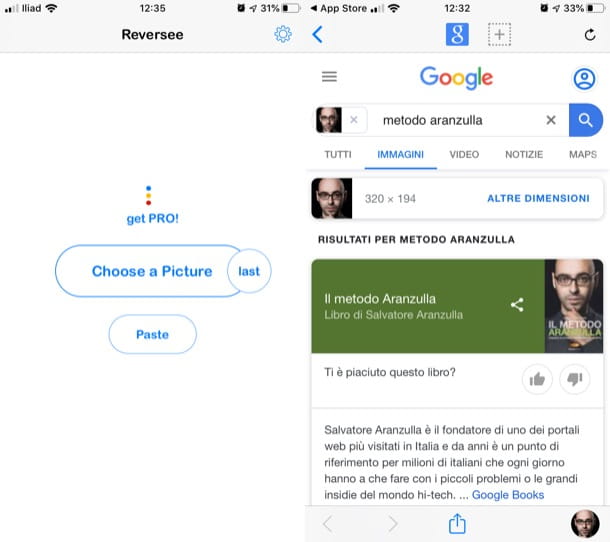
If you have a iPhone, you can turn to Reverse: A semi-free app (also available for iPad) that allows you to search by images using the iOS camera roll, Dropbox or the system clipboard. The free version allows you to perform reverse searches through the use of Google Images; the paid version, which costs 4,49 euros, allows you to use multiple search engines and take advantage of some extra functions (such as that relating to the search for images by URL).
To use Reversee, install the application on your device, start it and tap the button Choose a Picture, to select a locally saved image. After selecting it from the roll, tap the button Search placed at the top right and that's it. You will be shown images similar to the one you are looking for.
Premendo sul pulsating pasteInstead, you can reverse search an image already on the Internet, using its URL. The function in question, however, is only available in the Pro version of Reversee.


























