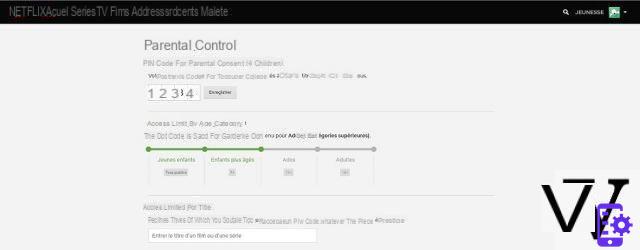
Do you have a Netflix account, but are afraid that a child who also has access to it will come across content that is inappropriate for their age? We explain how to configure parental controls on the platform.
A Netflix account can be shared with family and possibly a few friends. Problem: everyone does not respect the profiles, and connects to them which ruins the personalization of your home page. There is also the problem of parental controls. The SVOD service is in fact available from a multitude of media (smartphones, tablets, PCs, TV, etc.) and it is possible to view the platform on up to four devices simultaneously with the Premium package. However, all the content present is not necessarily compatible with young people. Netflix offers options to limit access to certain films and series according to age.
Summary
- Set up parental controls on a Netflix profile
- Also think about the Children profile
- Retrieve or delete your PIN code
- Comments
Set up parental controls on a Netflix profile
Recently, Netflix no longer allows parental controls to be applied to the entire account. To block certain content for the youngest, it is imperative to go through Netflix profiles. You can then impose restrictions based on each profile.
- Visit your Netflix account (from a web browser)
- Hover over your avatar
- Click on Account
- See you in Profiles and Parental Controls
- Select the profile you want to restrict
- Go to Access restrictions et press Edit
- Enter your Netflix account password
- Choose the restriction you want: All Public, 7+, 13+, 16+, 18+
- You can also block specific content by typing the title in the bar below
- Click on Save
Of course, you have to make sure that the child does not go to a profile other than his own in this case. Either you trust it, or you protect access to other unrestricted profiles with a PIN code. As a reminder, it is possible to have up to five profiles per account. Here's how to place a PIN code:
- Go to Netflix from your PC / Mac
- On the home page, after the profile selection screen, click on your avatar at the top right
- Click on Account in the drop-down menu
- Click on the profile you want to lock by PIN code in the Profiles and parental controls section
- Click on Edit to the right of Lock profiles
- Enter the password of your Netflix account and click on Continue
- Check the box Require entry of a PIN code to access the profile and enter a four-digit code on your keypad
- Click on Save
Also think about the Children profile
As a reminder, Netflix offers by default a Children section on its platform. “The content on offer is a selection of handpicked titles that are both interesting and safe for a young audience,” the service explains. Obviously, this type of profile is deprived of a good part of the catalog, but to let a young child watch Netflix without having to worry about setting up parental controls, it is also a solution.
Some features are disabled on Kids profiles, such as the choice of language for example. To activate it, simply go to the access restrictions page and check Display the Netflix Youth interface with titles reserved for children.
Retrieve or delete your PIN code
If after activating parental controls, you no longer remember your PIN code allowing access to blocked content for children, click on the link Forgot your PIN code? which appears. Log in using your email address and password. You are then prompted to enter a new PIN code.
To remove it, simply choose the highest level of parental control access restriction: Adults. Thus, no need to enter the PIN code for anything.
Lire aussi
- The list of codes to access the hidden categories of Netflix
- How to unsubscribe from Netflix
- How to delete your Netflix account
- Netflix
- Share
- Tweet
- Share
- Envoyer à un ami




















![[Review] Samsung Powerbot VR7000: the robot vacuum cleaner from Star Wars](/images/posts/6bc44de38605b5c0fa12661febb1f8af-0.jpg)





