Microsoft's antagonistic policy has meant that there is no version of Internet Explorer for Android, Mac and iOS (at least for now).
Leaving aside the thescussion about which browser is the best, which runs best on one or another operating system, etc., we will see below how to install and use Internet Explorer on Android, iOS and Mac.
In fact it will not be a real installation, as what we are really going to install is a kind of remote emulator with which we will then use Internet Explorer.
First of all, it is necessary install on your Android, iOS or Mac device the Microsoft Remote Desktop application, which will be used to “emulate” the Microsoft operating system.
Choose and install the App accortheng to the operating system you are using:
Microsoft Remote Desktop per Android
Microsoft Remote Desktop per iOS
Microsoft Remote Desktop per Mac
The installation of Microsoft Remote Desktop it already allows you to use the "emulator", but, if you start it, you still won't have Internet Explorer available.
To "install" Internet Explorer you need abilitare RemoteIE by going to the site https://remote.modern.ie.
Once you open the page in question you will need to log in with your Microsoft account (Live Account), if you do not have one you can create one by going to the site https://signup.live.com/.
After logging in with your credentials, you will be asked to enter information about your location:
selected West europe (or otherwise the region closest to where you are), this is to use the servers closest to you.
Then click on Submit.
You will receive an email at the address correspontheng to the live account used previously which will notify you that RemoteIE has been activated for your account.
At this point, starting Microsoft Remote Desktop on your Android or Apple device (with the same Microsoft account used previously), you should find the invitation request to use Internet Explorer, accept by ticking the correspontheng item and then click on the sign above on the right.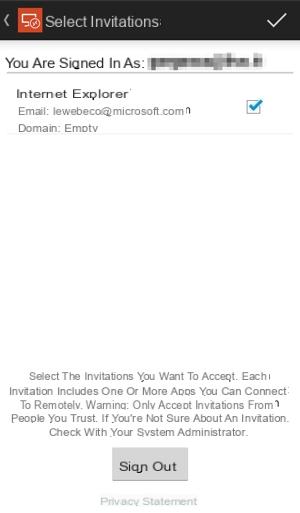
From now on, the main Microsoft Remote Desktop screen will feature theicon to start Internet Explorer,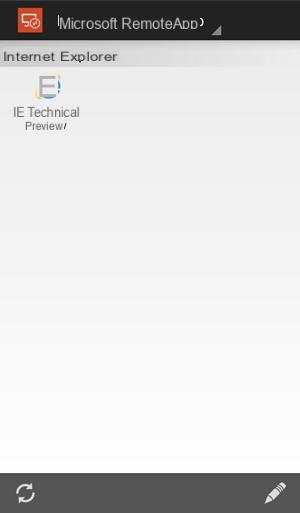
click on it and enjoy use Internet Explorer on your Android, iOS or Mac device.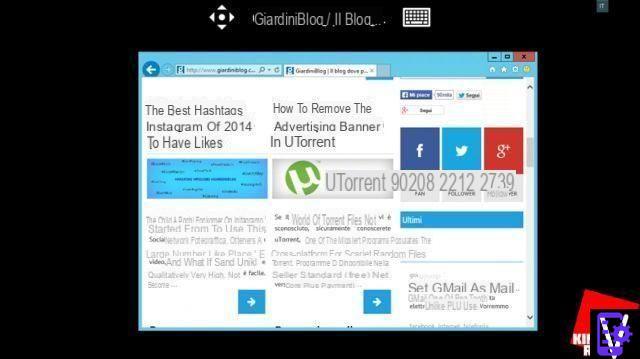
How to use Internet Explorer on Android, iOS and Mac




















![[Review] Samsung Powerbot VR7000: the robot vacuum cleaner from Star Wars](/images/posts/6bc44de38605b5c0fa12661febb1f8af-0.jpg)





