This system began to be used in 1985, increasingly implementing his software technology in devices such as phones, tables and computers. Windows desktops are one of the functions created by this operating system to perform more functions on the same desktop neatly.
Have you ever wondered how to run multiple desktops in Windows 10 and still don't know where to start? Don't worry in this post we will tell you how to do it.

What are Windows 10 multiple desktops and what are they for?
these virtual desktops they help us to solve problems because, by distributing the windows of the documents we are using, it will be easier for us to select them. Also, this option is great because it's like you have multiple monitors within a single screen with just one click.
The purpose is that in one window you will be able to open many files from Windows Explorer such as folders of music, pictures, videos, etc. On the other hand, you can have another desk with documents like Word, Excel and Power Point, also you can use the amount of desktop you need to use.
How can I use these multiple desktops in Windows 10?
As we indicated at the beginning, here we will help you step by step how to use desktops easily Windows 10:
- Go to the system tray and select the button called » Task View «, Then it will show you all the applications you are using on the main desktop.
- Find "New Desktop" at the top left which has a "+" next to it. Pressing here yes will open automatically new desktop tab, where you can add applications to the taskbar.
- Organize desks, to move from one desktop to another you have to to press desktop icon and go to where you have the app you are looking for.
- What if I want to delete a desktop window? To do this, you just have to go to the desktop that you have created and that you will no longer use and press the option x.
How could you read, create desktop it's very simple, you just have to be clear on which applications you will open on each desktop to have everything in order.
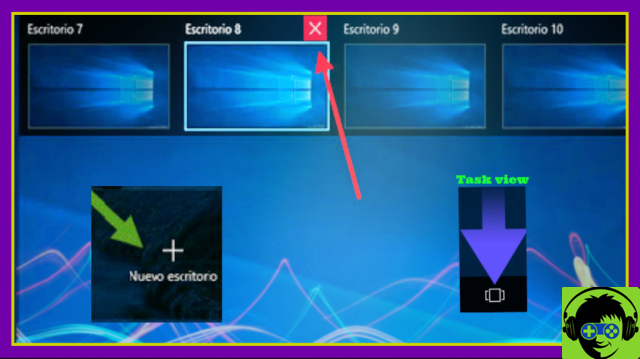
What other options or tricks can I follow on Windows 10 desktops?
Windows 10 gives us many great options to do any kind of professional work, then we will show you some tricks you can follow. can select the desktop you want to be the main one, for this you can move it neatly so that they remain the ones you will use the most.
To work better on desks, you can use a tool called Desktops, it is totally free so that your desks work more accurately. This extension is applicable for both Windows 10 as well as for other versions of this operating system, this application weighs about 61KB created by Mark Russinovich.
As you may have read, opening programs on multiple desktops Windows offers us advantages in organizing any work, as you will have the taskbar organized. On the other hand, these desktops allow us to have more ease in opening many usesSince they won't be grouped together like they used to, you can also organize desktop icons in Windows 10.
We hope that what you have just read in this post will be of great help to you, as it has been prepared to solve all your doubts. We invite you to read ours blog where you will find a lot of valuable information and other tricks that will help you make better use of Windows 10.


























![[Free] Software to Play and Listen to Music on Windows PC -](/images/posts/bce57ef3d2bc9852e0fa758f66120b13-0.jpg)