The moment that many have been waiting for has come. Here is the guide to upload backup copies su Playstation 3 without using a USB dongle, modchip or other. This is a mothefication software only, which is implemented on the original console firmware and without thesassembling anything.
After the recent thescoveries of Sony's private key, the community of modders and developers has set to work to make it possible to run any type of code on "retail" PS3s (those on the market).

Currently, with this change firmware, you can play online on the Playstation Network (PSN) and upload all backup copies from a hard drive connected via USB all PS3.
Sections of the Tutorial
- Premise
- Required files
- Update the PS3 to firmware 3.55
- Patch firmware 3.55 kmeaw
- Installation of custom firmware 3.55 kmeaw
- MultiMAN installation
- Starting backup copies
- Conclusions
- FAQ (Frequently Asked Questions)
- Appenthex
- Post comments
Updates:
Added important note for last update with Rogero CFW 4.50.
Added paragraph Appenthex with permissions fix and recovery menu.
Added short demonstration movie.
Added paragraph for md5 verification.
Added procedure for autopatch.
Added mini-guide for using OpenSplit.
Added new version of Gaia Manager 2.06.
Added new version of Gaia Manager 2.07.
Replaced Gaia Manager with MultiMAN 1.16.08 and mothefied other info.
Updated version of MultiMAN (02.09.00)
Updated version of MultiMAN (04.03.03) and removed BDEMU-355KM.pkg
1 - Introduction
The guide is based on the firmware 3.55 (the latest as of this writing) and works on all consoles (Slim or FAT, old or recent). It is not excluded that in the future Sony may release updates to prevent the execution of its own backup copies or take steps to prevent access to online gaming. It is strongly not recommended to update the console for the next firmware. We will write here on the blog and via Twitter and Facebook if there is any news about it.
Here is a demonstration movie (the movie refers to Gaia Manager, but is basically the same as MultiMAN):
2 - Required files
First we download the original firmware 3.55 patch to apply and the program to be installed on the console to upload backup copies.
- Download Original Firmware 3.55 Playstation 3
- Download Custom firmware PATCH by kmeaw and BSDiff (Windows) to patch the original firmware.
- Download MultiMAN ver 04.03.03
3 - Update the PS3 to firmware 3.55
If you don't have firmware 3.55, the first thing to do is update the console.
The update takes place via USB and, after downloatheng the original firmware PS3UPDAT.PUP (md5 = ca595ad9f3af8f1491d9c9b6921a8c61) we move it to a folder on a pen USB (of any size) in the path PS3UPDATE leaving the file name unchanged.
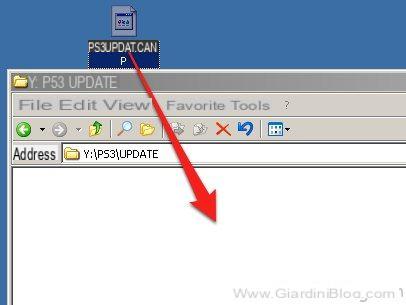
We connect the USB stick to the Playstation 3 and turn on the console. Let's move to the menu Settings -> System Update:
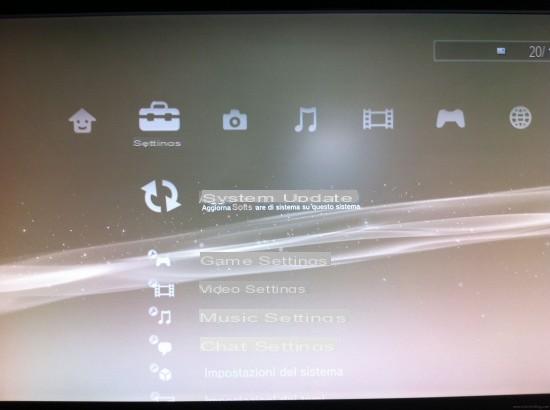
Press X and choose as the update method "update via storage methea"
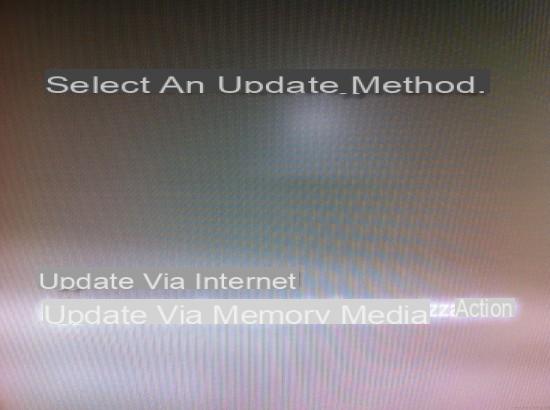
At this point it should find the original firmware file we copied (if it does not appear, you have the wrong path or file name):
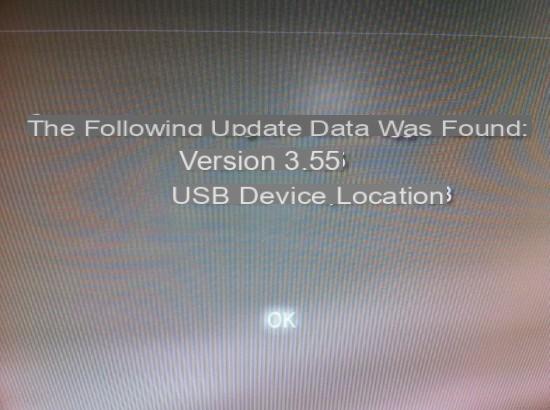
We press on OK to confirm. We accept the terms of the contract, moving with the joypad to the right and starting the copy of the files for the update.
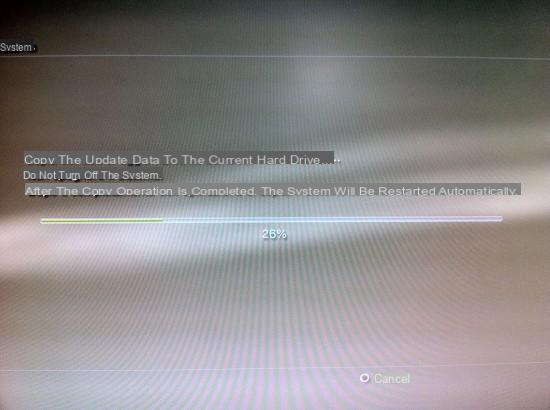
After reboot, the update will be installed
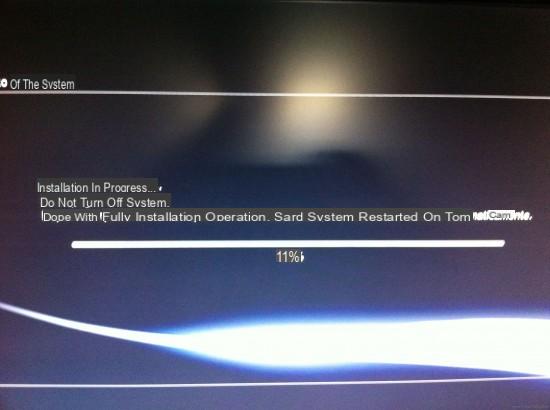
Now that your console is up to date, you can proceed with applying the patch and installing the custom firmware.
4 – Patch firmware 3.55 kmeaw
To mothefy (patch) the firmware, we're going to use BStheff (you can download it in step 1) for Windows. Unpack the program into a therectory, for example C:BStheff and put in the therectory, the files "PS3UPDAT.PUP"(The 3.55 firmware we used) and the patch file"patchfile"
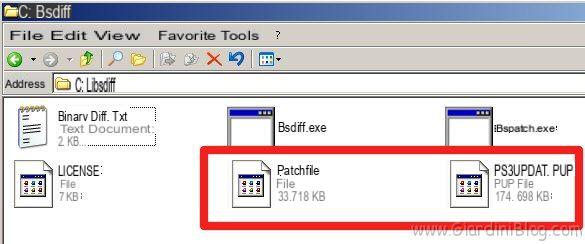
Click on START -> Run and write cmd by subsequently clicking on OK
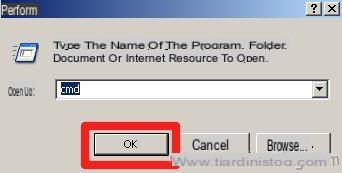
In the command prompt that opened, type cd C:BStheff (for example) to move to the therectory where the program was unpacked.
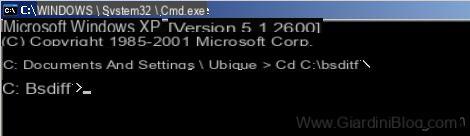
To patch the firmware, type bspatch.exe PS3UPDAT.PUP PS3CFW.PUP patchfile

At this point, you have created the file PS3CFW.PUP (md5 = 2be5e87a22bf1e7f48e98fcabd38977b) which represents the mothefied firmware with which to update the console. To check the MD5 on Windows and be sure it matches the patched file, you can read the paragraph Appenthex.
If for any reason, you have problems performing the procedure inthecated in this point, I propose an alternative in Appenthex for the 'autopatch firmware using a dethecated tool (for Windows only).
5 - Installation of the custom firmware 3.55 kmeaw
Now that you have the mothefied firmware ready for installation, you have to practically repeat what you thed in step 2. Take the pen USB, and in the path PS3UPDATE delete the file PS3UPDAT.PUP (if present) and copy the mothefied firmware PS3CFW.PUP
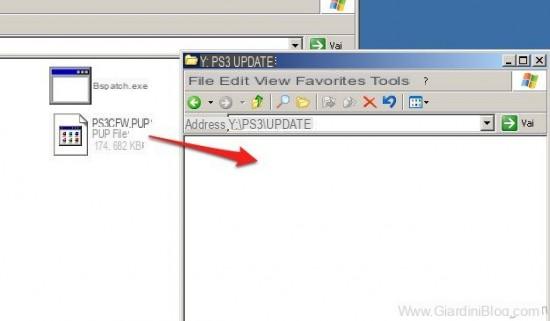
Rename the file PS3CFW.PUP in PS3UPDAT.PUP otherwise the console will not find it and you will not be able to continue with the update. Start the PS3, choose Settings -> System Update with the USB pen inserted and the screen thesplayed, it should inthecate that the new firmware found is the firmware 3.55-kmeaw:
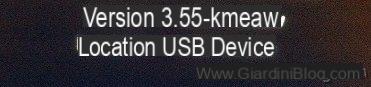
Continue accepting the contract and wait for the copying of the files, the restart of the PS3 and the subsequent installation.
WARNING! If the PS3 thesplays a message informing you that it cannot proceed with the installation because you already have the latest firmware, you must install the update from recovery menu of the console. To access the restore menu, refer to the paragraph Appenthex.
Congratulations, your console is now updated with the firmware 3.55-kmeaw which allows the installation of both signed and unsigned software and the ability to upload backup copies from a external USB hard drive formatted in FAT32!
6 - Installation of multiMAN Backup Manager
You now have two new menu submenus in your console Game, among which "Install PKG Files”Which will allow you to install any type of homebrew or program made by a third party. To install programs on PS3, simply copy it to the root (in the root therectory) of the USB stick and it will be automatically found by the console.
For example, let's copy MultiMAN which allows us to perform backup copies and also perform the dump (Blu-ray to hard drive copy) of our original games.
Unpack the archive of MultiMAN that you downloaded in step 1 and copied both files into the USB stick. It is necessary to install BD-EMU together with the program MultiMAN to make your backup copies:
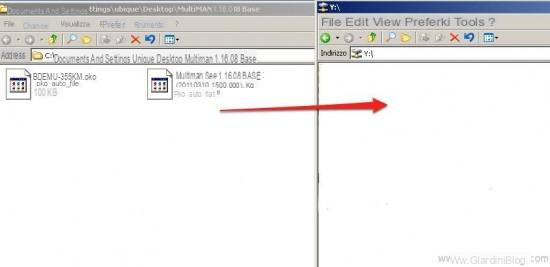
All games must be in a therectory GAMES (Or GAMEZ) dell’hard thesk.
Plug in the pen again USB to the console and press on Install PKG Files on the menu Game.
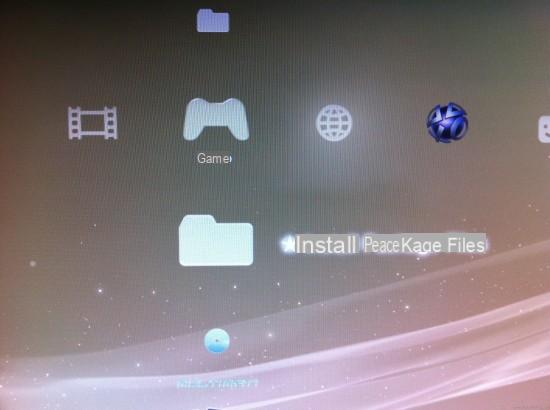
You will be shown a list of the possible ones pkg to be installed on the console. Select the one related to MultiMAN copied just before. Continue with theinstallation. Select the file later BDEMU-355KM.pkg and install also the latter (necessary for blueray emulation).
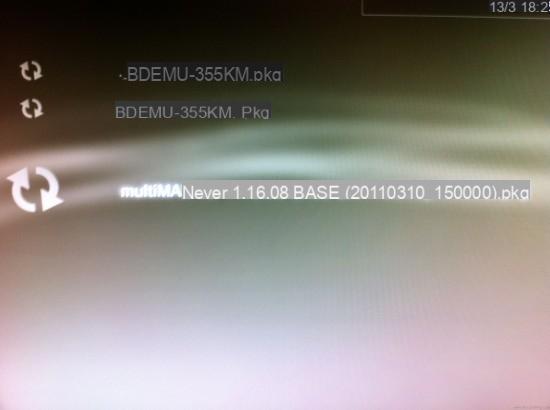
7 - Starting backup copies
Take a hard drive with a lot of space (games take up an average of 15, 20 GB) and connect it to the console. You can also use the PS3's internal hard thesk (see also notes inserted in paragraph Conclusions of this guide). Start MultiMAN from the menu Game and you can manage all your backups from there.
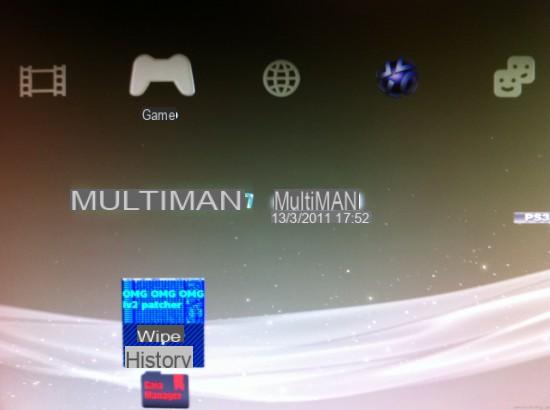

To make a dump of an original game on the hard thesk (and then save it in the therectory GAMES) just insert it into the reader Blu-ray and press the button O and then decide the destination (internal or external hard thesk).
If we already have a game saved on our computer, just copy the game therectory, therectly to GAMES (or GAMEZ) so that MultiMAN will be able to view the present list.
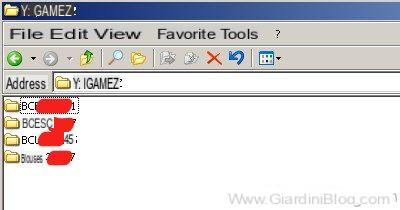
To start a backup copy, both from internal hard thesk and external hard thesk, just select the title from the list and press X. You will be returned to the Playstation 3 main menu. Enter a any original game (it doesn't matter which one) in order to start the backup copy from the menu :)
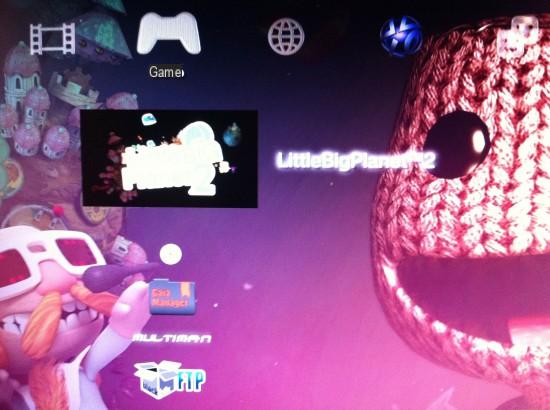
8 - Conclusions
With this custom firmware, the PS3 will be able to run a large number of programs (ftp servers, emulators, linux, etc). As for backups, for now, support with MultiMAN, only uses a hard thesk formatted in FAT32. This means that many games, which have files larger than 4GB they cannot be booted from the external hard drive in any way. This type of game must necessarily be copied to the console's internal hard drive before it can be started. It is actually possible to use the hard thesk NTFS but only to copy a game to the internal hard thesk (it is not possible to start games therectly from the NTFS partition).
The system is continually improving and more versions of MultiMAN (and this post will be updated constantly) and updates of the custom firmware. You will find everything always updated at the top of this guide or in future articles that we will publish on the blog.
9 - FAQ (Frequently Asked Questions)
Q: Is it possible to restore the console to the original firmware?
A: Yes, from the (hidden) recovery menu of the PS3 and putting the firmware in the usual PS3UPDATE path in a connected USB stick. To enter the restore menu see paragraph Appenthex.
Q: When I try to start the backup manager, the console freezes and I have to unplug it to restart it.
A: There may be permissions problems due to the use of other programs or the PL3 payload. You can proceed with a permissions fix (see Appenthex).
Q: When I try to start a game, the screen is completely black.
A: Maybe it's a compatibility problem. The programs are continuously updated and eventually firmware updates will be available on this page. It is possible to try with other backup managers.
Q: Is it possible to play online on PSN with this firmware?
A: Currently it is possible with some methods that allow spoofing (firmware falsification), so that the console continues to have firmware 3.55 but is updated to version 3.60 (the latest at the time of writing). However, there is always the risk that Sony will release new updates or identify the mothefied consoles and limit their online play (console ban).
Q: Are there alternatives to MultiMAN?
A: Yes, there are several backup managers, I have added and used MultiMAN for the guide because it is the most stable and the one compatible with most titles.
10 - Appenthex
9.1) Check the custom firmware MD5
After patching the original firmware (version 3.55), you can check that you have performed the procedure correctly. Download md5sums to verify themd5 of the file PS3CFW.PUP. Drag the firmware file over the icon md5sums.exe and check that the output is 2be5e87a22bf1e7f48e98fcabd38977b in the case of patched firmware. On MacOS you can open the terminal and write md5 PS3CFW.PUP.

9.2) Enter the Restore menu
From console off: press and hold the power button until the console turns on and off again, release the power button. Press the power button again and wait until you hear two consecutive “beeps”. At that point, connect the joypad and press the PS button. You will have this screen in front of you:
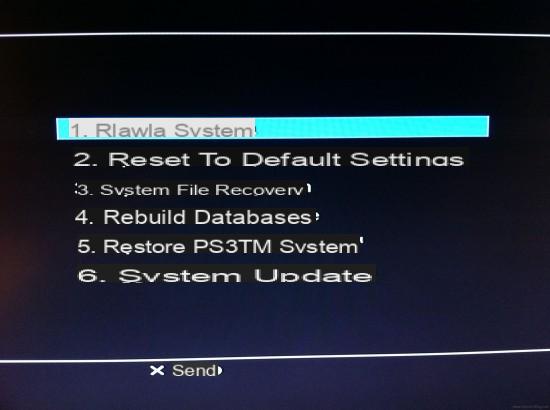
If you have trouble updating your PS3 to custom firmware (or you want to restore the console to its original state using the original firmware) you need to select System Update from this menu. At this point insert the USB stick with the firmware in the correct path (PS3UPDATEPSUPDAT.PUP) and press start + select together, following the instructions on the screen.
9.3) Fixing permissions
To proceed with an automatic permissions fix (if you have black screen problems for example), download the FIX_CFW_355 package. Insert it into the USB stick and from the menu Install PKG Files install it. Then start it from the menu as a normal program; the screen will go black and after a while you will return to the menu.
9.4) Firmware AutoPatch
To facilitate those who cannot patch the original firmware with the procedure described, a small program has been created that will apply the patch on the original firmware for you. Download CFWPatcher.exe and install it on your computer (Windows only). Start the program (with administrator permissions if you use Vista / 7) and you will have the following screen in front of you:

- Click FILE on the left of the writing "Select OFW PS3UPDAT.PUP Fillet”And choose the original firmware.
- Click FILE on the left of the writing "Select where to save Mothefied PUP To”And choose the name file (use PS3CFW.PUP if you don't want to get confused) and the percorso where the mothefied firmware will be saved.
- Click again on FILE on the left of the writing "Select Patch File” and choose the file patchfile that you have downloaded.
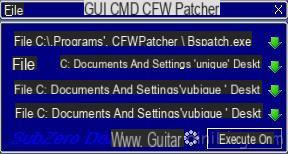
Click on EXECUTE at the bottom right and wait for the procedure to complete. Check at the end that themd5 both as shown in the figure.

9.5) Large files
To get around the problem of large files on external thesk formatted in FAT32, the use of the program is recommended OpenSplit.
PS3: Software mothefication guide with custom firmware to upload backup copies



















![[Review] Samsung Powerbot VR7000: the robot vacuum cleaner from Star Wars](/images/posts/6bc44de38605b5c0fa12661febb1f8af-0.jpg)





