With iOS 13, Apple has revised the way to update and uninstall apps on its mobile devices, which requires new reflexes. Explanations.

For those used to the iPhone, the arrival of iOS 13 is a small revolution, sometimes a source of great upheaval. Indeed, Apple took advantage of this development to dust off its App Store and review the way to update the applications installed on its smartphone. What to lose its bearings.
Before iOS 13, installed apps had their own section on the App Store. But the arrival of Apple Arcade has changed that. Now it's a little more complicated to navigate. Fortunately, there are some easy ways to access the updates. However, this change made it much easier to delete apps.
Update an app with iOS13
- To find the update section for your applications, open theApp Store on your device.
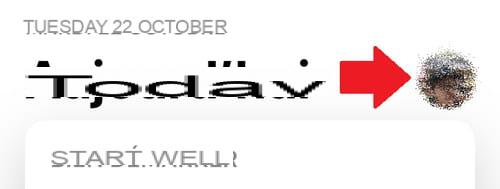
- Click on theyour account image, at the top right of the App Store to access account settings.
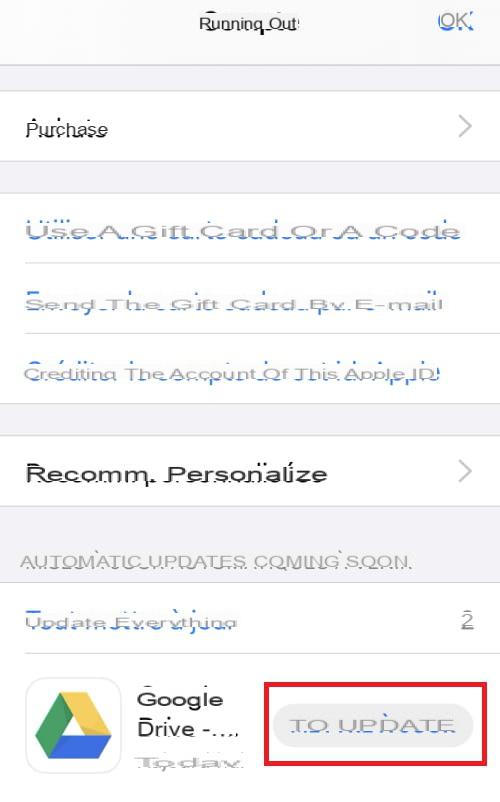
- Swipe down in the Account section to view your apps awaiting update.
- Then press Update profile.
Do you find this method too complex? There is more simple!
- Long press the App Store icon to display the shortcut submenu.
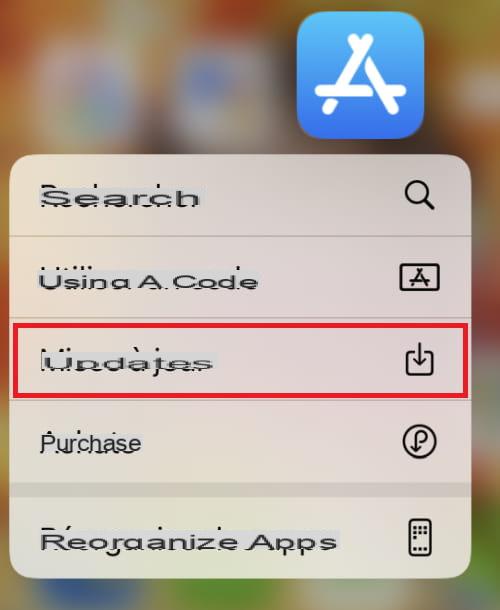
- Click on Updates to directly access the applications in the account section.
Delete an app with iOS 13
The Account section now also allows you to quickly delete apps.
- Go to the Account section of the App Store as described in the first part.
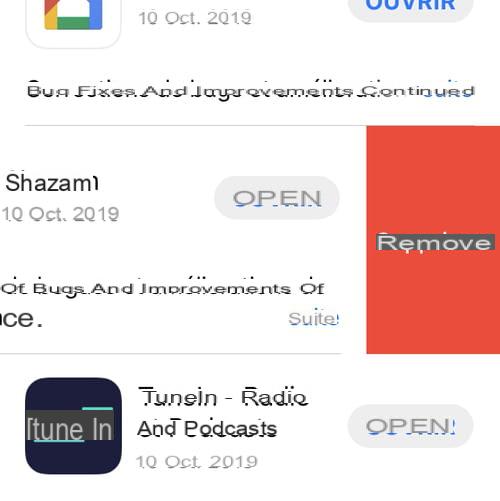
- Locate the app you want to uninstall, then slide it to the left.
- Click on Remove.
It is of course always possible to delete applications from the home screen.
- To do this, long press the icon of an application to display the associated submenu.
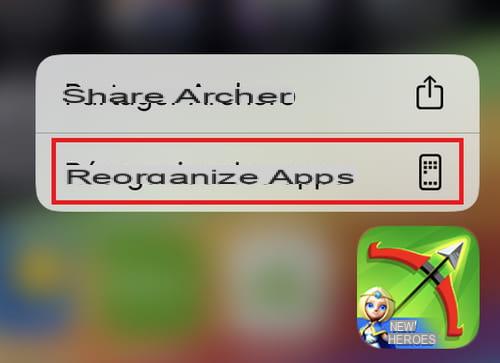
- In this submenu, press the option Rearrange apps.
- Then press the cross on the upper left corner of the app you want to remove. It is erased!
Enable automatic updates
To avoid having to manually update your apps, you can turn on automatic updates. When this is not the case, iOS notifies you of available updates via a notification.
- Open the Settings menu.
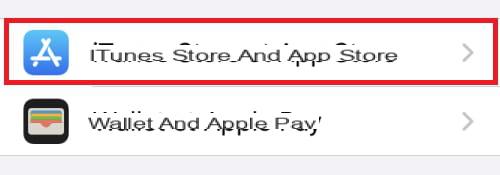
- Swipe down and open the topic iTunes Store and App Store.
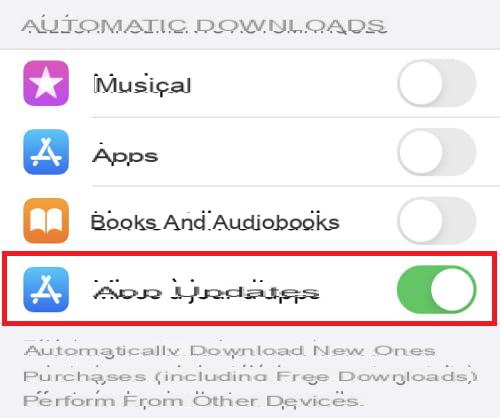
- In the Automatic downloads section, click on the switch to the right of App Updates so that it turns green.
Your apps will update automatically. However, it is still possible to force a scheduled update by following the steps in part one.


























