Deleting applications on a Mac is as easy as pie - just drag them to the Trash! But this is not enough to remove all traces of their passage, and it is better to use a specialized tool.
Since its inception, Apple has worked to make life easier for its users by making its macOS system ever more intuitive. So it's been years since, on Mac, to delete software that is no longer needed, you just have to place it in the Trash and then purge it. In two clicks the affair is finished where, with Windows, this basic operation is impossible. With the Microsoft system, you must go through an uninstaller, supplied with the software or by a specialized third-party utility such as CCleaner or Revo Uninstaller for example. This tool deletes not only the executable (the .exe file), but also the various shortcuts placed on the Desktop or in the Start menu as well as all the files associated with the software to be deleted, in particular the .dll type files (for dynamic link library). A procedure that is certainly heavier, but also more efficient, which can also be applied on Mac.
Why use an uninstaller on macOS?
You would think that on macOS such maneuvers are unnecessary. And yet ... When you place software in the Recycle Bin, only the app is deleted. Any links it has created during its use remain anchored in the system, for example plist files (preferences) or aliases (shortcuts). Also, if you have separated from a software program for malfunction by simply throwing it in the Recycle Bin and attempting to reinstall it to try it again, there is a good chance that it will reuse. the preferences files left in place by the previous version… and crashes again!
To ensure that you do not leave any traces, it is better then to proceed as on Windows and use an uninstaller which will search the Mac for all the elements related to the software to be eliminated and throw them in the Recycle Bin. There are a few of them working in this area, free, in a trial version, or quite simply paid, such as AppZapper, uApp, AppTrap, CleanApp, AppDelete… For this practical sheet, we have chosen AppCleaner. Free and in French, it is easy to use and does not overflow with functions. It just deletes your applications cleanly and that's all we ask!
How to completely remove an app on Mac?
A few clicks are all it takes to clean up clean with AppCleaner. This utility provides two methods to clean up your apps.
- First, download the AppCleaner utility. It is completely free.
Download AppCleaner for macOS 10.13 and later
Download AppCleaner for macOS 10.10 to 10.12
Download AppCleaner for macOS 10.6 to 10.9
- The software does not require installation. Unzip the Zip archive, then open its folder and launch AppCleaner.
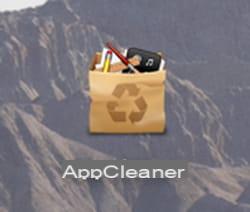
- A window appears in the Finder. There are two ways to clean up your software. The first is to drag the app that has become unwanted from the MacOS Applications folder into the AppCleaner window. You can also move the folder that contains the application if this is the case.
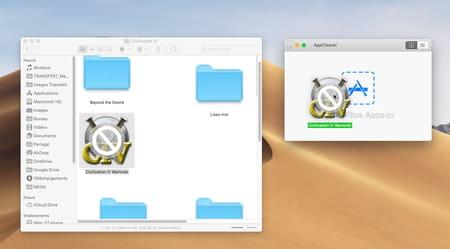
- After a few seconds, AppCleaner will list all the files that are attached to this application and specify their locations. It also indicates the amount of data that this set represents. Click on the button Remove at the bottom right to get rid of it.
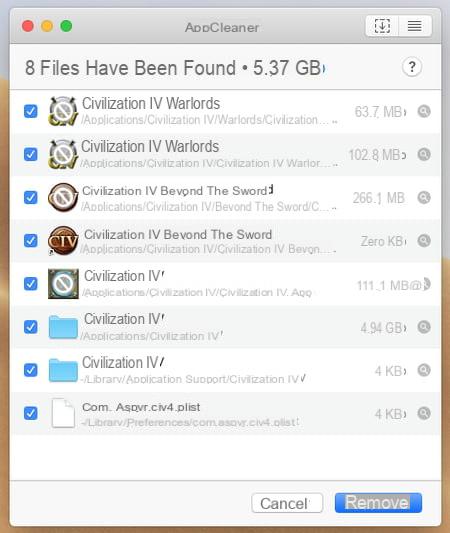
- All the files are placed in the Recycle Bin. Your session password may be required for this operation: if so, enter it. You can then purge the macOS Recycle Bin.
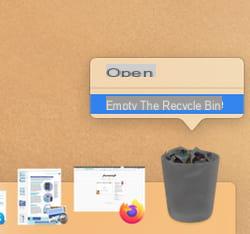
- AppCleaner also offers you to browse the macOS Applications folder for you, which eliminates the need to open a new window in the Finder. To do this, click on the button with superimposed lines at the top right of the utility window.
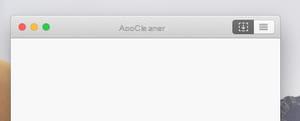
- After a few seconds, AppCleaner presents all the software saved in the Applications folder.
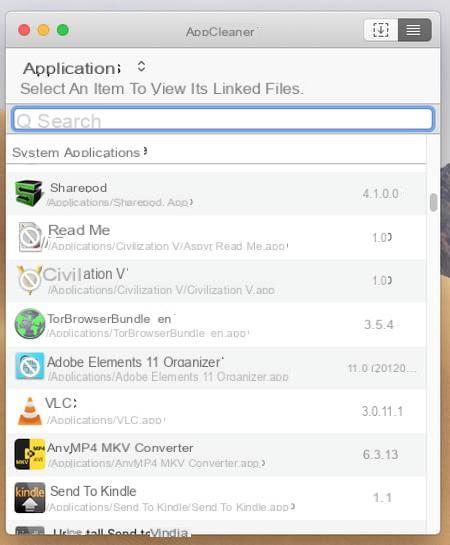
- Click on the one you want to eliminate. All the files and folders attached to it are then displayed. Click on the button Remove to place all associated items in the Trash.
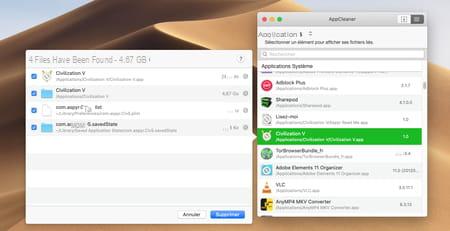
- AppCleaner can finally remove plug-ins and other widgets installed in the system. Click on the small arrows to the right of Applications at the top left of the window. Select for example Plugins.
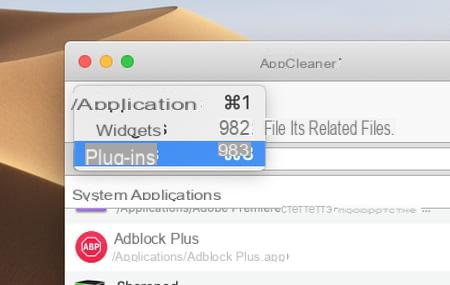
- The list of plugins present is then displayed. These can be modules anchored in the system and can be found in the System Preferences panel of macOS.
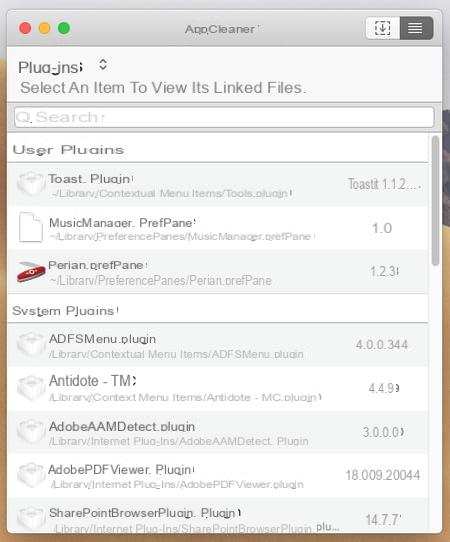
- Click on the one you want to get rid of, then on the button Remove to throw it in the Trash.
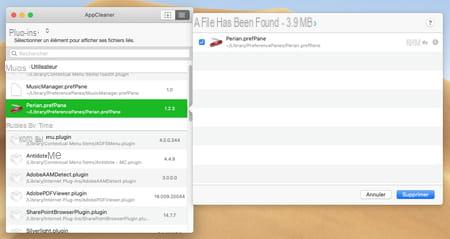
Summary The usefulness of an uninstaller on macOS Removing all traces of an app with AppCleaner Since its inception, Apple has been working to make life easier for its users by making its macOS system ever more ...


























