Sometimes it would be convenient shut down Windows by closing the laptop lid with one simple movement. This is especially recommended for those who have to take their laptop with them on trips. In fact, if the computer is not turned off, there is a risk that the jolts and bumps suffered during a trip cause even serious damageespecially to the hard drive containing your personal files.
However it is possible turn off your PC by simply closing the laptop lid, let's see how!
Preliminary information
We always recommend doing an installation through one 100% genuine and original license, this is to avoid data loss or hacker attacks. We are aware that purchasing a license on the Microsoft store has a high cost. For this we have selected for you Mr Key Shop, a reliable site with free assistance specialized in in your language, secure payments and shipping in seconds via email. You can check the reliability of this site by reading the many positive verified reviews. Windows 10 licenses are available on this store at very advantageous prices. Furthermore, if you want to upgrade to the latest versions of Windows operating systems, you can also purchase the upgrade to Windows 11. We remind you that if you have a genuine version of Windows 10, the upgrade to the new Windows 11 operating system will be free. Also on the store you can buy the various versions of Windows operating systems, Office packages and the best antivirus on the market.
Shut down Windows in several ways
In fact, if you have a Windows computer you can customize the function of the power button and the lid (if it is a laptop). In fact, in this guide, we will see how command the PC to shut down Windows by closing the lid, but you can choose other options too!
First in the Toolbar at the bottom, right-click on the battery icon and select "Energy saving options". Alternatively go to Control Panel -> Hardware and Sound -> Power Options.
At this point, a page similar to the one you see below will have opened. We are not exactly interested in this page but, if you look on the left column you will find the words "Specify what happens when the lid is closed“: Click it to customize the behavior of your laptop.
Click this link and now let's see how to customize the behavior of the lid on your laptop.
Shut down Windows by closing the lid
From the screen that opens, you can change the behavior of the keys power and laptop cover to manage sleep, hibernation and shutdown of your PC.
In this case, change the behavior of the lid under "When the lid is closed”By acting on the side drop-down menus. You can manage its behavior in a different way both in case the PC is under load and not. For simplicity we will set them in the same way:
To make it possible to shut down Windows by closing the lid of the laptop, in the drop-down menus choose "Shut down the system"(As in the figure) and save your work by clicking on the"Save changes" down.
Conclusions
in short Windows 10 it still proves to be a complete and versatile operating system, with excellent performance even on tablets! And you, haven't you installed it yet?
If you need help or something is not clear, do not hesitate to leave us a comment in the box below and we will be happy to help you as soon as possible!
Doubts or problems? We help you
Remember to subscribe to our Youtube channel for videos and other reviews. If you want to stay up to date, subscribe to our Telegram channel and follow us on Instagram. If you want to receive support for any questions or problems, join our Facebook community or contact us on Instagram. Don't forget that we have also created a search engine full of exclusive coupons and the best promotions from the web!




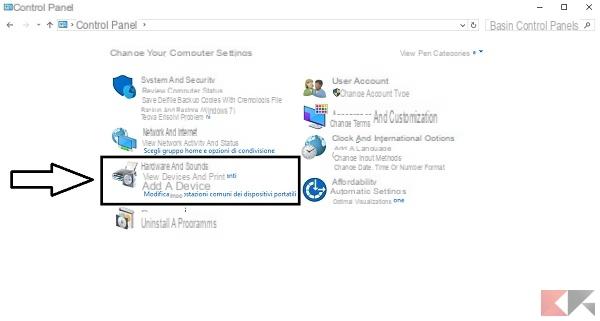
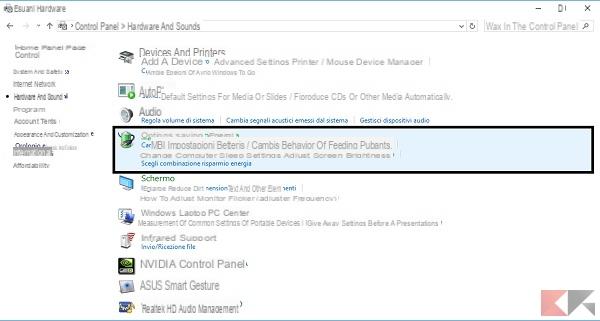
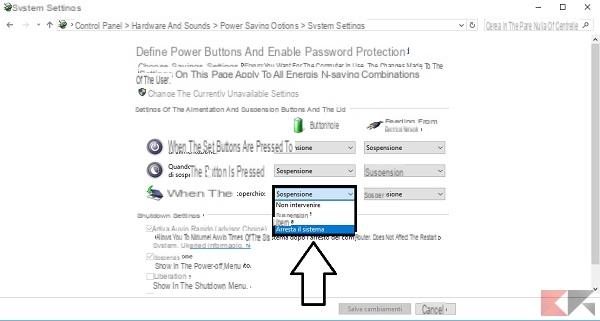
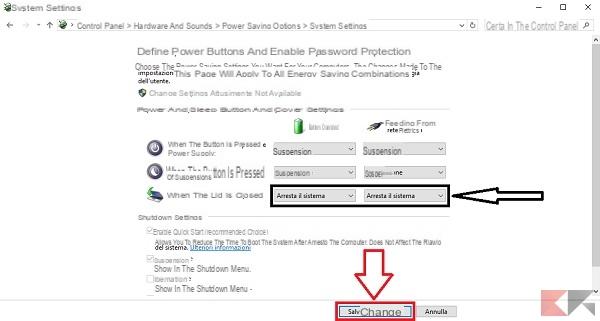






















![[Free] Software to Play and Listen to Music on Windows PC -](/images/posts/bce57ef3d2bc9852e0fa758f66120b13-0.jpg)