La ASK toolbar is a toolbar that is offered as an installation with free software in general. The toolbar does tracking (recording the theme of the sites visited) in order to target advertisements. All the toolbars do this, in addition to affiliating you with a service (search engine, etc.), in short, they are above all marketing programs.

- Supprimer Ask
- Removal methods
- Step 2
- Step 3
- Clean shortcuts and Firefox and Google Chrome
- After cleaning: securing your computer
Supprimer Ask
To avoid finding it on your computer, do not go through the steps too quickly when installing software, because often they ask you if you want to install a partner toolbar (this is also true for other elements harmful). Do not accept (it is often enough to uncheck an option during installation) and read all the T & Cs (General Conditions of Use).
For more information, read: Toolbars are not compulsory!
For example, the Java updates propose the installation (pre-checked) of the Askbar, if you do not remember to uncheck it, it will be installed.
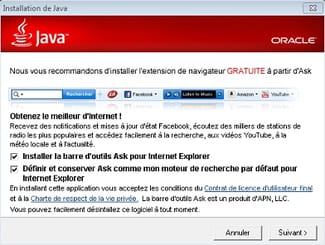
Removal methods
Step 1 - Manual uninstallation
Like any "classic" program, you can uninstall the toolbar, for this:
- On Windows Vista and Windows 7: Go to the Control Panel then Programs and Features and uninstall AskBar: Uninstall software on Windows 7
- On Windows XP: Go to Control Panel then Add / Remove Programs and uninstall AskBar:
Then under Firefox, check that AskBar is not in complementary module: Tools menu then Complementary Modules and delete if present in extension. Optionally change the default search engine in the search bar at the top right. If the uninstallation does not work (corrupt Ask installation etc), you can use third party software. see next paragraph.
Step 2
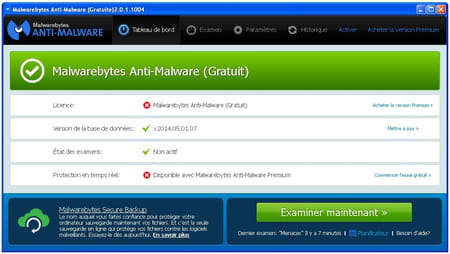
- Download Malwarebytes' Anti-Malware on your Desktop.
- Install and launch the software (uncheck "Activate Malwarebytes Anti-Malware Premium free trial" at the end of the installation).
- It will update itself. To update it manually, click on "Update" in the "Database version" section.
- Click “Review Now” (or on the “Review” tab, select Review “Threats” and then click “Review Now”.)
- Once the scan is complete, click on "Quarantine everything".
- Accept the restart of the PC if requested.
Help tutorial: https://www.malekal.com/tutoriel-malwarebyte-anti-malware/
Step 3
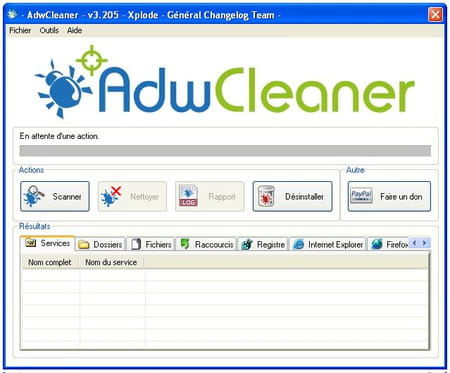
You just need to download AdwCleaner from here. Launch the software and choose the "Scanner" option to start the scan.
This gives access to the option "Clean", click on it to remove the parasitic elements.
On video :
Loading your video "CCM: presentation of the Adw Cleaner software"Clean shortcuts and Firefox and Google Chrome
Reset your browsers (possibly then adjust the start page, search engine etc):
- Internet Explorer and add-ons / search engines: https://forum.malekal.com/viewtopic.php?t=41399&start=
- Firefox : https://www.malekal.com/reparer-firefox/?t=36057&start=
- Google Chrome : https://www.malekal.com/reparer-google-chrome/?t=35837&start=
After cleaning: securing your computer
To avoid installing other adware in the future, here are some safety tips you can take:
- Do not download any program offered through advertisements or suspicious sites. Certain sites known as Softonic or 01net modify from time to time the programs offered for download in order to add adware ==> it is preferable to download software directly from a trusted site or from the publisher's site.
- And above all, during the installation of free software, carefully read the messages and refuse the additional programs offered. To do this, it is generally sufficient to uncheck a few boxes during the installation.
Here are also two protections that can help you avoid adware:
- HOSTS Anti-PUPs / Adware allows filtering of addresses that distribute these potentially unwanted programs: https://www.malekal.com/hosts-anti-pupsadware/
Also, if you are using AVG or Avast !, remember to enable PUP detection.




















![[Review] Samsung Powerbot VR7000: the robot vacuum cleaner from Star Wars](/images/posts/6bc44de38605b5c0fa12661febb1f8af-0.jpg)





