Just updated your operating system to Windows 10, and you can't seem to do it? Don't worry, Microsoft has got you covered while still letting you revert to your good old Windows 7, Windows 8, or Windows 8.1 for up to 30 days after updating to Windows 10.
You will always be able to switch back to Windows 10 later if you change your mind again!
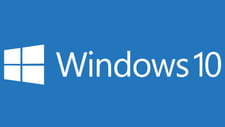
How to go back to Windows 7 or 8.1?
If you have just updated to Windows 10, you will have 30 days to revert to your old version of Windows, and this while keeping all your software, documents and settings (despite this, always keep a copy of your files and documents on an external drive, an accident quickly happened ...).
From the Start menu, click Settings:
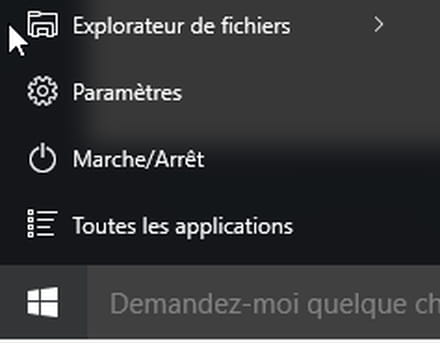
Then click on Update and security:
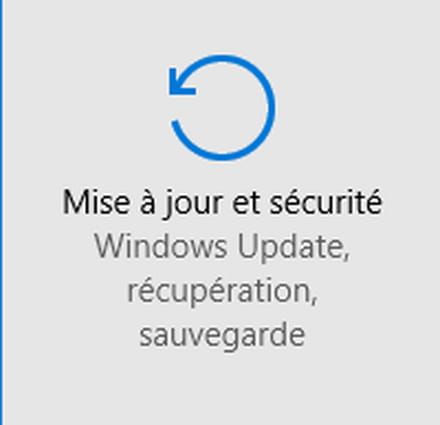
Go to the menu Recovery :
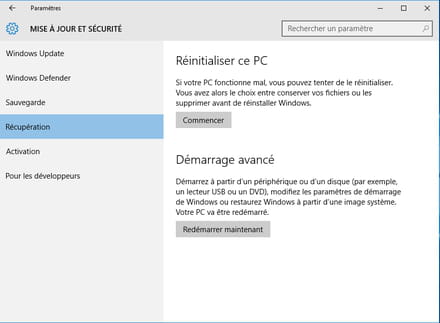
Under the "Reset this PC" section, click the button Start.
Then choose if you want to keep your files or not according to your needs:
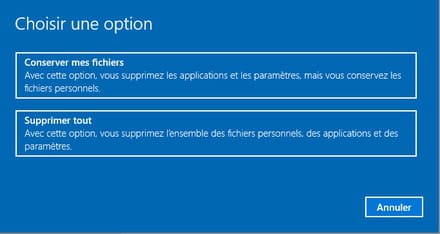
Then click on Next, then validate the reset as below:
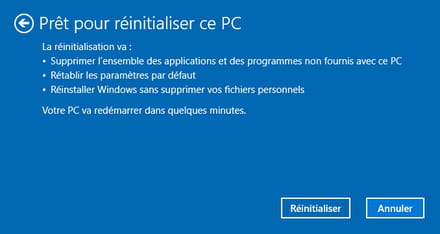
Once the reset has started, wait until the computer restarts, it may take a long time, so don't worry.
You will then need to enter your username and password for your old Windows user account before you can find your Windows 7 or 8.1 as it was.
How to get back to Windows 10?
If you ever change your mind in the future and want to switch back to Windows 10, this will be possible again.
To do this is very simple, follow the instructions in this tip.




















![[Review] Samsung Powerbot VR7000: the robot vacuum cleaner from Star Wars](/images/posts/6bc44de38605b5c0fa12661febb1f8af-0.jpg)





