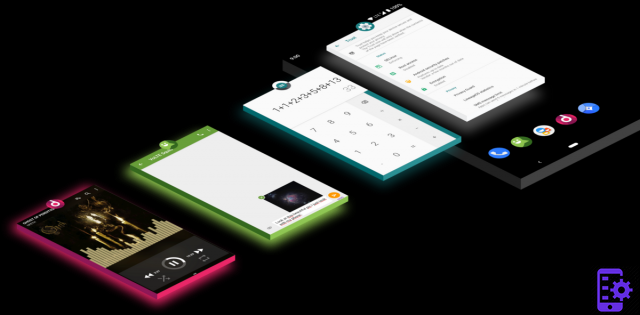
Android is a relatively open operating system. Many developers have taken advantage of this philosophy to develop alternative systems. The best known of them is undoubtedly LineageOS, successor to CyanogenMOD.
Through this file, we will address as many questions as possible that you are likely to ask yourself about this alternative ROM. What's the point ? Is it risky? How to install it?
If you like hacking and discovering new things, then welcome. Beginner or confirmed, this file will give you all the keys to get started on LineageOS.
LineageOS: what is it?
In the beginning was Android, the famous google operating system. Free and open, this mobile platform quickly experienced growing success.Indeed, anyone can retrieve the code and modify it to their liking. What talented developers have not failed to do for years. At the beginning of Android, a modified version quickly won a dazzling success: CyanogenMod.
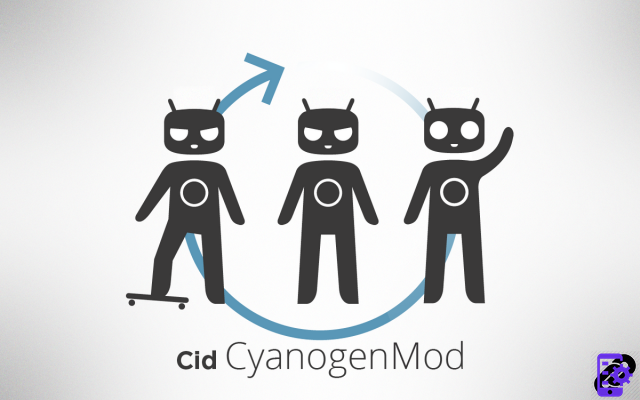
This ROM alternatives or Custom ROM - the name given to modified versions of Android - has won over hack enthusiasts with its stability and wealth of options. With the market being what it is, the CyanogenMOD team launched a startup by the name of Cyanogen Inc. But things didn't go as planned...
After a quick shutdown, a few passionate - and volunteer - developers took over the project, getting back to basics. LineageOS was born !
Why use an alternate ROM?
Several reasons can motivate the installation of LineageOS or any other alternative system:- Recycle an old smartphone with a recent version of Android
- The desire to get rid of the omnipresence of Google and its permanent tracking
- Take advantage of options absent from the official systems of Google, Samsung or Huawei to name a few
- Out of curiosity or love of hacking
Based on Android, Custom ROMs benefit from a open code, allowing a development where everyone can contribute. Please note, however: not everything is 100% free. Indeed, some pilots remain owners.
Alternative systems, however, have the advantage of leaving some freedom to their users. By default, Google apps are not installed. There is also no bloatware as we find a little too much at Samsung or Huawei.
To opt for LineageOS, it's taking back control of your smartphone, to choose what to install there and not to undergo the choices of the manufacturers. Currently available under Android 9.0 Pie, this alternative ROM can even keep smartphones abandoned for a long time by their designers up to date.
Are there any risks to installing and using LineageOS?
We are not going to lie to you: the answer is yes. The installation of an alternative ROM always presents some risks because you will touch the system of the smartphone in depth. Improper handling can render your device unusable, turning it into an inert brick. There is also a name for it: the brick.Fortunately, it is becoming more and more difficult to make a smartphone completely out of service. There are ways to make up for just about any blunder. Installing a Custom ROM can however void your warranty, even if some manufacturers cover this type of hack.
If you have little or no computer experience, it is better to avoid getting into LineageOS flash or any other modified ROM. The ideal is to start with an old smartphone lying around in a drawer, in the event of a problem, you will have fewer regrets than if you bricked a brand new Galaxy S10!
Prerequisites to install LineageOS
Before getting to the heart of the matter, a few clarifications are in order.Neither I nor the Expertsconnecting site can be held responsible in the event of a problem with your smartphone. You attempt the installation at your own risk. As a precaution, read this entire file at least once before you start!
That being said, it will be necessary to recover some essential elements for the smooth running of this tutorial. First of all, it is necessary to check if your device is well compatible with LineageOS. The ROM can be installed on more than a hundred smartphones. The complete list is visible on the official site with a classification by manufacturer.
You will need to find the right version there, fully compatible with your Android device. If you can't get your hands on it, your smartphone is simply not compatible with LineageOS. But don't worry, that doesn't mean it can't accept another ROM!
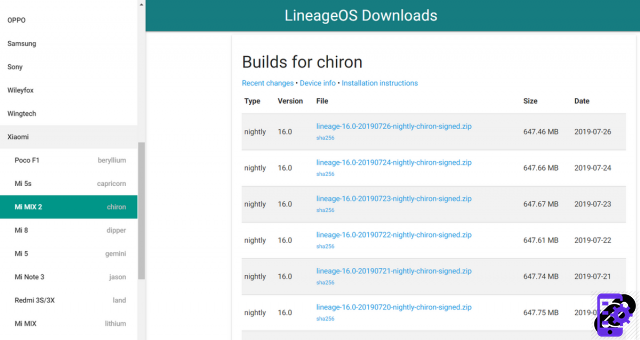
For this tutorial, we used, as a guinea pig, a Xiaomi Mi Mix 2 responding to the code name Chiron. If the installation method is identical on each smartphone, the unlocking, on the other hand, is different for each manufacturer. However, without unlocked bootloader, no Custom ROM...
It is impossible for us to describe in this file all the unlocking methods. LineageOS official website however, indicates how to proceed, for each smartphone. If you have any doubts, the forum of the XDA site is almost essential. This is where you can find most of the information on alternative development for Android.
We will therefore assume that the bootloader your smartphone is unlocked for the rest of this tutorial. All that remains is to install ADB et Fastboot !
Kesako? Those are tools needed for Android development. They make it possible to access the system and perform manipulations on it. The easiest solution is to download 15 seconds ADB Installer. As indicated by his name, all tools will be installed in 15 seconds, about, on your PC.
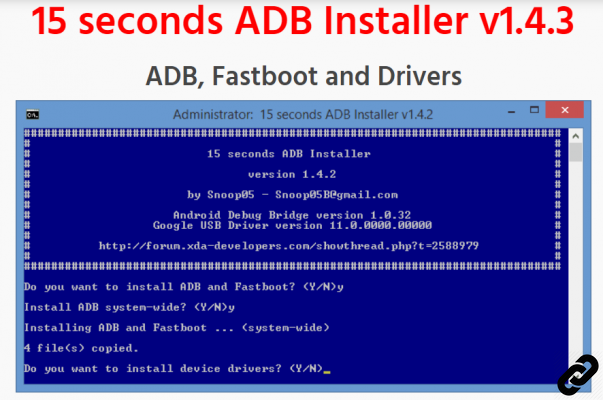
Last prerequisite: Custom Recovery. This small piece of program will replace the original recovery system of your smartphone. Without him, unable to properly erase your current system and set up LineageOS. The best known Custom Recovery - which we will use in this article - is TWRP. Again, it is unique for each smartphone. You will find the version suitable for your machine on the official TWRP website.
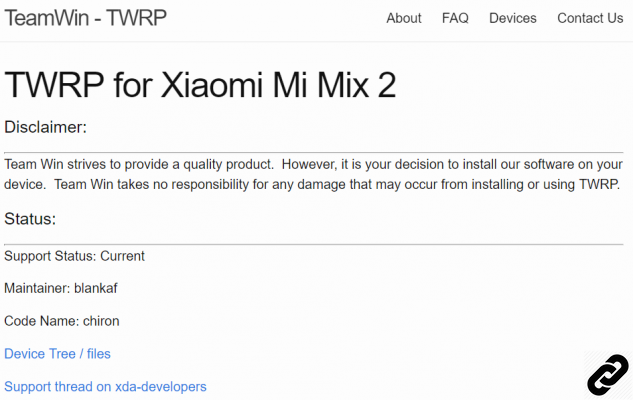
Here, you have all the elements in hand. Let's do a final recap before getting down to business. If you followed all the prerequisite steps, you should have:
- Unlocked the smartphone bootloader,
- Downloaded on Custom Recovery TWRP,
- Got the 15 seconds ADB Installer utility and installed the whole thing on your Windows PC,
- Downloaded LineageOS in a version suitable for your smartphone.
For the sake of simplicity, we will put TWRP and LineageOS images in the ADB folder which is normally located at the root of your C: drive as shown in the image below.
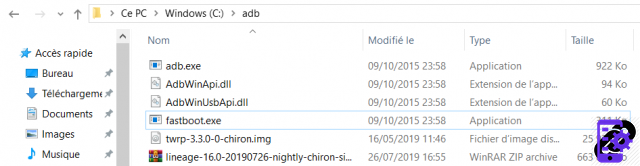
Notes : if you want to get Google apps with LineageOS, you must also download a GApps archive from OpenGApps. We recommend the stock package, to be downloaded according to the version of Android you are installing.
Step-by-step installation of LineageOS
It's time to get your hands dirty. Here are the different installation steps to follow to installer LineageOS. Note that some terms may vary from smartphone to smartphone. Do not hesitate to visit the XDA website in case of doubts.Enable USB debugging
- Go to your phone's settings, in the section About the phone.
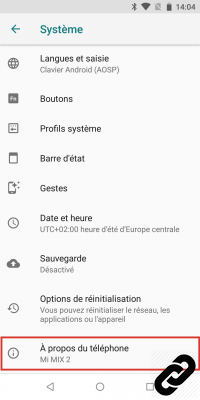
- Appuyez seven times on the fact Build number. A message tells you that you are now in developer mode. You will also need to confirm your action with your PIN code.
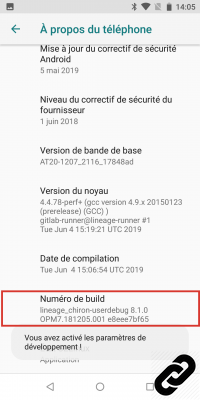
- Then go to the menu Options for developers.
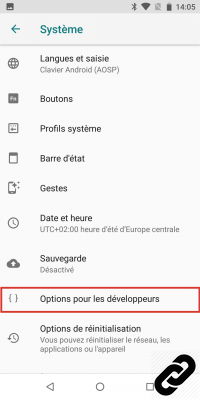
- Activate the option Android debugging to allow access to ADB.
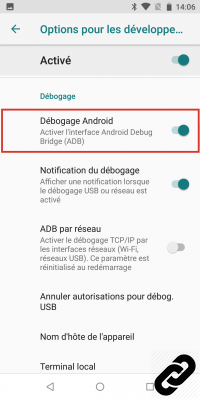
Connect your smartphone to the PC then proceed to the installation of TWRP.
Installation de TWRP
- On the PC, open a Command Prompt by doing a search in the toolbar with the term " cmd ».
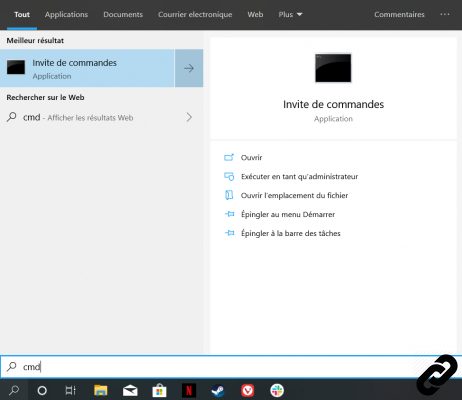
- Enter the following command: adb devices. It should return an identification number, if the smartphone is in mode USB debugging.
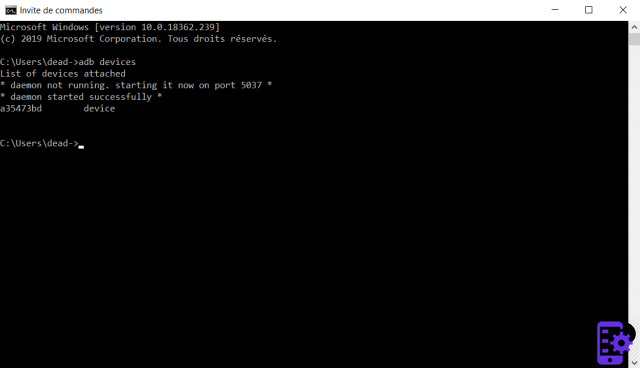
- Then type adb reboot bootloader to restart the smartphone in mode Fastboot.
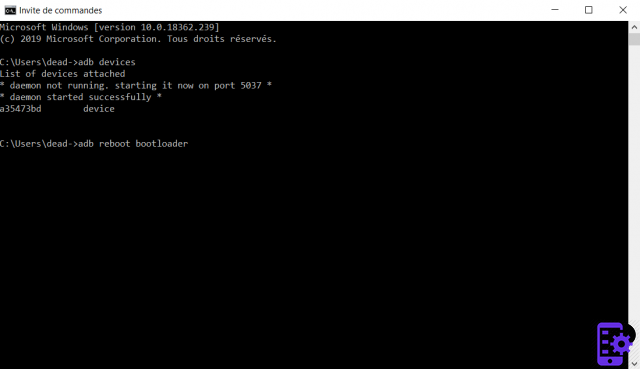
- Check that the device is detected with the command fastboot devices. Again, an identifier appears if everything is in order.
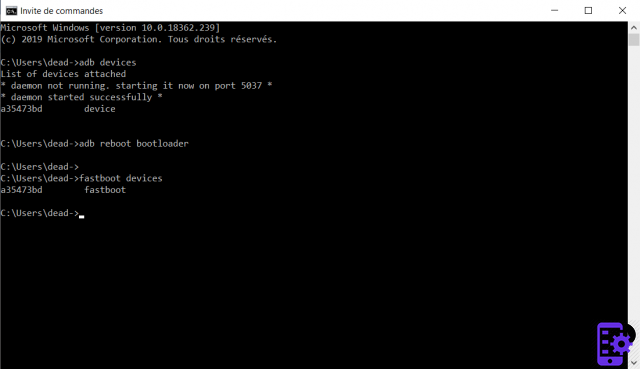
- Now let's flash TWRP with the command fastboot flash recovery C:adb wrp.x.x.x.img (for which the version of TWRP is to be adapted to your smartphone).
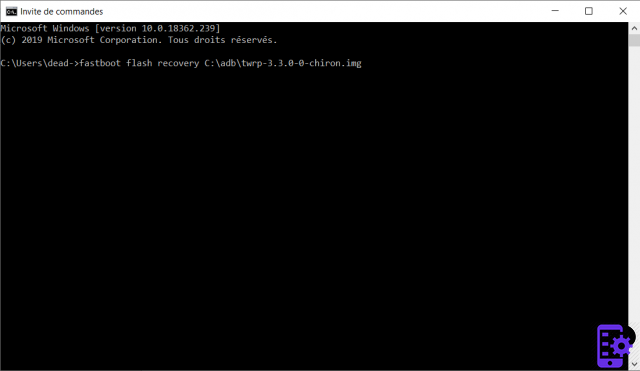
- A message will inform you of the smooth running of the operation.
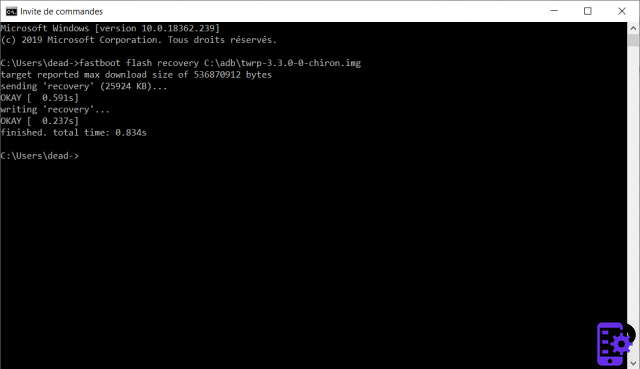
- Turn off the smartphone, then restart it while simultaneously pressing the buttons Food et Volume +, until the manufacturer's logo appears. Here you are on TWRP ! Enter a password for encryption. Write it down in a safe corner for your future manipulations.

After a few seconds, you arrive on the interface of the Custom Recovery.
Installation of LineageOS (well!)
- In the menu, press Wipe.
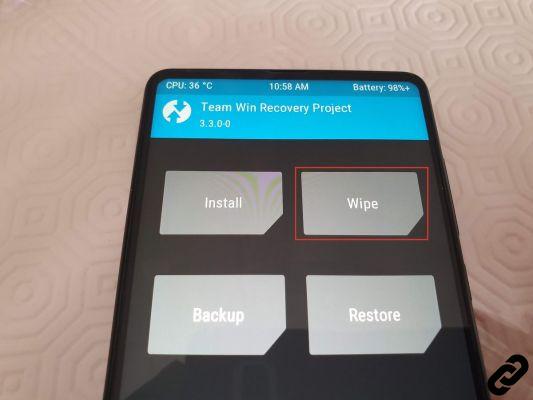
- Then press Format Data.
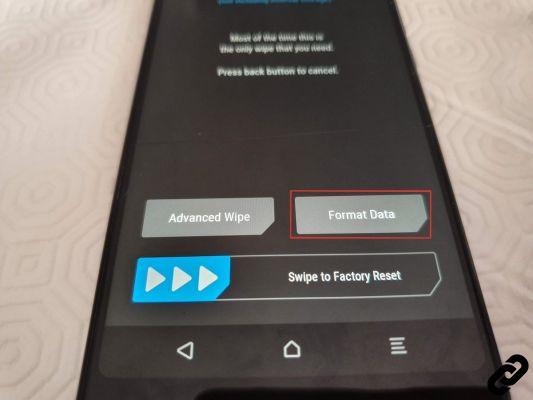
- Confirm by entering yes with the keyboard. Your system will be totally erased, so be sure of yourself !
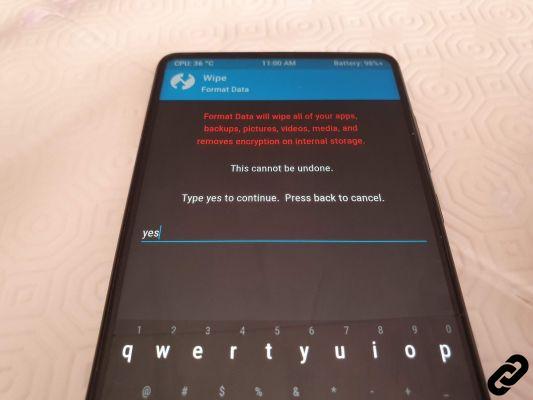
- Return to the previous menu with back, then press Advanced Wipe.
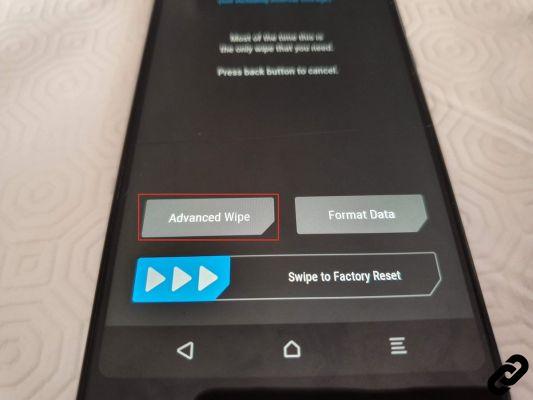
- Select cache et System.
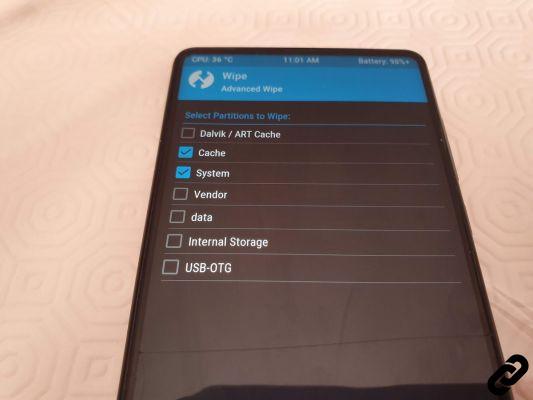
- Then drag the slider to the right Swipe to Wipe, at the bottom, to validate the deletion of data.
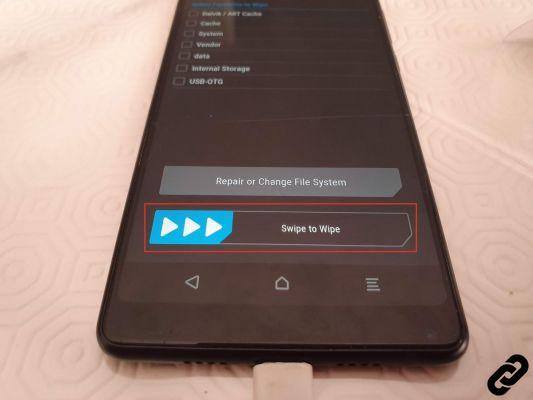
- Return to the main menu with back, or the arrow at the bottom of the screen. Press on reboot.
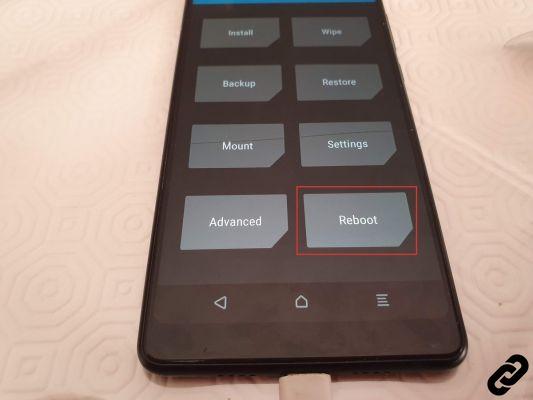
- Reboot again on the Recovery.
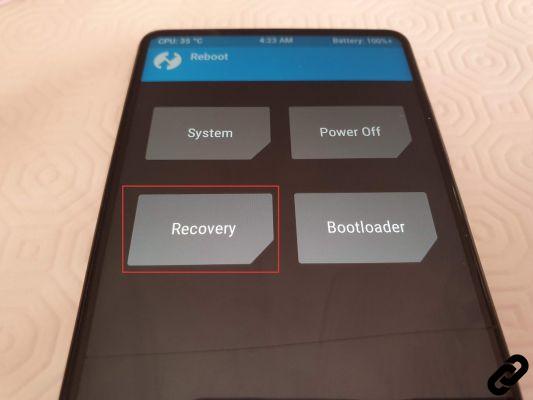
- Drag the slider to the right to validate and restart the smartphone.
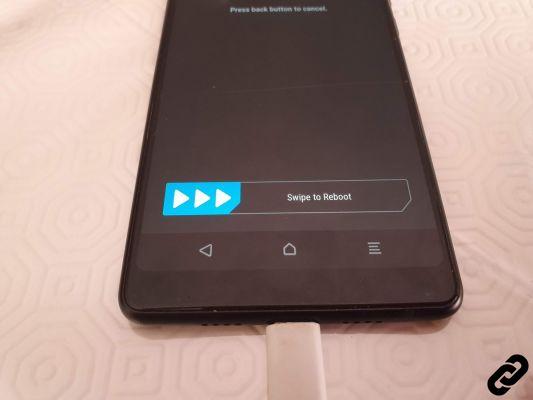
- From the PC, copy the LineageOS archive to the internal memory - directory Internal Storage - of your device. If needed, also copy the GApps zip to the same location.
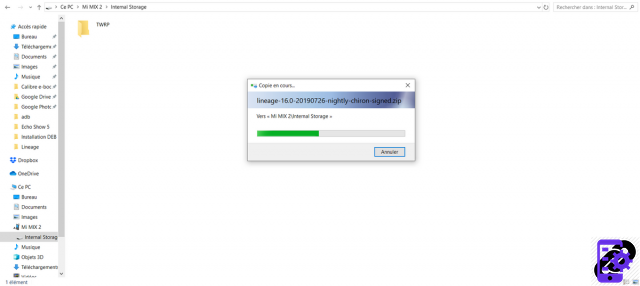
- From TWRP, press install.
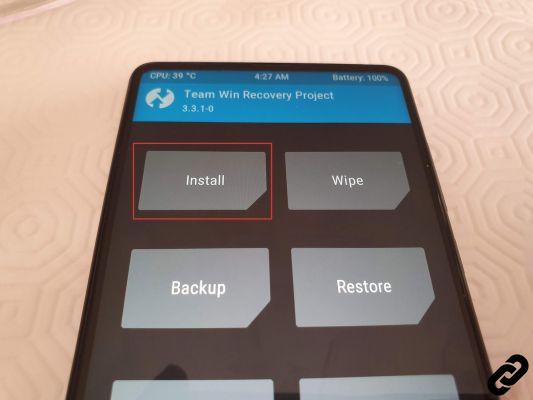
- Choose your LineageOS zip from the list.
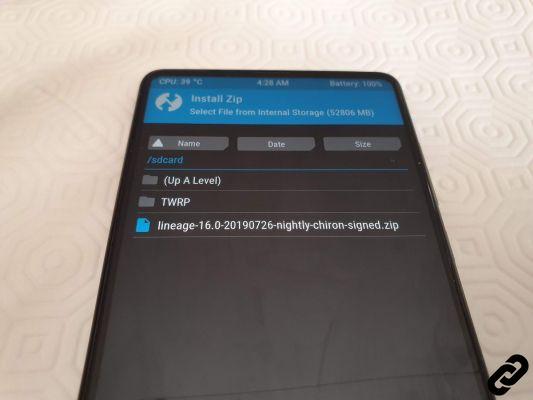
- Drag the slider Swipe to confirm Flash to the right. Installation begins. If necessary, repeat the procedure with your GApps zip. Don't forget to do it now, it will be too late then.
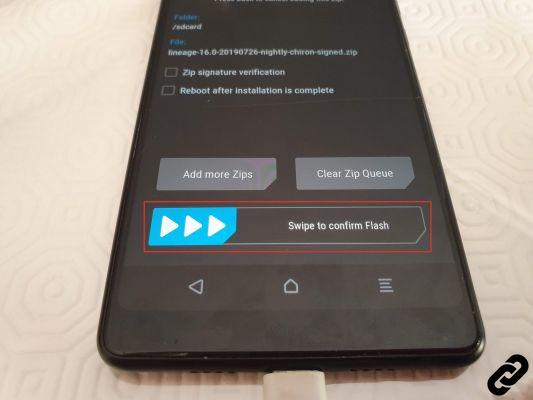
And that's it, all that's left to do is restart your smartphone and enjoy your system LineageOS brand new !




















![[Review] Samsung Powerbot VR7000: the robot vacuum cleaner from Star Wars](/images/posts/6bc44de38605b5c0fa12661febb1f8af-0.jpg)





