This guide is the ultimate solution for change your console Nintendo Wii.

The procedure described is extremely simple and within everyone's reach. You will need to follow the instructions contained here step by step in order to get the ability to upload your backup copies of your games to your console. The tutorial replaces all the previous guides that you can find on the blog and which have received over 6.000 comments.
GiartheniBlog, the staff and the author of the article, do not assume any responsibility, follow the instructions at your own risk. In this blog we are against piracy. Use only backup copies of games you regularly purchase and own.
Sections of the Tutorial
Premise
What is needed
- Download the necessary files
- Copy the contents of the archive to the SD card
- Version of the Wii console
- Use LetterBomb to install HBC
- HomeBrew Channel installation
- CIOS installation
- Priiloader installation
- Starting backup copies on Wii
- Conclusions
Appenthex A
Appenthex B (Frequently Asked Questions)
Appenthex C (Remote Control Problem)
Notes
Updated version of the guide always available on www.forinformaticslovers.com/mothefica-wii/
Last revision : 1.6
Premise
The guide is valid for any version of the Nintendo console, inclutheng the latest available 4.3E. The article specifies that the version to be owned is 4.3E and illustrates the method to bring it to this version.
The purpose of the change is to get the channel HomeBrew Channel, hereinafter referred to as HBC, to start programs "homebrew"(Homemade by independent developers) and use a USB Loader to upload your own backup copies format ISO therectly from a Hard Disk USB connected to the console.
It is not required any modchip or game to achieve the goal. Internet connection is NOT required on the Wii, except if you need to upgrade the console to the latest version 4.3E or to download game covers in image format (see later sections of the guide).
If you already have a mothefied and fully functional Nintendo Wii 4.2E console, it makes NO sense to go ahead and mothefy it again (for example to have version 4.3E).
What is needed
In adthetion to the Nintendo Wii console, you need to:
- An SD card of at least 1GB
- An SD card reader for use on your computer
- A USB Hard Disk with a capacity of your choice, where you can store the backup copies to be loaded
- The archive that you can download in the Download section below
1 - Download required files
Download the archive that contains the files needed to mothefy the console:
Download mothefica-wii-forinformaticslovers-1.6.rar
November 2018 Note: Thanks to the users (Mauro, Piero and all the others who reported it to us) the file for etheting is available again. Thank you!
Inside, the latest available versions of the programs are:
- HackMii Installer: 1.2
- Configurable USB Loader : 70
- Wii Mod Batch: 3.0
- Wii Mod: 3.0
- Priiloader 236 Mod: 0.7
- cIOS d2X: v8
2 - Copy the contents of the archive to the SD card
Enter the SD card on your computer (via a reader, camera, etc) and unpack the archive you downloaded at the previous point of the guide. Copy the entire contents of the folder to the SD card.
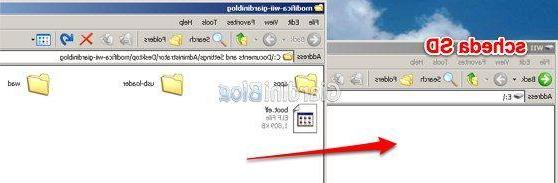
The result must be the following:
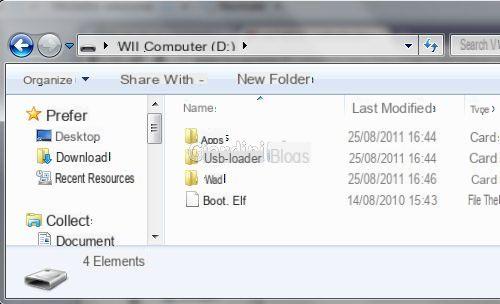
3 - Version of the Wii console
To continue, you will need the latest update available for the Wii console (4.3E). To find the console version, open Wii options lower left
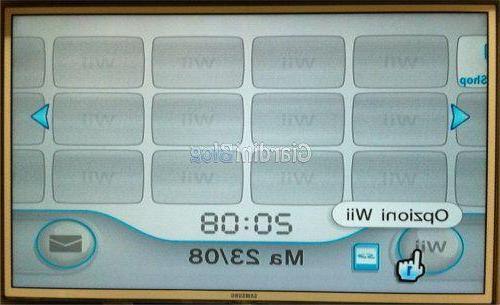
Read the version in top right:
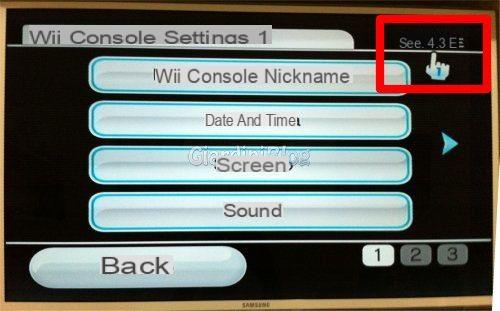
THEexploit (the program) that installs theHBC, exploits a vulnerability contained in the release Wii 4.3E. If your console it is not 4.3E, you have to update it connecting it online to Internet (refer to the console manual to set up a wireless connection).
If you already have the version 4.3E, skip to the next step, otherwise read on to upgrade.
* Brief procedure for updating the console *
Open Wii options at the bottom left and select Wii Console Settings. Go to the last page of settings and choose Wii Console Update.

4 - Use LetterBomb to install HBC
Confirmed that the console is updated to version 4.3E, you need to configure the exploit LetterBomb, the execution of which will result in theHBC installation on the Wii.
LetterBomb exploits a vulnerability in the message management application on the console: the message will be accepted if it comes from the same MAC Address of the console; this means that it is necessary, for each Wii console, to configure the exploit with the specific MAC Address.
Go to the menu Wii options and then Wii console settings.
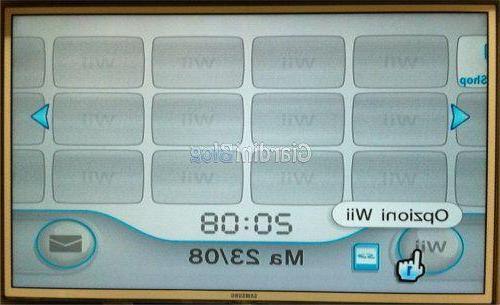
Select the menu Internet and then Wii console information
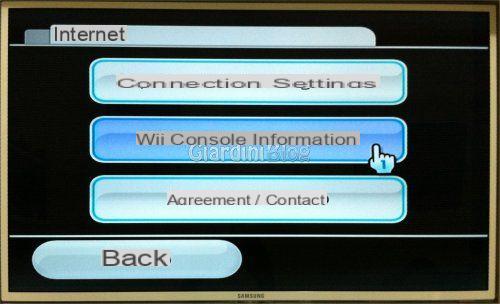
At this point, mark theWi-Fi MAC address specific to your console.
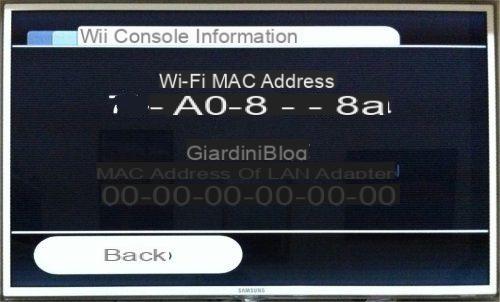
Connect to the site http://please.hackmii.com/ and enter the MAC Address of the console. Select 4.3E as a version of the System menu.
Repeat the letters of CAPTCHA and click on one of the two buttons "cut the red wire"Or"cut the blu wire”To download the version of the exploit configured for your console.
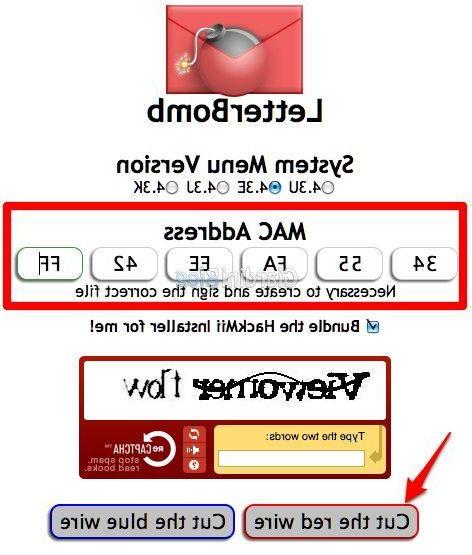
Unpack thearchive e move the folder "private" in SD card that you have already prepared.
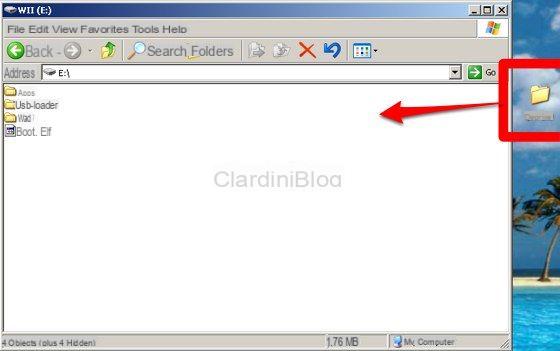
The result (with the previously copied programs) is the following:
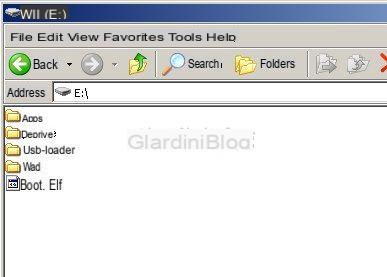
Now it's time to install HBC on the console. Enter the SD card freshly prepared, in the flap in front of the console.
Navigate through the menu Wii bulletin board

Select Calendar

Choose the day which contains the envelope of letters (should be the day previous to the current one).
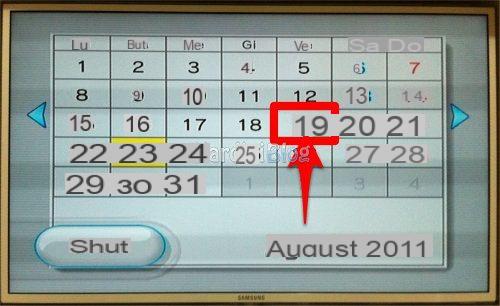
Click on the image of the red envelope and immediately the procedure for theHBC installation:
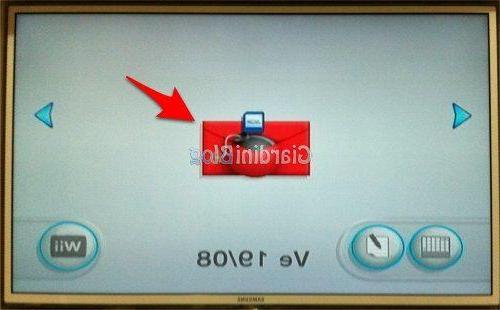
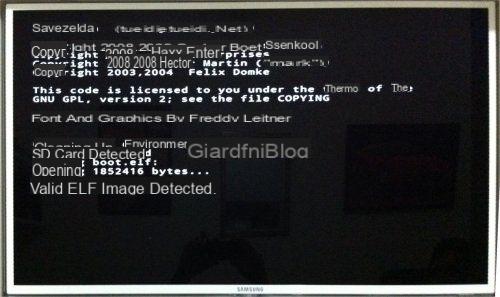
Wait a few seconds, until the message "Press (1) to continue". Press the key (1) on the WiiMote to continue.
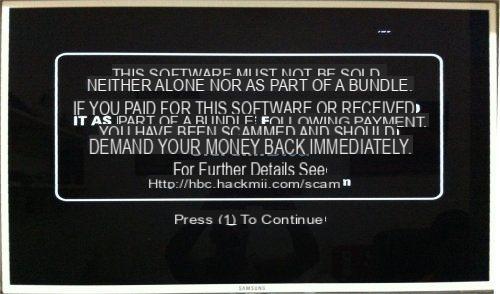
5 - HomeBrew Channel installation
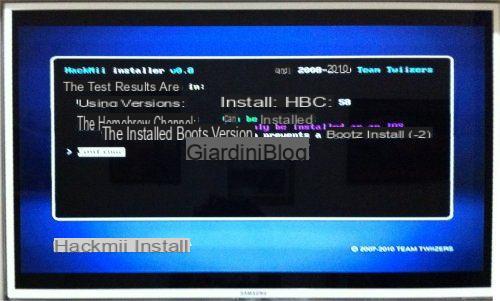
Press the key (A) to continue. Select "Install The HomeBrew Channel”By moving with the arrows of the WiiMote and pressing the button again (A).

Confirm by selecting "Yes, continue”And pressing (A). At the end, if everything went correctly, you should see the message "SUCCESS"

6 - cIOS installation
We have to change system files (IOS) and add new ones to allow uploatheng of backup copies. To do this, we start theHBC and select "Wii Mod Batch"
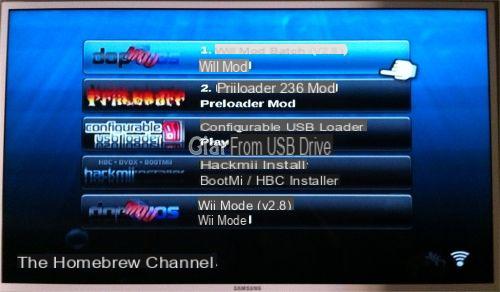
The necessary files should be etheted and installed immediately.
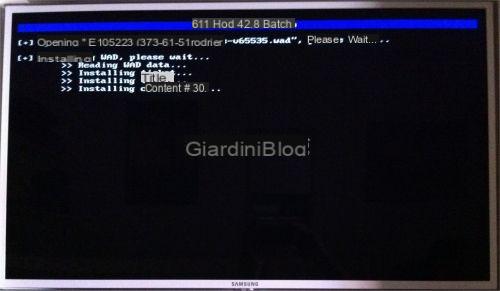
At the end of the procedure, you will return to the screen HBC.
CAUTION! If a "crash"Distinguished by this image:
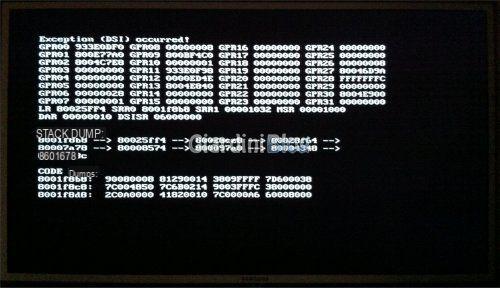
Press the key (B) (WiiMote “trigger”) and try again from the beginning. If the problem persists, instead of using Wii Mod Batch, we use the "manual" version Wii Mod.
Read on only if you have any problems with Wii Mod Batch (crash with the screenshot above)! If not, feel free to skip to the next step.
Select Wii Mod byHBC:
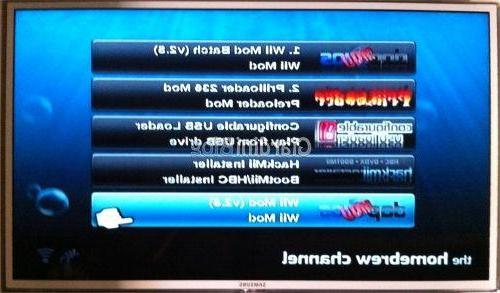
With the home screen:
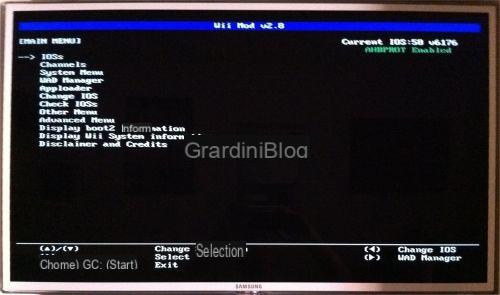
Press the arrow a right on the WiiMote.

Select with left or right "Wii SD Slot”And press (A):
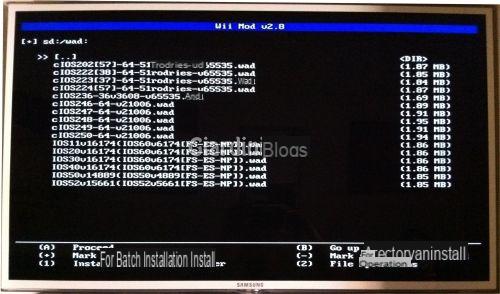
Continue the installation of all the files present by pressing the key (1) of the WiiMote.

The necessary files will be installed and mothefied:
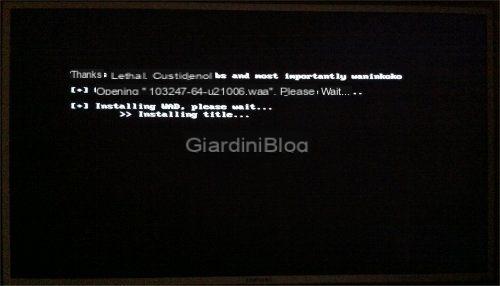
7 - Priiloader installation
Now let's proceed to install Priiloader which offers several interesting features and which mothefies the behavior of the system menu. The use of Priiloader, actually, it would be optional, but I recommend installing it anyway, since it also offers protection against "Brig”(Console unusable due to boot problems) and other nice improvements.
Start the channel HBC and choose Priiloader 236 Mod.
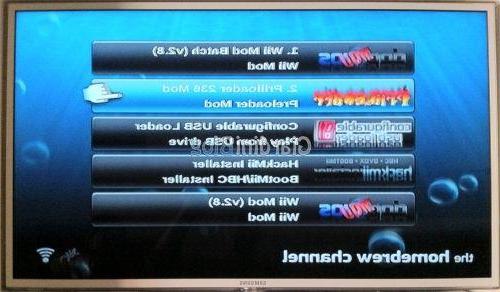
Once you reach the screen with the black lettering, press capacitor positive (+) lead to install Priiloader.
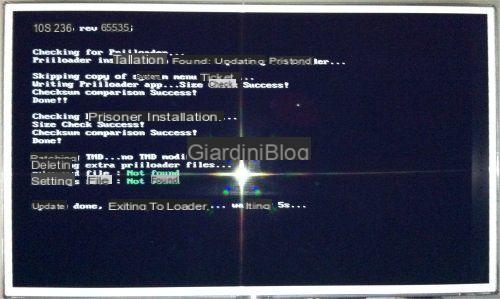
Restart the console holtheng down the key RESET until the menu in Priiloader.
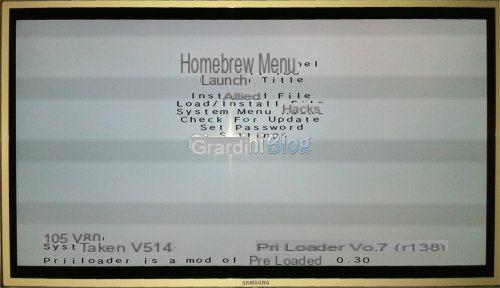
Go to "System Menu Hacks”And enable by moving with the WiiMote buttons and pressing the button (A) the following options:
- Block Disc Update
- Region Free GC Games
- Region Free Wii Games
- Remove NoCopy Save File Protection
- Region Free Channels
- Auto-Press A at Health Screen
- Block Online Updates
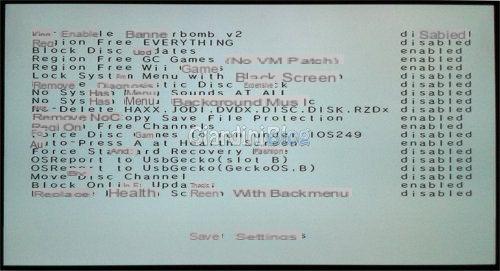
and click on "save settings". Press the key (B) (the "trigger" of the WiiMote) and select "System menu”To return to the classic Wii menu.
8 - Starting the Backup copies on Wii
We are practically done; the software we will use to load the backup copies via USB Hard Disk is "Configurable USB Loader" (from now CFG Loader) that you will find inside the SD card and is always bootable from HBC.
The Loader is completely localized in cityno and has so many options configuration. We'll only look at a few, but you can have fun fiddling with the configuration menu.
Connect theHard Disk USB (or a USB stick) to the Wii console. The port to use is shown in the following image:

Start as usual HBC, select CFG Loader:
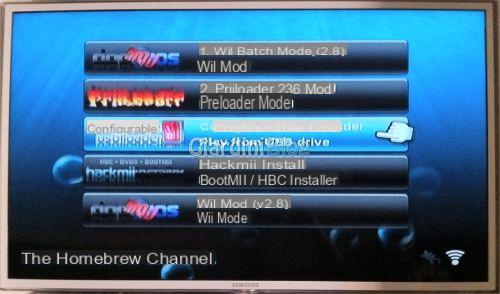
If the message reads: "Partition not found!”Press the button (A) and choose the partition NTFS o FAT32 you want to use on the Hard Disk.


If you don't have any games inside, you will find yourself in front of a screen like this:

Enter the DVD of a game in the console player. CAUTION! To load games in ISO, CISO or RAR as a computer read theAppenthex A of this guide.
Press the key capacitor positive (+) lead on the WiiMote to start the procedure copy of the game da DVD ad Hard Disk USB.
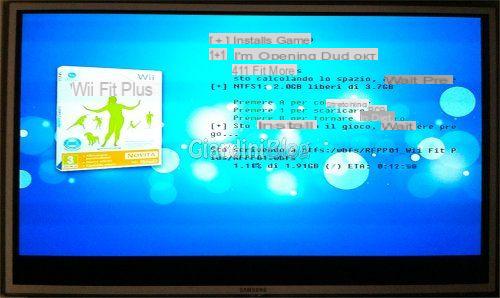
Press the button (A) to continue. All games will be saved in the folder wbfs within the chosen partition and with a specific folder for each game (which contains a file .wbfs). For instance:
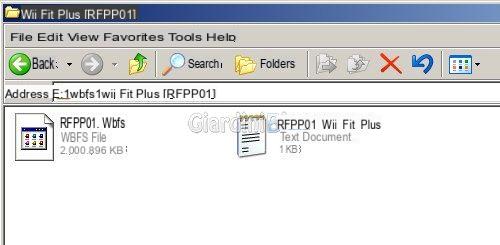
When the copy is complete, the result is that you will have the game ready to be loaded da Hard Disk USB. You can download the cover (Internet connection required on the console) by pressing the key (1). Press (A) if you want to eject the DVD and go back to the main program menu.


Connecting the Hard Disk on the computer, here is an example of backup copies bootable via CFG Loader:
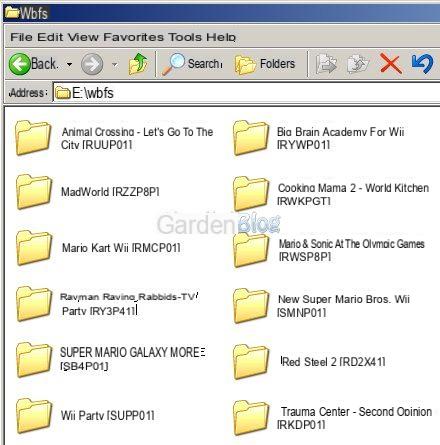
You can update all covers of the games and the name of available titles, from CFG Loader same: go to the configuration menu, pressing the button at the bottom right, click on Updates and then on "Download All Covers" come on "Download WiiTDB Database".
9 - Conclusions
The guide will be updated and refined continuously, inclutheng the answers to the most frequently asked questions. There are still plenty of homebrews and mothefied Nintendo Wii programs. To get a general idea, visit wiibrew.org. All information and programs used are taken from gbatemp.net, the largest community of hacking for Wii console.
Your feedback and comment are welcome :)
Appenthex A
Let's see how to upload files . ISO, RAR, .CISO .WBFS present on yours computer, On 'Hard Disk USB external so you can view them with CFG Loader.
For Windows, you can use Wii Backup Manager.
Download Wii Backup Manager 4.5 build 78
The video will briefly explain how to use the program to manage your personal backup copies:
Appenthex B (Frequently Asked Questions)
D: Is it possible to start backup copies from DVDs?
R: Yes, but only on older consoles. This is why the guide is designed to load games from external hard drives (greater compatibility).
Mini-guide:
Download the latest version of NeoGamma R9 Beta 56.
Copy the contents to the SD card. There should be the apps folder that contains NeoGamma and another folder called NeoGamma, in the root of the SD card. This way, the program will be bootable from the usual HomeBrew Channel.
D: Is it possible to use CFG Loader as a channel?
R: Yes, for instructions and download, check out the official thread on gbatemp.net.
D: I can't find any red letters in the calendar!
R: Not all SD cards are compatible; try another SD card, 2GB / 4GB capacity, always formatted in FAT32. Check several times the Mac Address entered on the site please.hackmii.com and the correct location of the files in the folder. Also check the Date set in the console.
D: Is it possible to play online once the mothefication procedure has been carried out?
R: Yes, it is possible.
D: After the procedure, will the original DVD games continue to play normally?
R: Yup.
D: How do I start a game from the original DVD?
R: When you have to start an original DVD you have to enter CFG, the mothefication channel, or rather, where the games appear, if you notice at the top left there are two icons, one with a red button and the other a gear wheel, click inside and select boot from DVD so it won't ask you to upgrade.
D: I cannot proceed with the installation of the HomeBrew Channel because the WiiMote stops respontheng.
R: Download the new version of the archive in this guide and try again. Alternatively, the use of a WiiMote without integrated WiiMotionPlus is recommended.
Appenthex C (Remote Control Problem)
(we thank Rosario for the contribution)
If during the mothefication the remote control does not work, it is necessary to obtain and use an old remote control or without the integrated Motion Plus or even a non-original one (to be understood also the one bought by the Chinese).
Once the mothefication is complete, you can try to restore the functionality of the new remote control by carrying out the following steps:
- Connect the Wii to the internet;
- enter HBC / CFG where there are games;
- click on settings icon;
- go to the section updates;
- Press the button 1;
- to press A on the updates button and start the update.


























