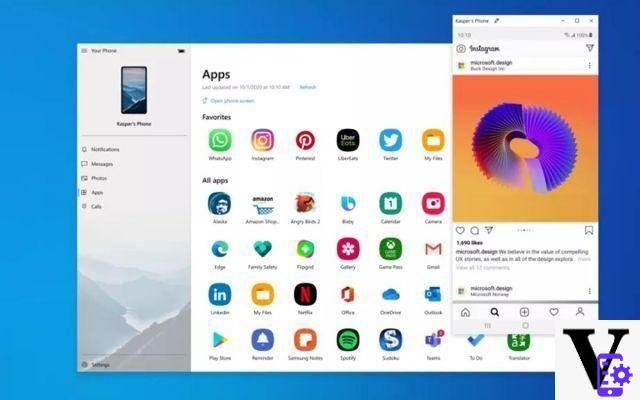
If you have a Samsung smartphone, you can run its applications directly in Windows 10, using the Your phone software. The selected application opens in a separate window, so that you can multitask. We explain how it works.
Running your Android applications on Windows 10 is possible! “Your phone”, Microsoft's device that connects Google's ecosystem to its operating system, has indeed received a major update. This already made it possible to consult his SMS, look at his photo gallery or even make calls from his computer.
The application now allows you to find almost all of your phone on it. However, only Samsung users are affected. If 97,5% of Galaxy smartphones are compatible, this is not yet the case for devices from other manufacturers. This is explained by a partnership between Microsoft and the South Korean firm.
How to use my Android apps on Windows 10
To run your Samsung applications on your PC, you must first configure your two devices:
- If not, download the latest Windows update. The May 2021 version is sufficient. To do this, go to Settings> Updates and security And click Check for updates
- Download the latest version of the app Your phone on your pc
- Do the same with l'application mobile, findable here
- Finally, you need the latest version of the application Link with Windows, downloadable from the Galaxy Store
- Make sure your smartphone and PC are connected to the same Wi-Fi network
Once all this is done, all you have to do is launch your applications on your computer.
- Open the app Your phone on your pc
- Select “Android”And click Continue
- Follow the installation instructions for theAssistant Your phone
- Open the QR code after confirmation
- Go to your smartphone's settings, then to Advanced settings> Link with Windows
- Activate the service, click on Add computer and scan the QR code on your PC
- Sign in to your Microsoft account and wait for your smartphone to appear in the app
- Click on Applications in the sidebar
You now have access to all the applications installed on your smartphone. Here's how to interact with it:
- A single click acts the way that on smartphone
- A long click acts the way that holding down on smartphone
- A right click takes you back to the previous page
- Hold the click and move the mouse to select content
- Scroll to navigate through the pages
- Windows 10
- Share
- Tweet
- Share
- Envoyer à un ami


























