Since a recent update, Windows has integrated a widget in the taskbar. Useful to stay in touch with current events, it can however be annoying. But you can take control of it and even delete it.
The graphical interface of Microsoft's system evolves in small steps over the course of updates and sometimes sees new functions flourish. Like the News widget (gadget in of the country) which took place to the right of the taskbar. Appeared with the update KB5001391 of the system whose deployment began last April, this widget is not available to everyone. Microsoft is proceeding gradually in order to analyze and correct any bugs. If it is not present on your PC, there is no point in trying to activate it. You have no choice but to wait for your computer to receive it during the next update. For all those who have seen it appear in their taskbar, all they have to do is hover the mouse pointer over it to instantly deploy a pane bringing together several tiles that display a weather point, national, international and sports news as well. than a map showing the traffic conditions according to the location of the PC. The organization of the tiles, and their themes can be personalized according to your tastes.
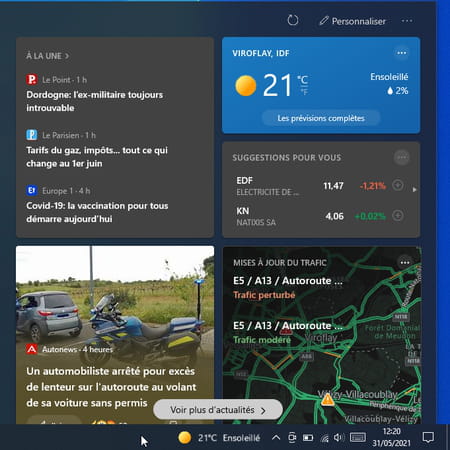
Alas, the position of this widget in the taskbar is not very practical. Indeed, one never fails to pass the mouse pointer over it when one wishes to open the drawer of the taskbar placed just to its right. You must then move the mouse pointer elsewhere to close it (no need to click on the desktop or click with the right mouse button). Fortunately, Microsoft has provided several possibilities to avoid an unfortunate opening. And, if the widget really interferes with your day-to-day use of Windows, you can always turn it off.
How do I customize the content of the Windows 10 News widget?
You don't care about sports news or stock quotes, but you want to know the latest technological, scientific or cultural news? You can customize the News widget however you want, even if you don't have a Microsoft account.
- Hover the mouse pointer over the News widget to the right of the taskbar. In the pane that unfolds, click on the link Personalize their campaigns placed on top of it.
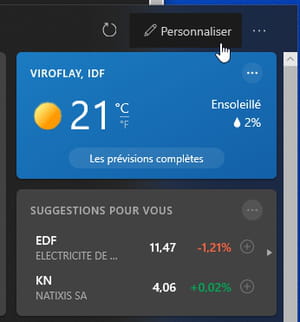
- Immediately, the Edge browser is launched (even if it is not your default browser). It presents the My Interests page of the MSN web portal. This is linked to your Microsoft account, if you have one, or to a default profile; if you are not using a Microsoft account for your Windows session.
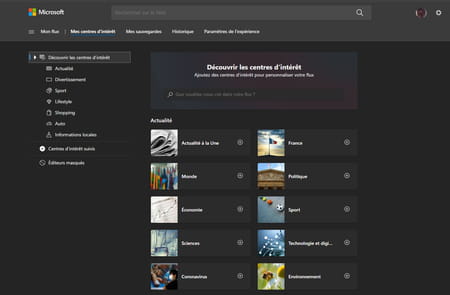
- Click on the button + of each tile that is of interest to you.
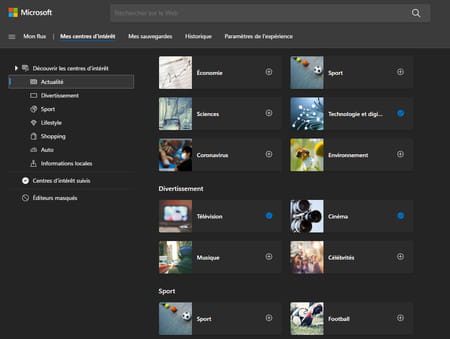
- When your choices are made, display the contents of the News widget. Click on the symbolizing icon an arrow coiled on itself at the top of it to update the content.
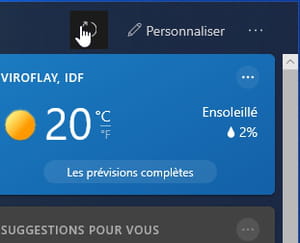
- You can also part with tiles that you find unnecessary. Click on the three suspension points placed at the top right of those you don't like. In the menu that opens, choose Hide (followed by the name of the tile). She disappears immediately.
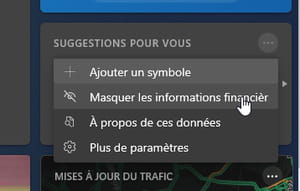
- Some tiles, especially those that link to news articles, only have a simple button in the shape of a cross. By clicking on it, you hide the relevant article from your feed.
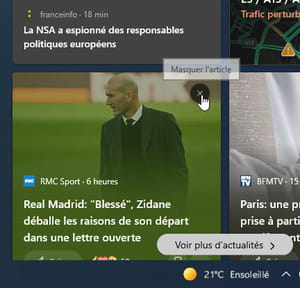
- You can then comment on why you are hiding this article so that it appears less often in your news feed.
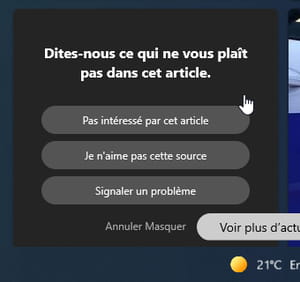
How to turn off the News widget in Windows 10?
Is the presence of the News widget in the taskbar disturbing your use of Windows? You have two options: reduce its size or disable it completely.
Reduce the size of the widget
- The widget presents the weather in the taskbar by default, in a rather imposing way. You can reduce it to a simple icon. Right-click on it or on a blank area of the taskbar. In the menu that appears, choose News and fields of interest then click Show icon only.
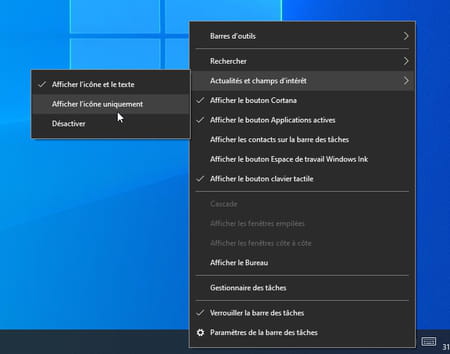
- The module News is made less bulky.
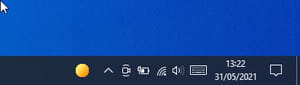
Deactivate the widget
- If the presence of the widget bothers you too much, you can simply turn it off. Right-click on it or on a blank area of the taskbar. In the menu that appears, choose News and fields of interest then click deactivate. It then disappears from the taskbar. To put it back, it will suffice to repeat this operation.
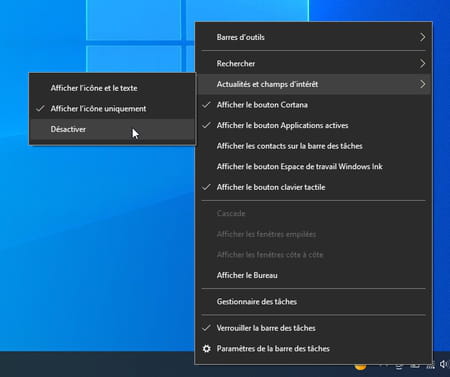
Summary Customize the News widget Deactivate the News widget The graphical interface of Microsoft's system evolves in small steps over the course of updates and sometimes sees new functions flourish. AT...




















![[Review] Samsung Powerbot VR7000: the robot vacuum cleaner from Star Wars](/images/posts/6bc44de38605b5c0fa12661febb1f8af-0.jpg)





