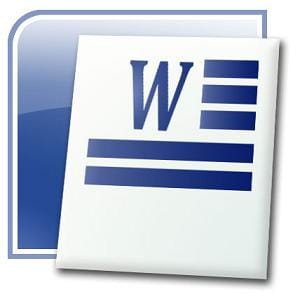 When you copy and paste an excerpt from a web page, you are likely to get many hyperlinks in the text.
When you copy and paste an excerpt from a web page, you are likely to get many hyperlinks in the text.
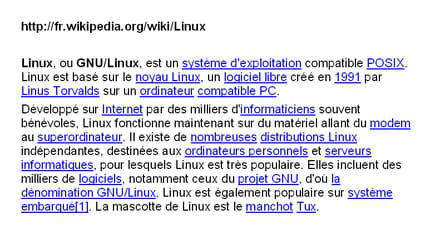
Our video
Loading your video "FAQ: How to remove hypertext links in Word"Here are four solutions to remove hyperlinks from Word document.
One hyperlink at a time
Locate the hyperlink (underlined, in blue).
Right click on it, click Hyperlink, then Remove Hyperlink.
All hypertext links
convert all fields to their value
Caution : also removes the tables of contents, illustration, pagination, references, etc ... This is only the consequence of its real function which is to convert all the fields into their value. If there are only hyperlinks to remove, this method may be suitable for you.
Click Edit, Select All. (or just do CTRL + A)
Then press CTRL + Shift + F9 [the Shift key: the little arrow that points up]
All hypertext links are gone!
collage options
Applies to : Word 2007 and later.
Paste the desired text into your document. You will see the paste options (Ctrl) appear at the bottom right:

By clicking on it, you will have three choices, represented by the three icons:

Click on the icon corresponding to "keep text only".
Result in picture:
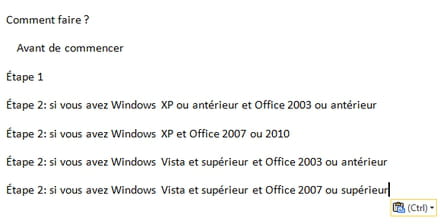
By macro
Remove hyperlinks, but keep the formatting (blue underlined).
To access your Visual Basic editor from your Word document, type the simultaneous key combination: ALT + F11.
From this editor, in the Project window (small window at the top left of your screen), double click on ThisDocument
Copy and paste these lines of code:
Sub Supprime_Liens() Dim i& For i = ThisDocument.Hyperlinks.Count To 1 Step -1 ThisDocument.Hyperlinks(i).Delete Next i End Sub
You get this:
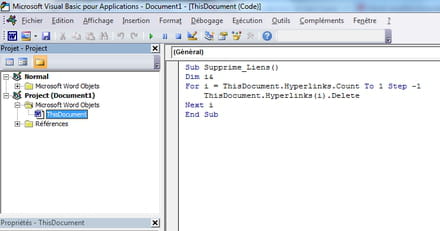
Close the VBA editor, you will return to your document.
To launch the macro, type ALT + F8, choose Delete_links and click Run.
Thanks
Thanks to Ludovic Dupin for the initial tip.
Thanks to M @ rina for the additions to this tip.


























