Don't want the watermark that always appears on photos on your Xiaomi phone? You can very easily remove it. But also personalize it to embed a signature in your photos.
By default, all photos taken with recent Xiaomi smartphones are systematically adorned with a watermark - watermark, in English - placed at the bottom left. This relatively discreet marking - three small white dots followed by the name of the model - does not seem to bother too much a good number of users if we are to believe the number of pictures thus stamped that we see published on social networks or on websites of classifieds like LeBonCoin. But it is no less unsightly, especially on portraits and landscape photos. Above all, for Xiaomi it is a clever way of promoting through its users who unconsciously turn into billboards. A technique reminiscent of the words "Sent from my iPhone" which systematically appeared in emails sent with Apple smartphones ...
Fortunately, you don't have to "pollute" your photos with the Xiaomi logo. Because even if it is activated by default, this overlay is only an option that is easy to deactivate. It is even possible to remove the watermark from already taken photos. And if you like the principle, you can also use this function to affix a personalized mention with your name - or any other message.
How to turn off watermark on photos from Xiaomi phone ?
To turn off the watermark automatically embedded in the photos you take with your Xiaomi smartphone, all you have to do is turn off the corresponding option in the settings of the camera application.
- Open the app Camera, usually located on the Home screen, then press the icon with three overlapping lines, at the top right of the screen to access the application menu.

- Then press the icon Parameters.
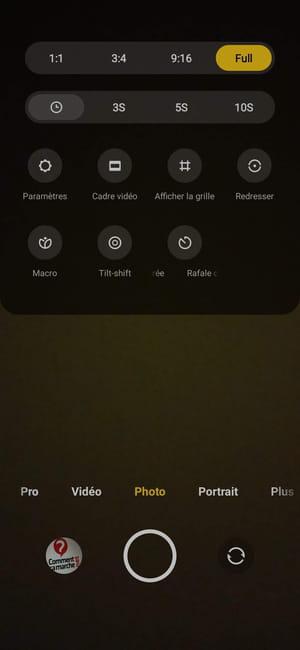
- On the next screen, titled Camera settings, tap on the first option, Watermark, to access the associated settings.
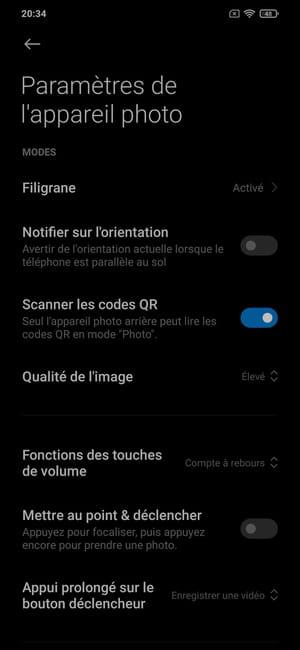
- Press the switch next to Device Watermark to turn it off. No watermark will be displayed on the photos you take from now on.
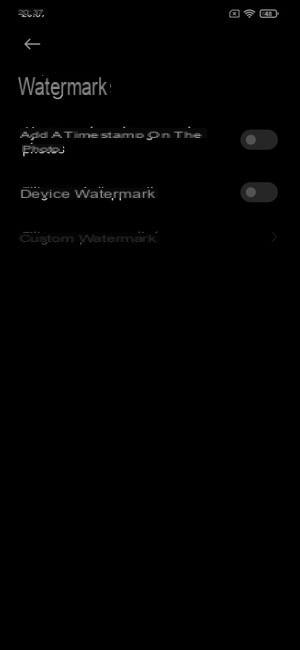
How to customize watermark on photos of Xiaomi phone?
Rather than using the Xiaomi watermark, you can also create a personalized watermark with your name or signature, for example.
- To do this, go back to the camera settings as explained above. Keep the option Device watermark activated, and press Custom watermark.
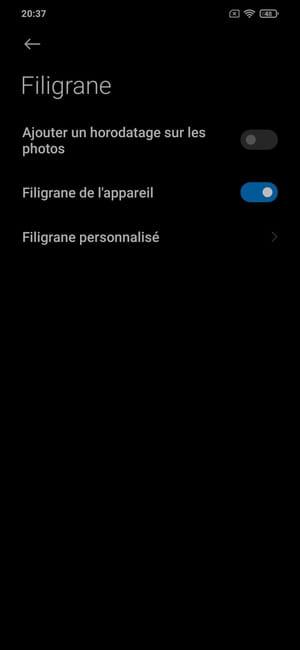
- A mini window is displayed with a frame. Enter the text you want to see applied to your images in the appropriate field - be careful, everything is written in capitals! -, and validate by pressing the button Save.
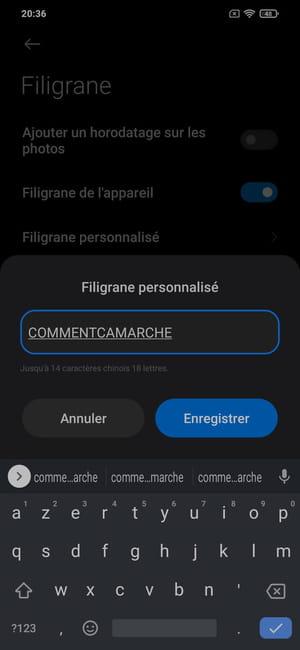
- Your personalized watermark is saved, it will be applied on all photos with the standard application of your smartphone.
How to remove Xiaomi watermark from old photos ?
If you've ever taken photos without turning off the watermark, all is not lost. Xiaomi has in fact provided an option within its Gallery application to remove the marking manually. Unfortunately, it can only be applied to one photo at a time. It will therefore be necessary to repeat the operation on all the images to be processed.
- To remove the watermark from a photo, open the app Gallery installed by default.
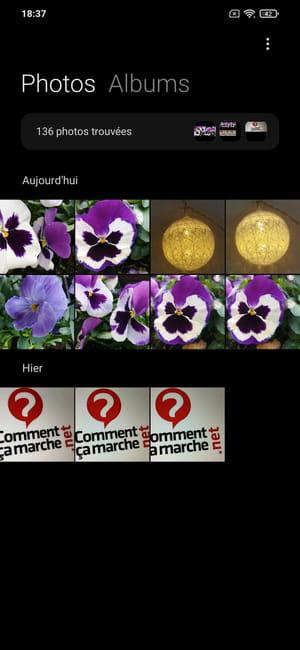
- Open the image on which you want to remove the watermark and tap at the bottom of the screen notebook icon with pencil (the second from the left) to switch to edit mode.

- Gallery editor mode is enabled to allow you to edit your image. At the top right of the screen, press the button Remove watermark.

- The watermark disappears immediately. You can, however, replace it at any time by reopening the image in edit mode, and pressing the option Add watermark at the top right of the screen.

- Note that you can also add a custom watermark. To do this, press the button Watermark present in the toolbar at the bottom of the screen.

- Insert your personalized text in the box or select another type of Marking or texts among the suggested suggestions. The predefined text in these suggestions can also be personalized. When your watermark is complete, tap the car at the bottom right to save it.

- Finally press the button Save located at the bottom right to save the changes made to the photo.

Contents Disable the watermark option Customize the watermark Remove the watermark on old photos By default, all photos taken with recent Xiaomi smartphones are systematically ...




















![[Review] Samsung Powerbot VR7000: the robot vacuum cleaner from Star Wars](/images/posts/6bc44de38605b5c0fa12661febb1f8af-0.jpg)





