On your last trip out of town you made a bunch of video with your smartphone to be able to remind you of the good times spent. Once you got home, you then thought that adding a background musical tune (and maybe even some nice filters!) Watching your movies would be much more enjoyable. So you did some research on the Net to find out which applications to use to do it and you ended up here, on my article dedicated to the subject.
How do you say? This is exactly how things are and you would like to see if I can help you identify the best ones app to add music to videos? Of course yes, do not worry! With today's guide I will not only show you those that, in my opinion, represent the most interesting solutions in the category, but I will also show you how they work, to put you in a position to use them smoothly. Happy?
Come on then: read what you find below, choose the app that seems to be right for you and use it following my suggestions. You will see that, in the end, you will be able to say that you are very happy and satisfied with the results obtained. Happy reading and, above all, have fun!
Index
App to add music to videos for free
If you want to find out which ones are the best app to add music to videos for free, continue reading: below you will find several reported, both for Android, Both for iOS / iPadOS.
Adobe Premiere Rush (Android / iOS / iPadOS)
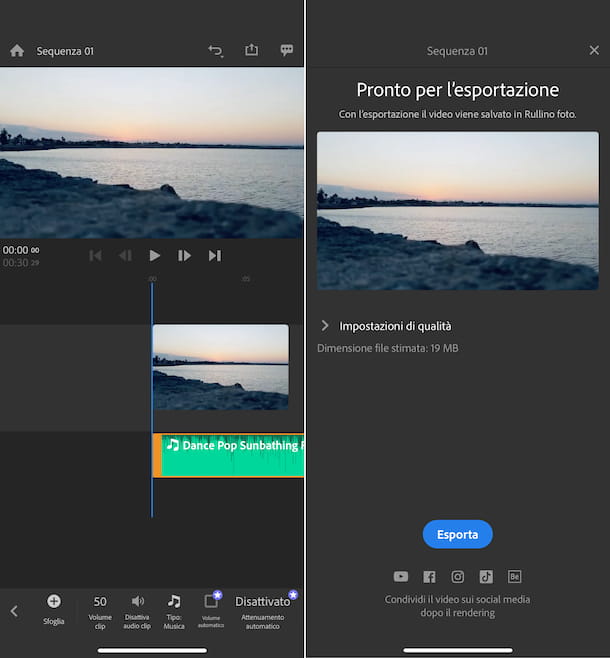
The first among the app to add music to videos what I want to suggest is Adobe Premiere Rush. It is the mobile counterpart of the well-known Adobe Premiere Pro for computers (I told you about it in my guide on video editing programs). It allows you to create and edit videos, adding background music, as well as writing, transition effects, etc. The final result returned is decidedly professional.
The app in question works on both Android and iOS / iPadOS and is free, but allows you to export at a maximum resolution of 1080p: to get around this limitation and take advantage of other additional functions, you need to subscribe to a paid subscription (with costs starting from 5,49 euros / month).
That said, to download and install Adobe Premier Rush on your device, follow these steps: if you are using Android, visit the relevant section of the Play Store and press the button Install (if you are using a device on which there is no Play Store, you can download the app from alternative stores); if, on the other hand, you are using a device iOS / iPadOS, access the relevant section of the App Store, press the button Get, quindi quello Install and authorize the download via Face ID, touch ID o password dell'ID Apple.
Then, start the app by selecting the relevant one icon added to the home screen of the device, then log in with theAdobe IDby pressing the corresponding button and providing the requested data. Alternatively, if you do not yet have an account, register at the moment by filling out the form or by logging in with an account Google, Apple o Facebook.
Once logged in, follow the short introductory tutorial proposed, then grant the permits if required, indicate the position from which to take your video (if the appropriate screen does not appear automatically, call it up by pressing the button Create new project), select the relevant file, type the name you want to assign to the project in the field Project name, press the button with the ruota d'ingranaggio adjacent - to adjust the display format - and tap the button Crea.
Now that you see the app editor, tap the button Audio that you find in the toolbar at the bottom, then on the button Add audio, select the music offered by the app you want to add to the movie and tap the button Add. You can also add audio content you already own by tapping on the button capacitor positive (+) lead located at the bottom left, by selecting the item Your media give the menu check if you know what Audio.
Next, select the added audio file on the timeline and use the new commands you see appearing in the editor to make further useful changes: cut the file, adjust the volume, etc. You can also move the track to a different point by pressing on it and continuing to hold until the desired position is reached.
When you have finished editing, export the output video by pressing theshare icon (Quella with the square and the arrow) located at the top right, expanding the menu Quality settings and selecting the final quality and tapping the button Export. At the end of the procedure, the video will be automatically saved in the gallery of the device. For more information, see my post on how to download Adobe Premiere for free.
PowerDirector (Android/iOS/iPadOS)
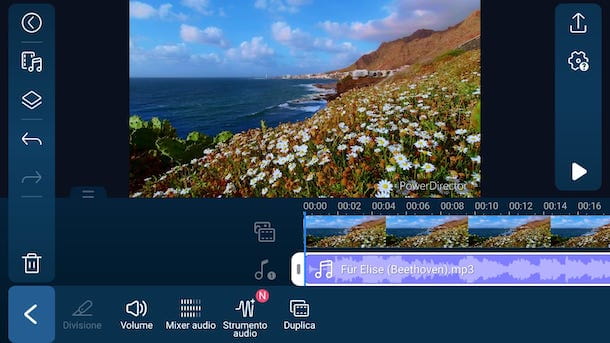
Another app to add music to videos that I want to recommend you to try is PowerDirector. It is a video editor that not only allows you to add music and sound effects to the movies that are fed to you, but also to use the many functions available to make your video perfect. It works on both Android and iOS / iPadOS and is basic free, but offers in-app purchases (at a basic cost of € 5,49) to subscribe to the necessary subscription to remove the watermark applied to the movies and to unlock other extra functions.
To use PowerDirector on your device, first download and install the application on Android or iOS / iPadOS. Then, start the app by selecting the app icon that has been added to the home screen, press the button Accetta and continue, grant the app i permits eventually requested and follow the short introductory tutorial that is proposed to you.
Next, hit the button New project, type il name that you intend to assign to the project in the appropriate field and indicate the video display format.
Now that you see the app editor, select the option Video from the left side menu, indicate the position from which to take the movie you want to act on, select the file of your interest and press the button capacitor positive (+) lead that appears in its correspondence, to add it to the timeline.
At this point, press the button Music which you can always find in the left sidebar and select the audio file you want to add to the movie, then tap the relative button capacitor positive (+) lead.
If you then want to place the audio file in a different position on the timeline, press on the relative track and continuing to hold down move it to the point you prefer, while to make changes to the length, volume, etc., tap on the icon of the pencil that you see appear on the left and use the specific functions in the lower part of the display.
When you are done, export the video with music by tapping onsharing icon (Quella with the square and the arrow) located at the top right and decide whether to save everything in the device gallery, also indicating the format, bitrate, etc., or whether to share the movie on social networks or other supported services. For more information, you can consult my specific guide on how to use PowerDirector.
iMovie (iOS / iPadOS)
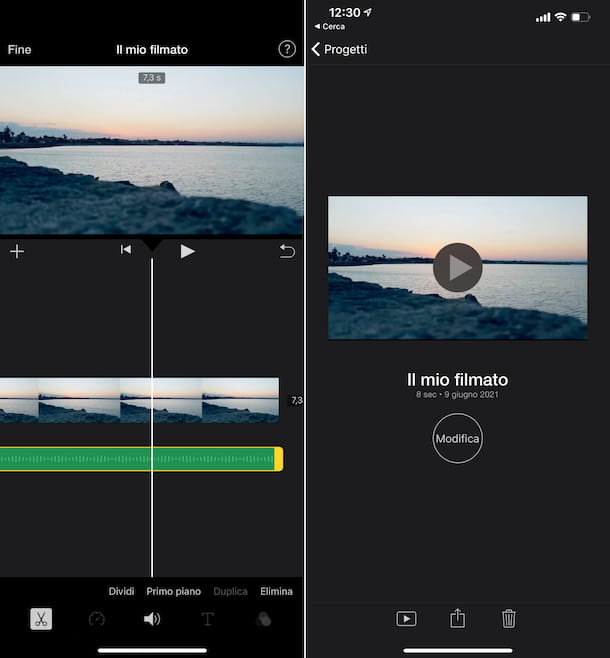
I use a iPhone or a iPad and the apps to add music to videos that I have already reported to you have not convinced you in a particular way? Then I can't help but advise you to try iMovie. This is the variant for iPhone and iPad of the homonymous Apple video editing software available on macOS (I told you about it in my review on Mac video editing programs).
It can be downloaded at no cost, it is very simple to use and also includes a special function that allows you to create "trailers", that is to say presentations with videos (but also photos) and background music using convenient ready-made themes. 'use. In short, try it now and you will see that you will not regret it.
To use iMovie, first download and install the application from the relevant section of the App Store if necessary. Then start it by selecting yours icon added in home screen.
Once the main iMovie screen is displayed, tap the button Create progetto e seleziona l'opzione Footage if it is your intention to make a video by choosing the movie and the music to be used in the montage freely or choose the option Trailer to use one of the available “standard” models (whose music, however, cannot be changed).
If you chose the first option, grant the app i permits if required, select the video to which you want to add music from the iOS / iPadOS gallery, press the icon with the checkmark that appears in the visible menu after selecting the file and tap on the item Create movie present below.
Now that you have added the video within the app editor, to add background music press the button capacitor positive (+) lead, at the top left, select the item Audio, indicate if you want to add a soundtrack, custom music or sound effects and choose the file of your interest.
After doing the above steps, the audio will be added directly to the iMovie timeline. If you want, you can move it to a different point than the movie, by pressing on its track and dragging it, or you can make any changes to it, by tapping on it and using the tools you see appear below to cut and adjust the audio level.
Alternatively, you can set a theme and use its soundtrack by tapping the button in the shape of ruota d'ingranaggio located at the bottom right, choosing the theme you prefer from the next screen and bringing up ON the switch next to the option Theme soundtrack.
If, on the other hand, you had decided to create a trailer, choose the theme you like the most from the various in the list, tap on the item Crea at the top right and compla section Structure with the requested information. Then switch to the tab Storyboard, tap on the previews of the scenes that make up the trailer and select a video (but also a photo) to view at that moment. Repeat the operation with all the scenes in the trailer.
When you have finished editing, save your video with music in the iOS / iPadOS roll, by tapping on the item end located at the top left, by selecting theshare icon (Quella with the square and the arrow) present at the bottom of the screen that opens and choosing the option Save video from the menu that is shown to you. You can also export the video to other apps or share it on other services, by selecting the appropriate items always attached to the sharing menu. For more information, read my guide on how to use iMovie.
Other apps to add music to videos
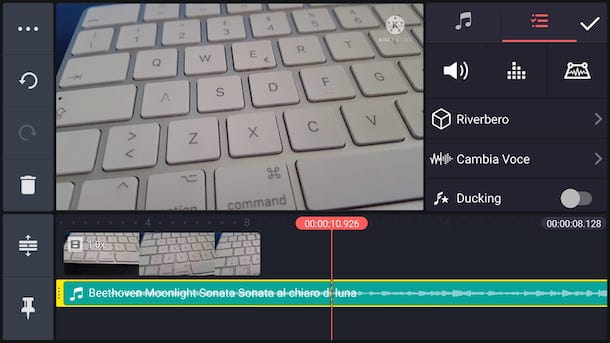
None of the apps to add music to videos that I have already reported to you has particularly convinced you and, therefore, you would like me to report you other solutions useful for the purpose? No sooner said than done! You can find them in the list below. Find the one that you think will do the most for you and download it now.
- KineMaster (Android / iOS / iPadOS) - is a popular video editor for Android and iOS / iPadOS devices, which integrates many advanced features, including the ability to add background music to movies, which make it complete and versatile. It's free, but offers in-app purchases (starting at € 2,29) to remove the watermark applied to videos and to access other extra features.
- Video show (Android / iOS / iPadOS) - excellent app for Android and iOS / iPadOS, which allows you to add music to existing videos and create new ones using photo compositions, also offering the possibility to use a lot of tools and ad hoc settings. It is also quite intuitive. It's free, but offers in-app purchases (with prices starting at 1,09 euros) to remove the watermark that is applied to videos and to unlock other extra features.
- FilmoraGo (Android / iOS / iPadOS) - video editing app that offers many unique effects to add to movies and that integrates various picture-in-picture editing tools, overlays, voiceovers and much more. In short, it is definitely very valid. It works on Android, iPhone and iPad and is free, but offers in-app purchases (with prices starting from 1,09 euros) to remove the logo that is applied on the videos and unlock additional functions.
- Clips (iOS / iPadOS) - Apple-specific application for iPhone and iPad which is very simple to use and which has been designed to create short video compositions, even with music, of course. It is completely free.
App to add music to Instagram videos

Would you like to publish videos on Instagram, in the form of posts or in stories and would you like to know how to add background music even in this case? If this is the case, I inform you that you can succeed by using the same solutions in advance of which I have already spoken to you in the previous lines, which, in fact, are also very suitable as app to add music to instagram videos.
Alternatively, you can consider using the predefined functions offered by the social network itself to add videos with music, as I explained to you in detail in my guide on how to make videos on Instagram with music.


























