When it comes to chatting with several people simultaneously, SMS quickly show their limits. Better to create a WhatsApp group so that everyone can chat live with all the participants.
Simple, efficient, free and above all ultra-popular, WhatsApp remains the queen messaging application. A few seconds are enough to quickly share with each member of your entourage, also having a WhatsApp account, messages of course but also photos, videos, voice recordings or even make audio or video calls.
But the main strength of WhatsApp remains its ability to organize group chats. A simple and most useful operation when it comes to communicating with several people at the same time. And the occasions are multiple: preparing a birthday party, a group outing, organizing an event, discussing with several members of the family or talking with several collaborators to carry out a project for example. Teens also see it as a great way to bring together their circle of close friends or students in their class.
A WhatsApp group can accommodate up to 256 participants. But beware of the cacophony! Already, beyond 10 people, message discussions become difficult to follow, not to mention the swarm of notifications that your mobile will not fail to ring with each message published. Follow the guide to create a WhatsApp group from your mobile, manage participants and chats, leave the group or close it when it becomes unnecessary. The interface of WhatsApp varies slightly between the Android and iOS version but the functions remain the same.
How to create a WhatsApp group?
Whether you use an iPhone or an Android mobile, creating a group on WhatsApp is easy. You just need to make sure that the people you want to add to the group all have WhatsApp accounts.
- Launch WhatsApp, then view the chat thread. On Android, press the three vertical points at the top right of the screen and choose the option New group, or press the round button New discussion, down, and choose New group on the next screen. On iOS, just press the link New group above current discussions.
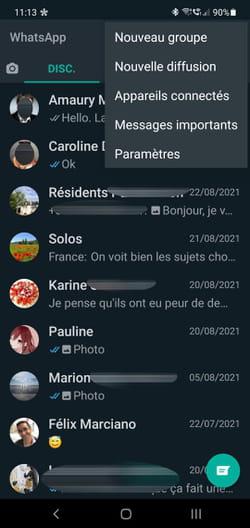
- A list of all the contacts in your address book that use WhatsApp are displayed. Just press names of people that you want to add to the group. You can also type their name in the Search field to go faster. When all your contacts are selected, press the Arrow at the bottom right on Android or the button Next top right on iOS.
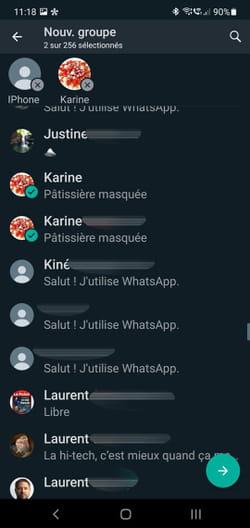
- Now give your group a name. You can add emoticons to it if you want. The group name cannot exceed 25 characters.
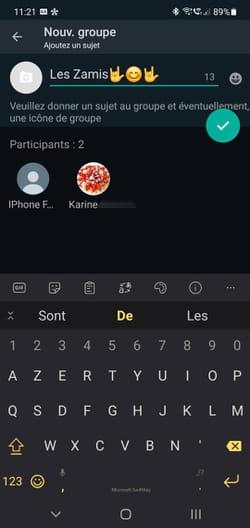
- You can also add a picture for the group to quickly identify it in your discussion thread. Press for it camera icon to the left of the name. Choose whether you want to take a snapshot with the mobile camera, search for an image in your gallery or find one on the web.
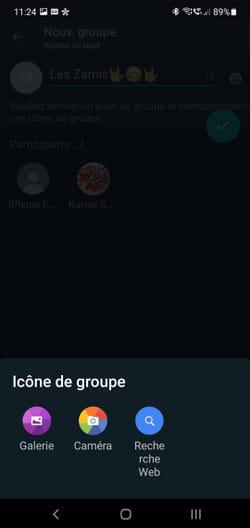
- When everything is ready, press the car green on Android or on the link Create at the top right of the screen on iOS.
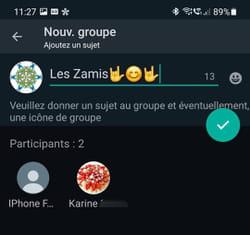
- The group is immediately created and ready to use.
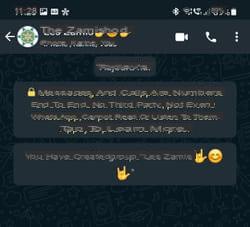
- For their part, members added to the group see a new discussion thread appear in their list.
How to add participants to a WhatsApp group?
Forgot to integrate one of your contacts into a WhatsApp group? Do not panic. It is always possible to add a person even after the group is active. Warning: only the creator of the group can perform this operation. If the guests want to invite someone else, they will need to ask the group administrator to do it for them.
- Open the discussion of the created group. Press on the name of the group at the top of the screen.

- The group settings page is displayed. Scroll down. Then press Add participants.
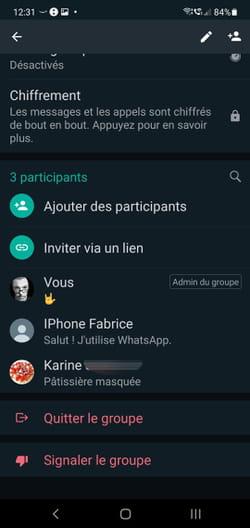
- Choose the contact you want to invite from your address book. Validate by pressing the car on Android or on the button Next on iOS. The contact is added.
How to remove a member from a WhatsApp group?
Do you want to exclude one of the participants? As the creator of the group, you have complete freedom so that it is no longer part of it.
- Access the group settings by tapping on the group name at the top of the chat. Scroll down the page. Then press the name of the participant you want to evict.
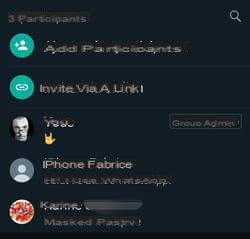
- In the menu that appears, choose Remove (followed by the contact's name). Confirm your choice. The contact is no longer part of the group. He is informed. However, he retains the discussions that took place before his ouster.

How to entrust the administration of a WhatsApp group to another member?
You no longer want to deal with the WhatsApp group you created? You can pass the hand over to another member of the group. He can then add other people and manage the group.
- Access the group settings by tapping on the group name at the top of the chat. Scroll down the page. Then press the name of the participant to whom you wish to entrust the management of the group.
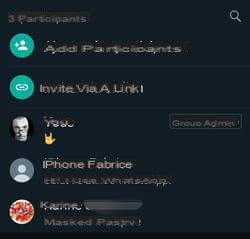
- In the menu that appears, choose Appoint group admin.

- The member who has become an administrator can then remove your administrative rights and proceed in the same way and by choosing Dismiss the admin.
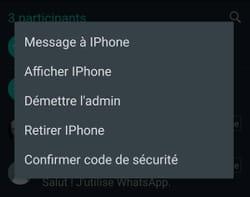
How to leave a WhatsApp group?
Too many notifications? Too many irrelevant discussions? Each member of a WhatsApp group has the option to leave it at any time.
- Access the group settings by tapping on the group name at the top of the chat. Scroll down the page. Then press the menu Leave the group.
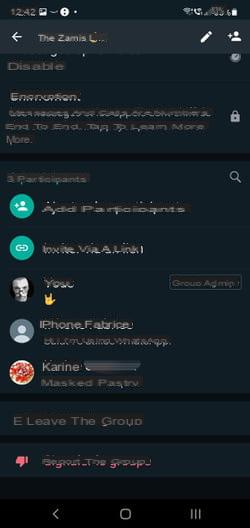
- WhatsApp offers you one last possibility before validating your decision. You can switch to silent mode. This way, you are still part of the group but you will no longer receive any notification of the arrival of new messages.

How to avoid being added to a WhatsApp group?
When you're invited to a WhatsApp group, you don't have a say. Even if no one asks for your opinion, anyone can add you to a group at any time… unless you take your precautions.
- Access WhatsApp settings by tapping the three vertical points top right then on Parameters on Android or on the menu Settings, at the bottom right of the screen on iOS.
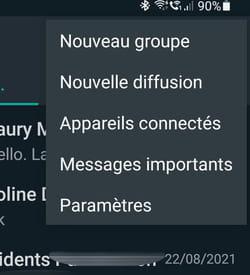
- In the page that appears, choose Account then press Privacy Policy.
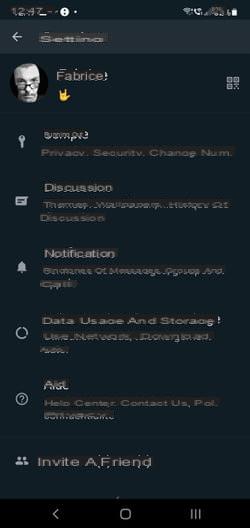
- In the page that appears, tap the menu Groups. By default, anyone can invite you. Choose My contacts to limit invitations to only contacts in your address book. You can also prevent a specific person from adding you without your permission. Choose for it My contacts except ... and indicate the correspondent appearing in your address book who will not be able to add you. Confirm by pressing the button Completed (on Android).
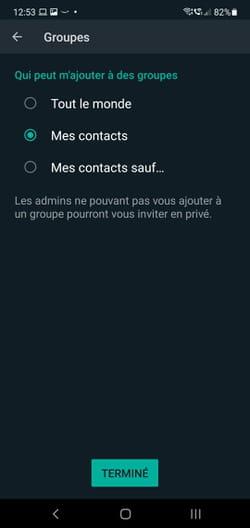
How to delete photos and videos in WhatsApp chat group?
This is inevitable in a focus group. Everyone goes there with their little image, their animated GIF or a video sequence to brighten up a conversation. Except that in the long run, all these elements take up space on the mobile. Do some housecleaning.
- Access the group settings by tapping on the group name at the top of the chat. In the Media, Links & Documents section, tap the number at the end of the line (it indicates the number of documents shared in the discussion).
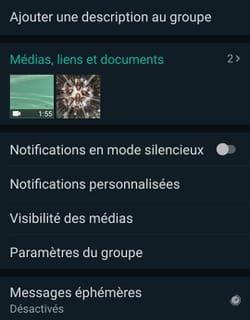
- Long press on the thumbnails of the files you want to delete in order to select them.
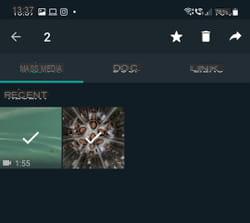
- Then press the icon of Trash at the top of the screen. In the dialog box that appears, uncheck the box Remove media from this discussion and choose Delete for me. This way the other members of the group will continue to see them.
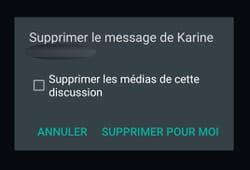
- You can also prevent received documents (photos and video) from cluttering up the storage space of your mobile. Access the WhatsApp settings for this, then choose the menu Discussions.
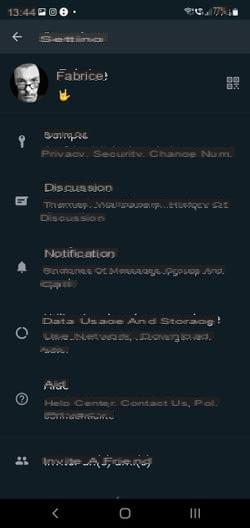
- In the page that appears, toggle the switch Media visibility (on Android) or Save to Camera Roll (on iOS) in inactive position.
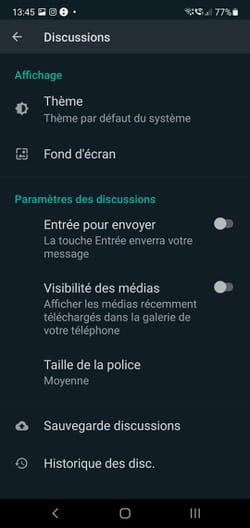
How to delete a WhatsApp group?
Is the group you created no longer relevant? You can delete it. All the messages you have exchanged there will no longer be accessible to you. However, participants will be able to continue to access it, but they will no longer be able to communicate with each other through this group.
- Access the group settings by tapping on the group name at the top of the chat. Scroll down the page. Then press the menu Leave the group.
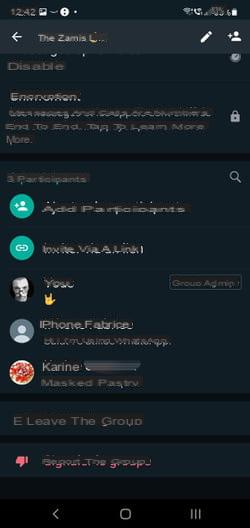
- Confirm your decision by pressing Leave the group. There is no longer an administrator at the head of the group. Instead of the option Leave the group an option appeared Delete group. Tap on it.

- Leave the box ticked Remove media from this discussion to not keep any file then validate by pressing Remove.
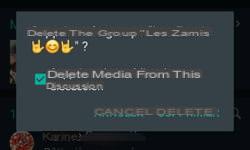
Contents Create a group Add participants Remove a member from the group Delegate the administration of the group Leave a group Avoid being added to a group Remove photos and videos from a ...




















![[Review] Samsung Powerbot VR7000: the robot vacuum cleaner from Star Wars](/images/posts/6bc44de38605b5c0fa12661febb1f8af-0.jpg)





