 For various reasons, you may be presented with several operating systems to choose from when you start your PC.
For various reasons, you may be presented with several operating systems to choose from when you start your PC.
If this has been set knowingly by the user (for example, lack of compatibility with older games, two operating systems XP and Windows 2000 have been installed) then there is no problem.
However, if after having made a bad manipulation or if you are simply tired of making this choice each time you start up, the manipulation below (simple and quick) will explain how to delete the list of operating systems at the start of the PC to keep only the default operating system:
- Right click on "My Computer" -> "Properties" -> "Advanced" tab -> choose "Settings" under the "Startup and recovery" category
- Now, under the "System startup" category, uncheck the box in front of "Show list of operating systems for:"
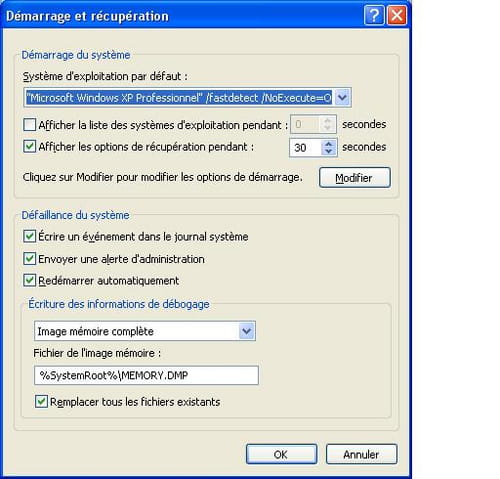
This is the most effective method to overcome the problem, but you can also reduce the display time of the list of operating systems (30 seconds by default).
Note: Be careful not to touch anything else especially, otherwise you will no longer see your computer start up normally, or even not start up at all!
remarks:
- Turning off the screen of choice when you start your PC does not uninstall the other operating system (which you no longer use). To do this, go to the partition where this system is installed and delete all the system folders of this OS (Windows, Program Files, Documents and settings). So before doing this maneuver, don't forget to recover your personal folders and files on this system.
- In case of improper handling, post your problem on the Windows forum




















![[Review] Samsung Powerbot VR7000: the robot vacuum cleaner from Star Wars](/images/posts/6bc44de38605b5c0fa12661febb1f8af-0.jpg)





