Do you have a PayPal account that you no longer use? Close it rather than leaving it inactive. The operation is quite simple. And most importantly, you will avoid possible custody fees charged by PayPal!
PayPal is a reliable and secure payment method for shopping online or transferring small amounts of money to friends and family. Creating an account associated with a card or a bank account only takes a few minutes (read our practical sheet Creating and using a PayPal account). But if you find that you end up using very little, if at all, your PayPal account, you might want to close it.
Indeed, since December 20, 2021, the establishment has updated its terms of use by applying inactivity fees. The principle is simple: if the account has not been used during the last twelve months to make transfers or payments, it will be debited by € 10 (for the year) or the available balance on the account if this is less than 10 €. However, if the account shows a zero balance, PayPal will not use the associated bank account.
Also, it is a good idea to close your PayPal account if you are no longer using it. A simple and fast operation. But you will first have to rid your account of any links with online merchants and empty your balance.
How do I stop automatic payments on a PayPal account?
Have you used your PayPal account to purchase subscriptions online by designating it as a debit account? Stop trading.
- Using your web browser, go to the PayPal site. Enter your username and password to access your account. In the page that appears, click the toothed wheel at the top right to access your account settings.
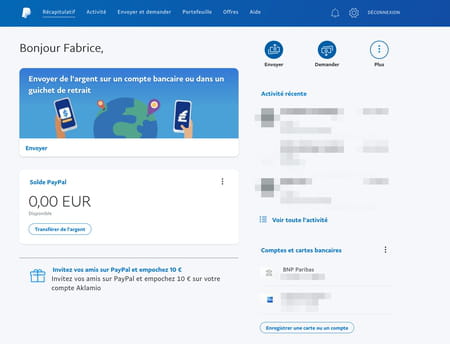
- In the page that appears, click the tab Payments in the blue band.
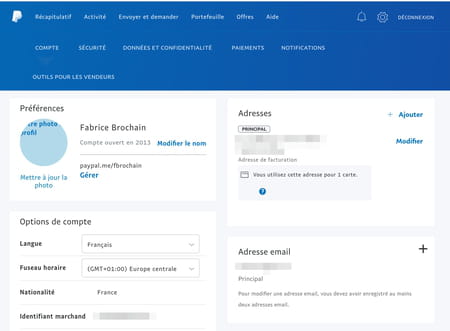
- A new page presents itself. In the Manage your automatic payments section, click on the link Show.
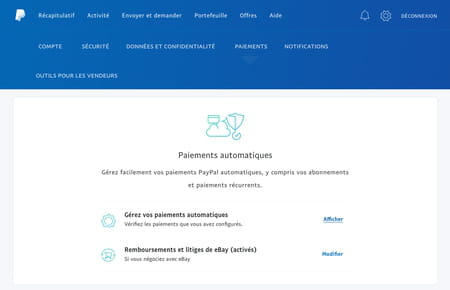
- A list of all merchant sites and other online platforms that use your PayPal account is displayed.
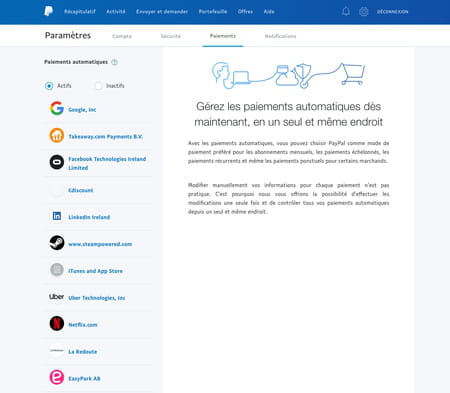
- Click on the name of one of these brands. Information related to it is displayed in the center of the page. To dissociate it from your PayPal account, click on the button Cancel next to Active.
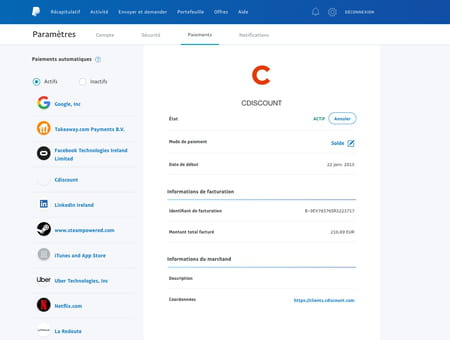
- Validate the operation by clicking on the button Cancel automatic payments. Repeat for each brand that uses your PayPal account for payments.
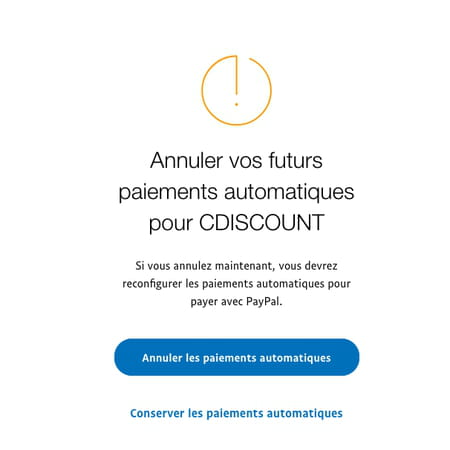
How to empty my PayPal balance?
Your PayPal balance may contain money that is yours. It can come from transfers that you have made to fund your account or refunds from online merchants, for example. Before closing your account, collect the balance.
- Go to the home page of your PayPal account. Click on the button To transfer money from the PayPal Balance section.
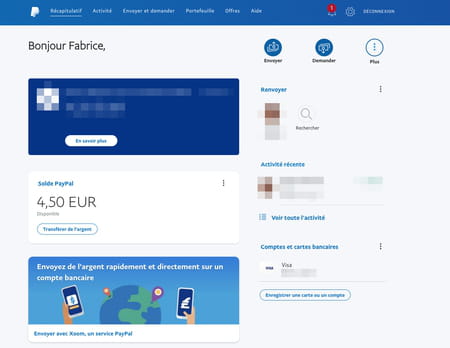
- In the page that appears, click on the link Transfer to your bank account.
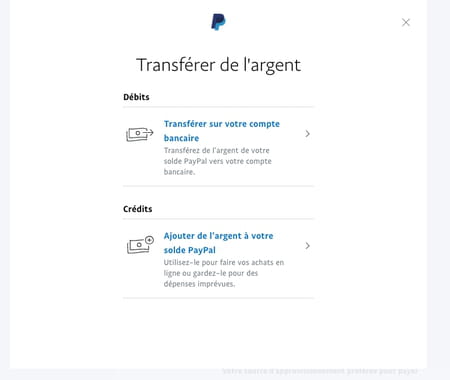
- If, when creating your account, you linked a bank account to your PayPal account, it will appear on the next page. If you only associated a bank card, you will need to add your bank account. Click for that on + Add a bank account. Then follow the procedure to provide the necessary information such as the IBAN code provided by your bank (to be entered without a space) then validate.
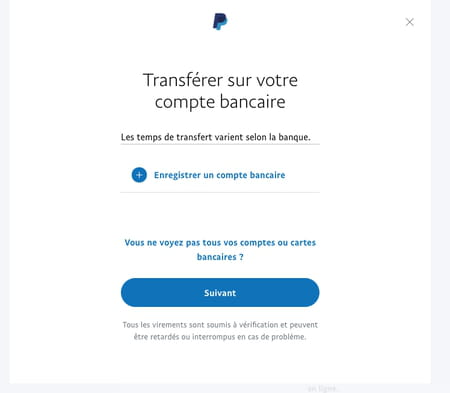
- Click on the button Next in the page that appears. PayPal informs you that it may take several days to transfer money to your account.
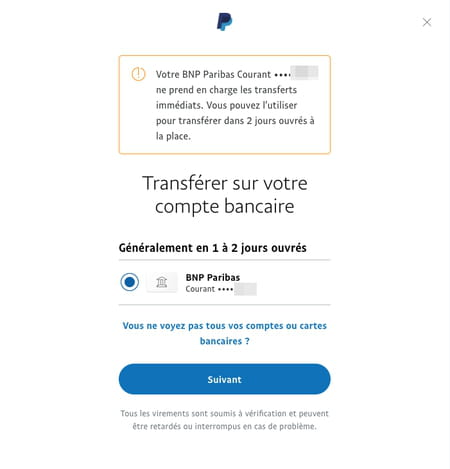
- In the page that appears, confirm the amount to be transferred by clicking on Next.
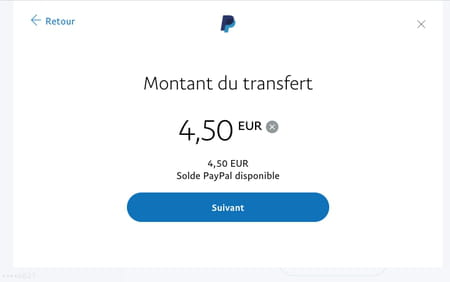
- Finally click on the button Transfer X, XX EUR.
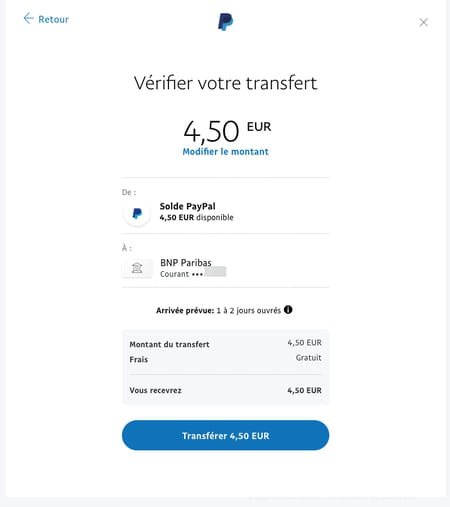
- Your PayPal balance is now at zero. You can close your account.
How to close a PayPal account?
Is your PayPal balance at zero? Are you automatic payments canceled? You can now close your PayPal account with peace of mind.
- On the home page of your PayPal account, click the toothed wheel at the top right of the screen to access the settings.
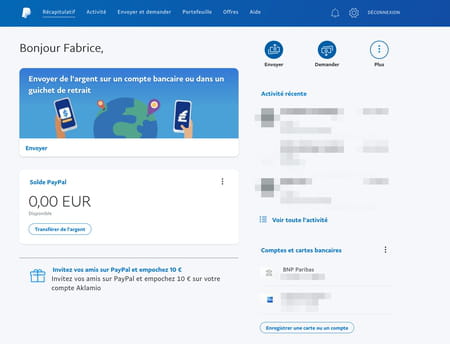
- In the page that is displayed, activate the link Close your account at the bottom of the Account Options section.
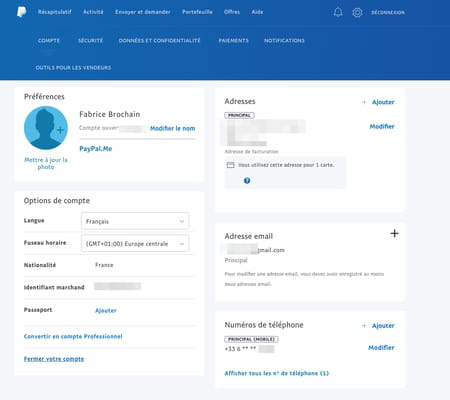
- PayPal informs you of the consequences of the transaction. Click on the button Close the account.
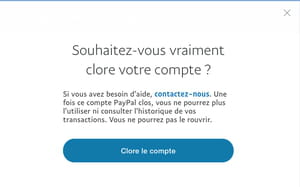
- It’s over. Your PayPal account is closed. You will then receive an email to the address associated with the account informing you of the success of the operation.
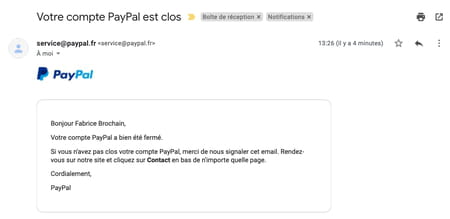
Summary Stop automatic payments Empty your balance Closing a PayPal account is a reliable and secure means of payment for making online purchases or transferring small sums of money to friends or relatives ....




















![[Review] Samsung Powerbot VR7000: the robot vacuum cleaner from Star Wars](/images/posts/6bc44de38605b5c0fa12661febb1f8af-0.jpg)





