If once in order to identify the position of a given place it was practically essential to know its exact geographical coordinates, with the advent of Google Maps (and also of the other "tech" map services) things are changing. In fact, it is sufficient to carry out a simple search using the appropriate bar attached to the service and in a flash you can view the addresses of the places referring to the key word entered. Nevertheless with Google Maps it is still possible to obtain the geographical coordinates as well as search for a given area by entering such data. You ask me how? Read this mine and you will find out immediately.
In fact, in the following lines I will go to show you, in detail, what needs to be done to be able to find Google Maps coordinate as well as how to type them to locate a specific place on the map. This is a very simple operation, don't worry. Plus, you can run it smoothly either from computer, then through the version accessible from the web browser of the service, which from smartphones and tablets, i.e. using the relevant apps for Android and iOS.
Then? What are you doing still standing there? Take a few minutes of free time, make yourself comfortable and start concentrating on reading this guide of mine entirely dedicated to Google Maps coordinates. I am sure that in the end you will be able to tell yourself very happy with the discoveries made and that in case of need you will even be ready to help your friends who want to receive a similar tip. Let it bet?
From computer
Find the coordinates

Do you use the famous Google home maps service from your computer and would like to know how to find Google Maps coordinates? Very well, I'll explain it to you right away. To know the exact coordinates of a specific place you must first open Google Maps in your web browser by typing www.google.com/maps/ in the address bar and pressing the button Send on the keyboard. Then type the name of the place of interest in the search field at the top and select the most relevant result among those proposed to you.
Now, right click on the place card that is shown to you on the map and choose the item What is it here? from the menu that opens. Once this is done, at the bottom of the Google Maps web page you will see a box appear with the exact coordinates of the place in question inside.
If, on the other hand, you do not know the name of the place whose geographic coordinates you want to know but have still managed to locate it on the map, left click on the reference point. Once this is done you will see, at the bottom of the service screen, the box with the geographical coordinates inside.
In both cases, to take note of the coordinates click on them and then you can copy them from the box that you will later see open on the left by highlighting them, right clicking and choosing the item Copy from the menu that is shown to you or, alternatively, using the keyboard shortcut Ctrl + C (your Windows) or cmd + C (your Mac).
If you want, you can also save the coordinates in question directly on the map so that you can find them more easily at a later time or you can share them with other users. In the first case, click on the item Save present in the box that opened on the right, while in the second case click on Share then choose whether to copy the link obtained and then paste it where you see fit (e.g. on Facebook or in an electronic posting message) or whether to incorporate the map of the place on your site, on your blog or on any other web page where you can insert an embed code.
You can also view what's nearby the coordinates found on Google Maps. How you do it? Click on the item Nearby always present in the box on the left and that's it. If you want to mark the place with a label instead, click on the entry Add label.
Enter the coordinates
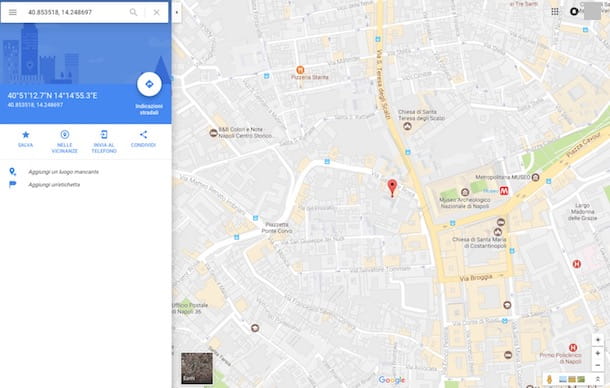
If, on the other hand, you have the geographical coordinates referring to a specific place and you are interested in finding it on Google Maps, all you have to do is open Google Maps in the browser window as I indicated in the previous lines, type the coordinates in your possession in the search field located at the top left and press the button Submit on the keyboard.
Once this is done, you will be moved to the exact point on the map referring to the place whose geographic coordinates you have previously entered. Very simple, don't you think?
You can also save the coordinates in question directly on the map and then be able to find them more easily later or you can share everything with other users. In both cases, just follow the directions I gave you a few lines above, when I explained how to find Google Maps coordinates.
Always following the instructions I gave you previously, you can also view what's nearby and you can affix a custom label. If instead you want to use the coordinates in question to add a missing place on the map click on Add a missing place.
From smartphones and tablets
Find the coordinates
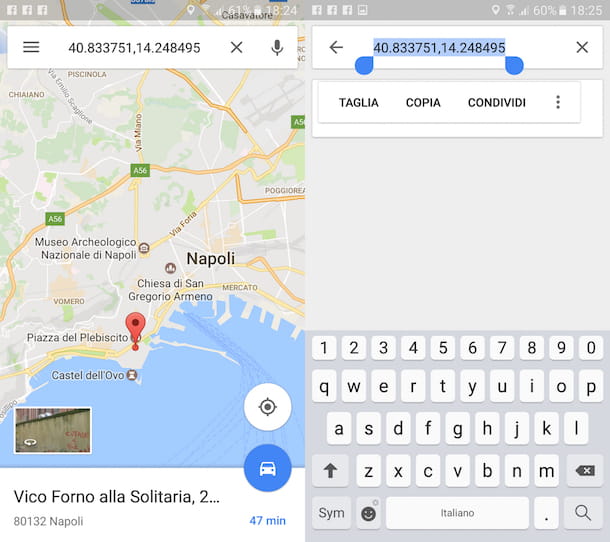
As I told you, even using the Google Maps app on your smartphone or tablet you can find the coordinates. How you do it? I'll explain it to you right away but keep in mind that this is an operation that, in this specific case, can only be performed on Android! To begin with, start Google Maps on your device by accessing the screen where all the applications are grouped and then pressing the app icon and then type the name of the place whose coordinates you want to know in the search field at the top and tap on the most relevant result among those proposed to you.
Now, touch and hold the point on the map relative to the place of your interest and wait for a to appear place card Red. You will then be able to view the coordinates of the place in question in the search box at the top.
Once you have found the coordinates, you can also take note by pressing on them, pressing and continuing to hold down on the cursor that appeared, choosing the item Select all and then Copy attached to the comic that is shown to you.
You can also locate the coordinates of a certain place without necessarily having to know its name. To do this, locate the point on the map that interests you, then touch and hold it and wait a few moments for the place card Red. Then proceed as I indicated a few lines above.
If you deem it appropriate, you can save each of the identified places and their coordinates so that you can access them more easily at a later time. To do this, tap on the box at the bottom of the display and press the item Save. If, on the other hand, you want to add a label, press the button with i three dots located at the top right and then choose the item Add label give the menu that comes mostrato.
I also remind you that by pressing the button depicting a rectangle with an arrow pointing up that you always find in the upper right part of the screen displayed, you can share information about the place and coordinates in question quickly and quickly by selecting one of the options that are proposed to you.
Also using the box located at the bottom of the screen you can also quickly get the directions to reach that given place by tapping on the icon of thecars, the bus or of thelittle man (depends on the paths that can be made) located on the right
Enter the coordinates
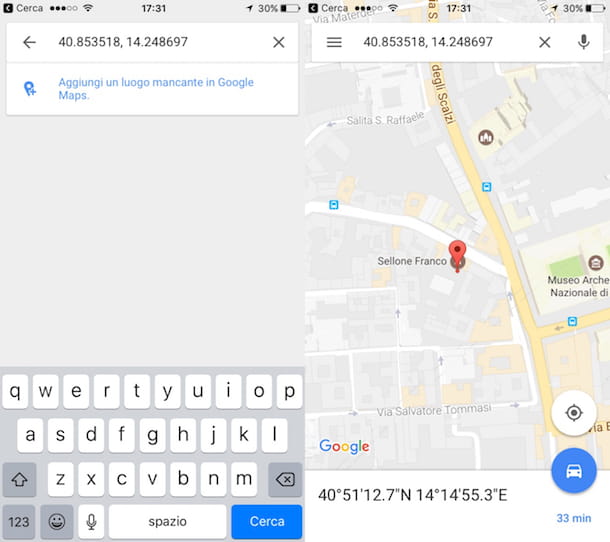
Are you interested in entering Google Maps coordinates but you don't know how to do it? Don't worry, I can explain to you, step by step, how to proceed, both on Android and on iOS. To succeed in your intent, all you have to do is open the Google Maps app on your smartphone or tablet, enter the coordinates in your possession in the search box at the top and tap the button Search attached to the screen keyboard.
Once this is done, on the display of your device you will see the place referring to the coordinates entered. By pressing on the box located at the bottom of the screen you can also quickly get the directions to reach that given place by following the steps that I have indicated a few lines above, as I have explained to you how to find Google Maps coordinates.
You can also save the coordinates in question to be able to access them more quickly at a later time or you can add a label by pressing, respectively, on the items Save ed Label. To share everything, just tap on instead Share and choose the desired option from those proposed in the menu that is shown to you.




















![[Review] Samsung Powerbot VR7000: the robot vacuum cleaner from Star Wars](/images/posts/6bc44de38605b5c0fa12661febb1f8af-0.jpg)





