It is necessary to have a Google account to create a YouTube profile. The latter uses, in fact, the information contained therein. It is therefore within the Google settings that all changes concerning personal information will have to be made. It is also possible, failing to change the global user name, to modify the name of its chain YouTube .
To modify your personal information on YouTube, and in particular your username, you must log in to your Google account. It is, in fact, in the parameters that it will be possible to make the necessary modifications. This tutorial explains how to do it.
Change username on YouTube
Here is the procedure to change your username on Google and, by extension, on YouTube:
1. Log into your Google account settings.
2. Click on “Personal Information”, available in the left column.
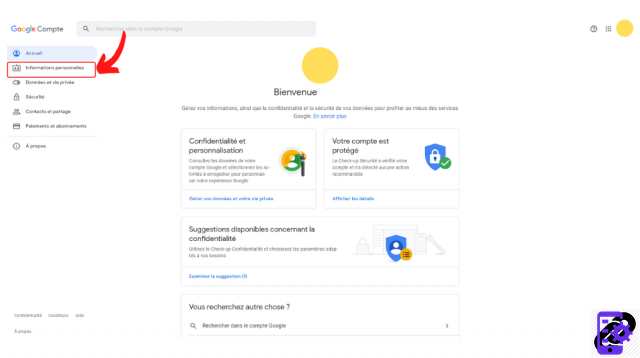
3. In the "General Information" section, tap the arrow icon next to your name.
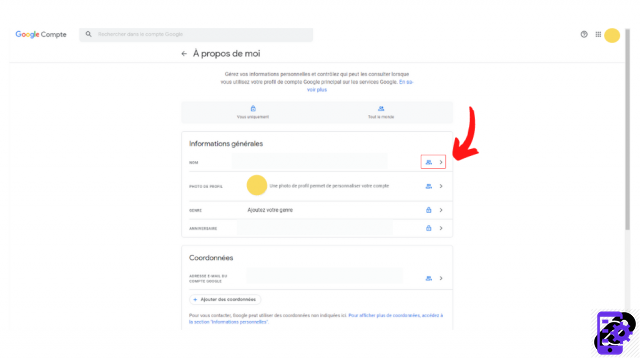
4. Two fields appear (name, alias). Click the pencil icon.
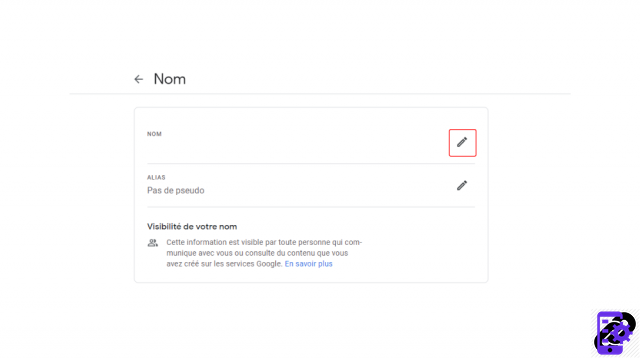
5. Make the necessary changes then press “Save”.
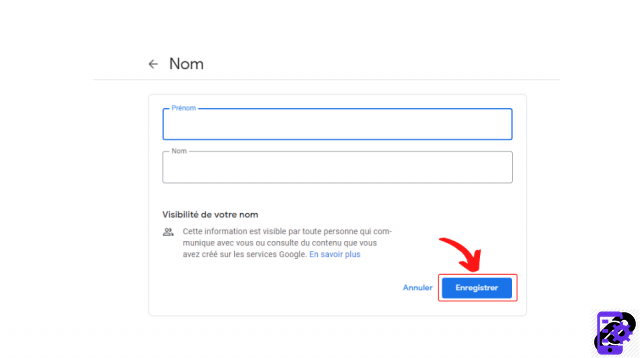
6. There you go! Your username has been changed. The change is visible on Google, but also on YouTube.
Change the name of your YouTube channel
You can also change the name of your YouTube channel. Be careful though, for reasons of consistency, it is better not to change this name too often. This is why YouTube only allows changes every three months.
1. Go to the YouTube site.
2. Click on your avatar, then in the drop-down menu on “Your channel”.
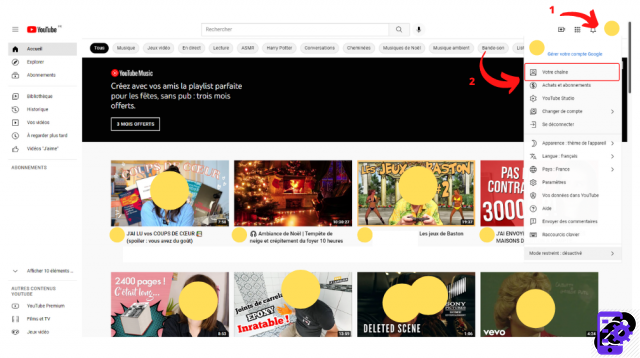
3. Click the "Customize Channel" button at the top right of the screen.
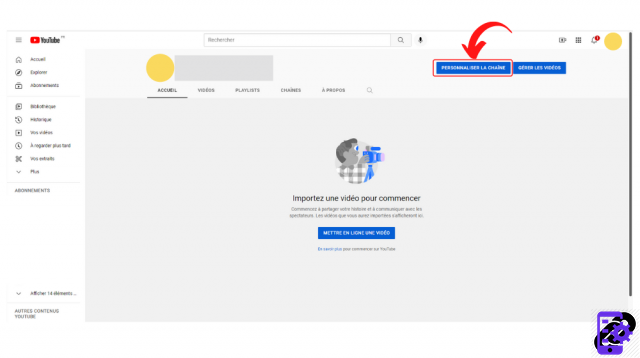
4. The YouTube Studio opens. Tap on the "Personalization" section, in the left column and then on the "General information" tab.
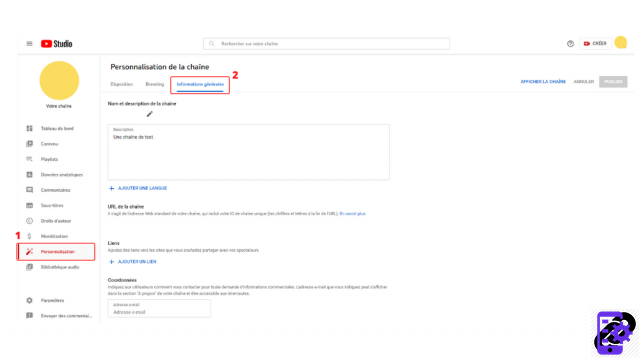
5. Click the pen icon next to your channel name.
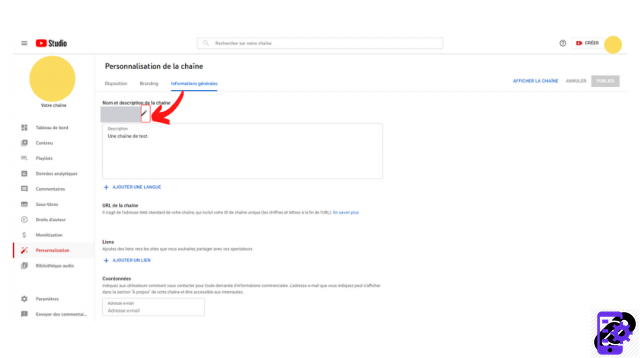
6. Complete the field that just appeared and save your changes. To do this, click on the blue "Publish" button, which is located at the top right of the screen.
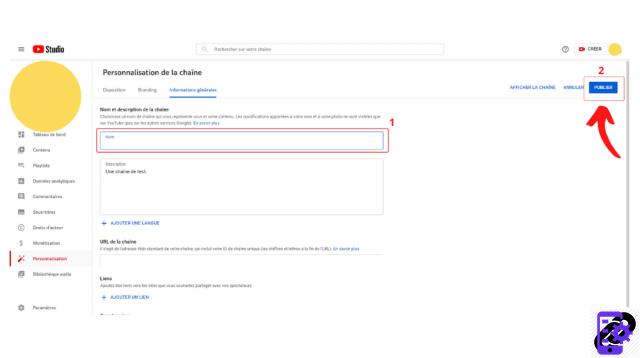
Find all the tutorials to master all the features of YouTube:
- Our complete YouTube file: tips, advice and tutorials
- How to manage and secure your YouTube account?




















![[Review] Samsung Powerbot VR7000: the robot vacuum cleaner from Star Wars](/images/posts/6bc44de38605b5c0fa12661febb1f8af-0.jpg)





