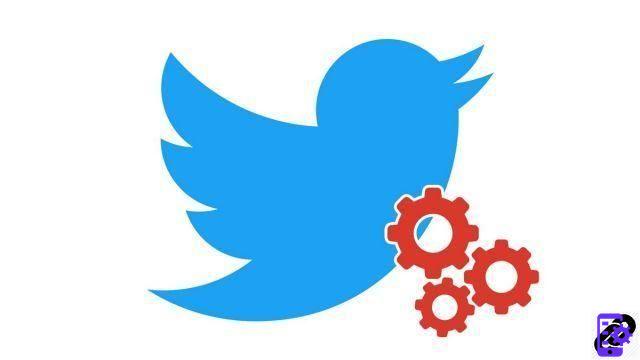
Like other social networks, Twitter collects your location data for its commercial activities. But what about sharing geolocation with other users of the social network, those who read and are passionate about your tweets with their oh so brilliant humor? If you have decided to take up residence on Twitter, it is possible to share with them your not exact location, ie your city and your country.
In this series of tutorials dedicated to learning how to secure and manage your privacy on Twitter, we explain how to activate and deactivate geolocation on Twitter. However, be careful not to say too much about yourself.
Enable and disable geolocation on Twitter
- Go to your Twitter account and click on the " Plus in your navigation bar, to the left of the window.
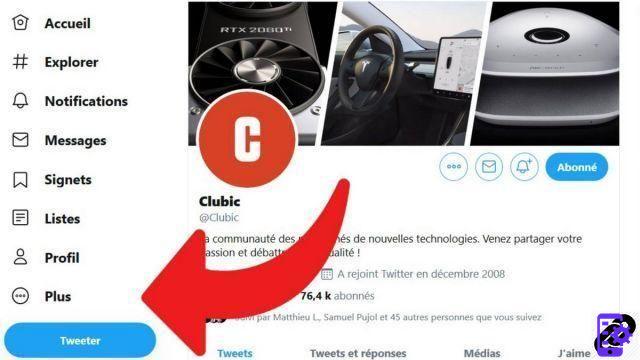
- Then click on " Settings and privacy ».
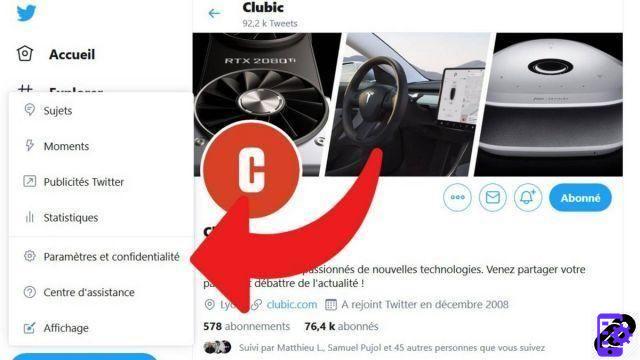
- In the left column, go to the section " Confidentialité et sécurité ».
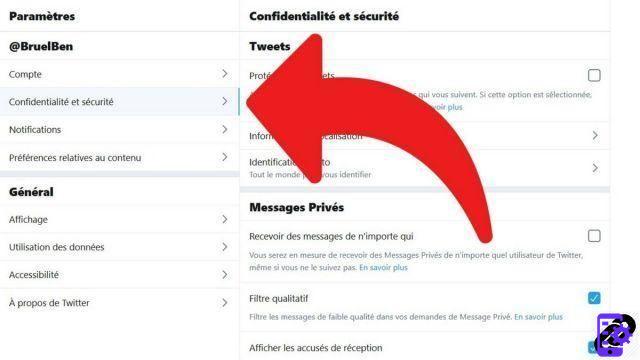
- In the right column that appears, click on " Location information ».
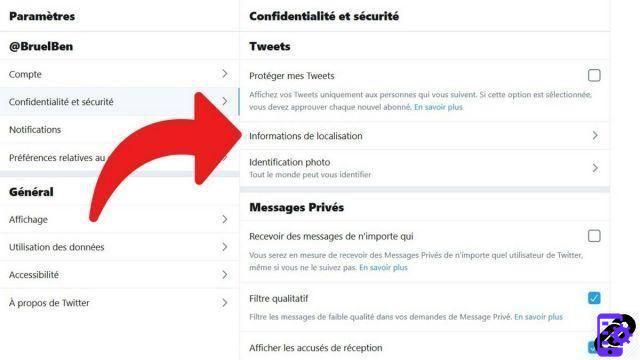
- Then check the box to enable location. Repeat this process and uncheck the box to disable location.
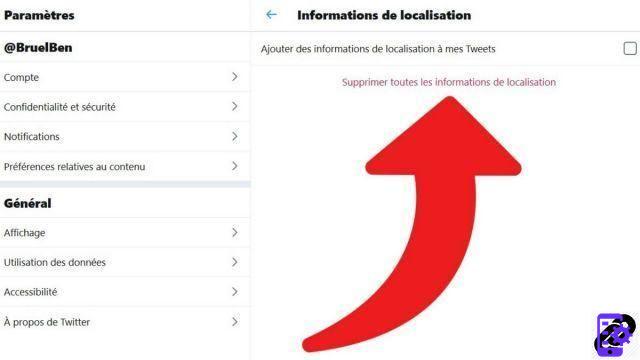
If one chooses to disable this option after using it, Twitter offers to remove all location tags added in the past. On the same page, just click on “ Delete all location information ».
- On iOS and Android, it is possible to share a more precise geographical context such as a monument or a restaurant. In the composition area of a tweet, click on the Location icon and select the chosen location.
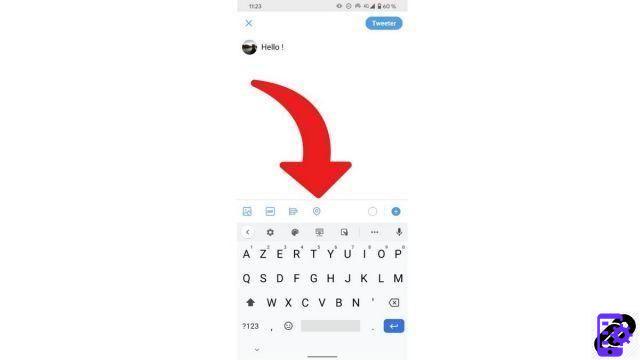
Note that, while it is impossible to prevent Twitter from collecting your location data, it is however possible to partially prevent the social network from using it to offer you targeted advertising.
- On the web version, go to the " Confidentialité et sécurité as explained above. Then scroll down the page and click on " Personalization and data ».
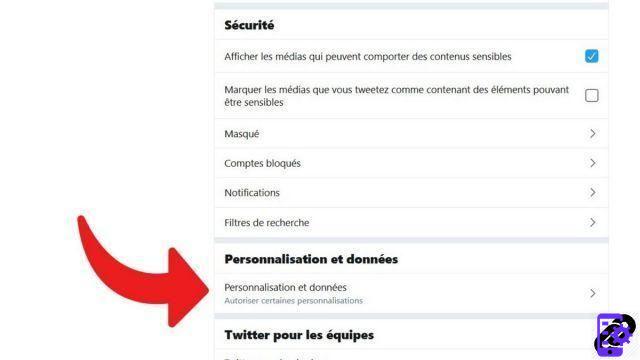
- You will then have to uncheck the box " Customize based on the places you've been ". Twitter clarifies that certain data, such as the place of registration, will always be used for you " show more relevant content ».
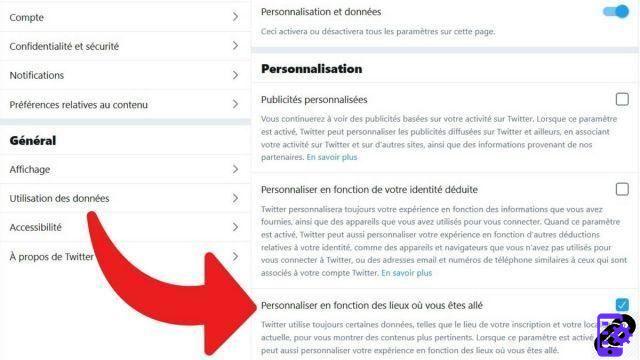
- On mobile (iOS and Android), click on your profile picture, then on " Settings and privacy in the drop-down menu that opens.
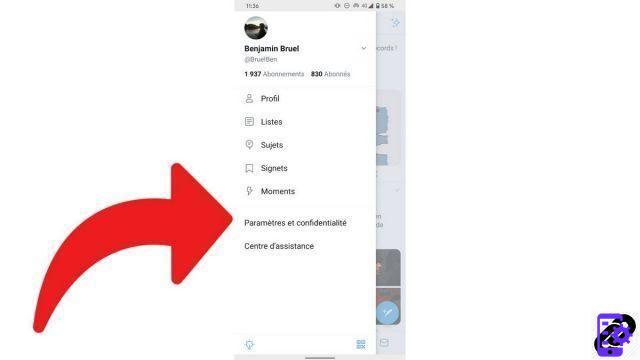
- Then on " Confidentialité et sécurité in the new page that opens.
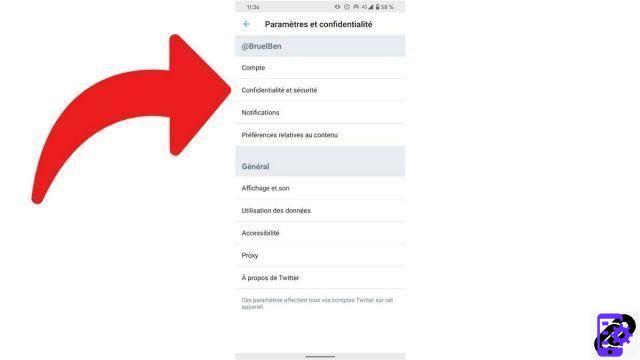
- Then go down until you reach " Exact location and click on it. You can then choose to uncheck the box to prevent Twitter from using GPS coordinates to serve you content.
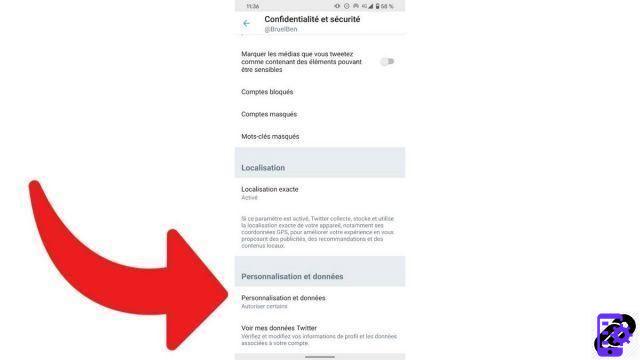
Find other tutorials to learn how to secure and manage your privacy on Twitter:
- How to hide a hashtag on Twitter?
- How do we know what data Twitter has collected on our profile?
- How to deactivate the identification of your photos on Twitter?
- How to make your Twitter account private?
- How do I turn off ad targeting on Twitter?
- How to block an account on Twitter?
- How to block private messages from strangers on Twitter?
- How to unblock an account on Twitter?
- How to delete a follower on Twitter?




















![[Review] Samsung Powerbot VR7000: the robot vacuum cleaner from Star Wars](/images/posts/6bc44de38605b5c0fa12661febb1f8af-0.jpg)





