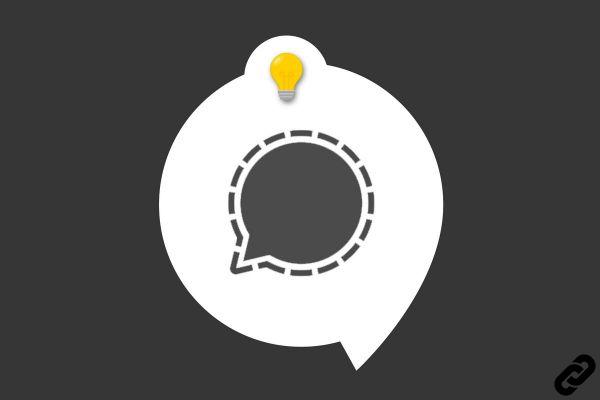
In order to streamline your exchanges on Signal , you can configure your keyboard so that the "Enter" key sends your messages.
This setting will be useful for regular Signal users who want to send messages faster and comfortably.
Activate the enter key to send a message on Signal
1. Launch the Signal application then tap on your profile image located at the top left of the screen.
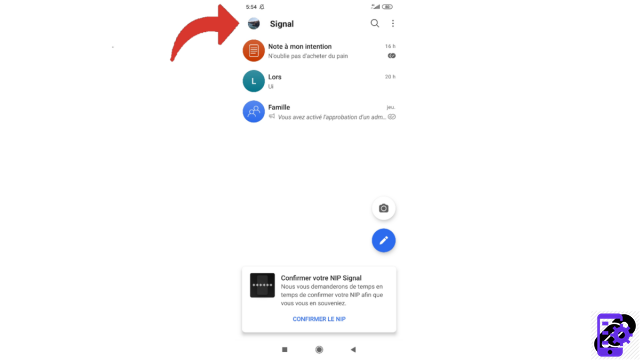
2. Then choose the “Conversations” line.
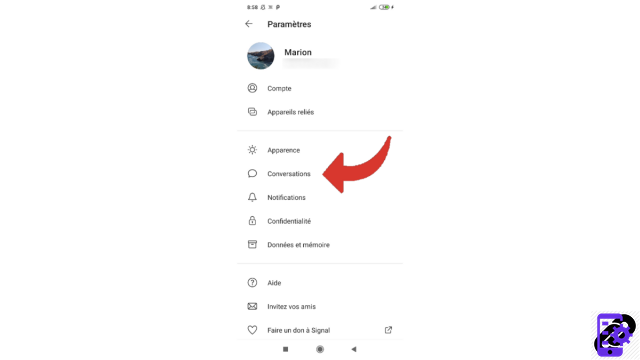
3. In the “Keyboard” section, check the “Enter key sends” button.
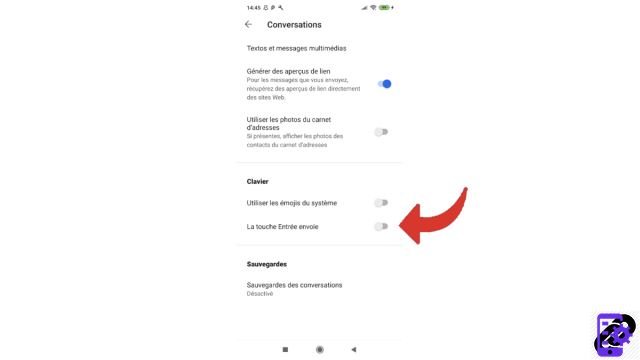
It's already over ! If you want to go back to the old mode, go back the same way and just uncheck the button.
Find other tutorials to help you properly configure Signal:
- Our complete Signal file: tips, advice and tutorials.
- How do I manage message and call notifications on Signal?
- How do I customize a contact's notifications on Signal?
- How do I disable typing indicators on Signal?
- How do I disable read receipts on Signal?
- You can prevent Signal screenshots on your phone
- You can enable an "incognito keyboard" on Signal
- How to disable the alert informing that a contact has just created an account on Signal?
- How do I change the language on Signal?
- How do I change the font size of messages on Signal?
- How to switch to dark mode on Signal?
- How do I use my phonebook photos on Signal?




















![[Review] Samsung Powerbot VR7000: the robot vacuum cleaner from Star Wars](/images/posts/6bc44de38605b5c0fa12661febb1f8af-0.jpg)





