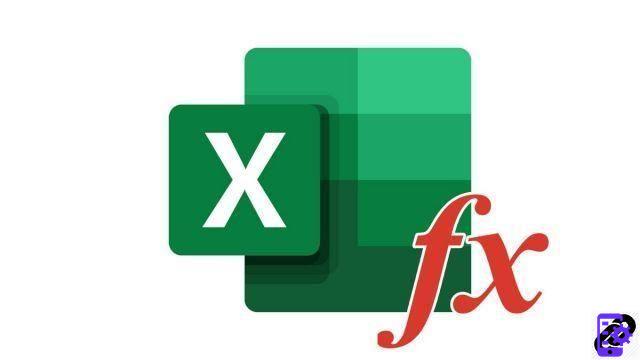
Excel allows you to save time by carrying out calculation operations that are sometimes complex, but also sometimes very simple, such as an addition. If you need to add a column or row of numbers, let Excel perform those math operations for you.
Automatically get sum of multiple cells in Excel
- Select cell where you want to display the auto sum of multiple cells.
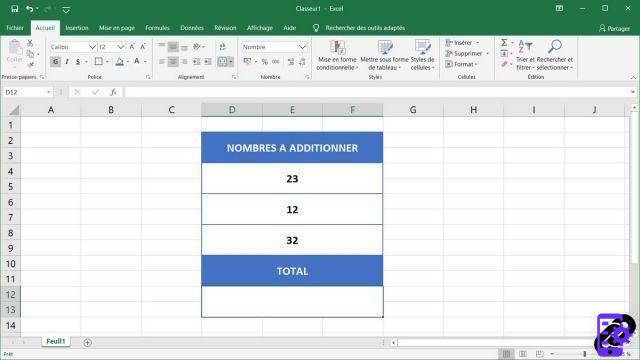
- In the tab Home on the ribbon, click the icon AutoSum ( ∑ ) Section Packages.
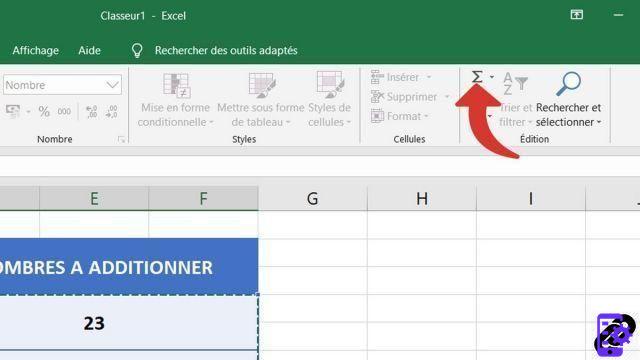
- Excel will attempt to automatically detect the cells to be added. If the software does not select the cells you want to sum, you can do it yourself by manually selecting the cells.
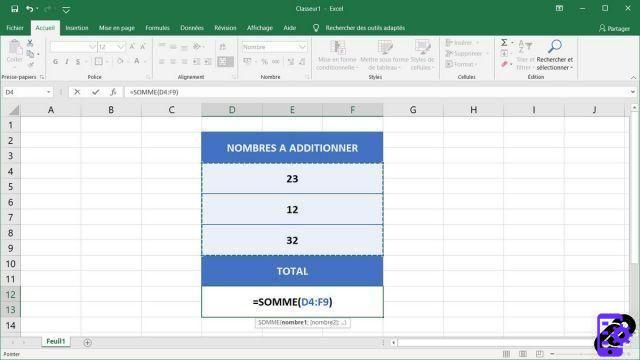 Note: hold down your left mouse click to select multiple adjacent cells. Click while holding the key Ctrl if they are distant squares.
Note: hold down your left mouse click to select multiple adjacent cells. Click while holding the key Ctrl if they are distant squares. - All you have to do is press the enter key on your keyboard to observe the result of the automatic sum of the cells you have selected.
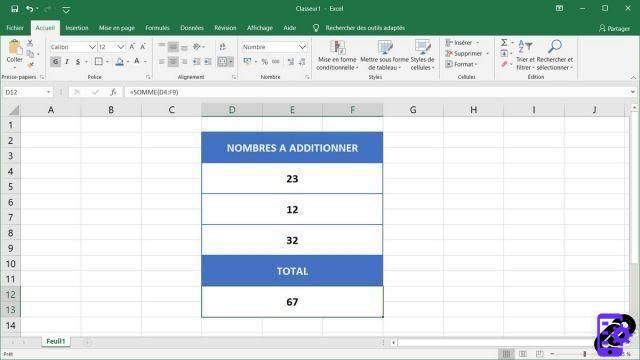
Use the automatic sum in Excel to save you a lot of time and above all to avoid input errors in formulas.
Note that you can also perform this maneuver by grabbing yourself in the cell in question =Sum().
40 ">This tutorial is brought to you by the trainer Jean-Philippe Parein
Find his course Learn and Master Microsoft Excel Complete Guide
in full on Udemy.




















![[Review] Samsung Powerbot VR7000: the robot vacuum cleaner from Star Wars](/images/posts/6bc44de38605b5c0fa12661febb1f8af-0.jpg)





