Which keyboard to choose?
The default keyboard installed on your smartphone may not be right for you. But rest assured, Android has made it easy to change it for several years. On the Play Store, you will also find a great slew of different keyboards, each more original than the next. A file on the best alternative keyboards is also available on our site.
Installing or changing an alternative keyboard is within everyone's reach. In addition, developers usually go out of their way to describe the procedure in a simple and detailed way when launching the application for the first time.
In this tutorial we will first see how to install a new keyboard and just after we will look at how to change from your phone settings.
How to install a keyboard on Android?
To illustrate the method of installing an alternative keyboard, we will take the example of SwiftKey, Gboard and Fleksy which are some of the most popular solutions.
First, search for your keyboard in the Google Play Store. So here we enter the keyword "swiftkey". The first answer is usually the correct one, but there may be several variations of the same application (one free and one paid for example), so feel free to scroll down the More results screen.
Check the description that it is the main keyboard. To be sure, it's also possible to go to the app's site, where the developers normally pop up a button that takes you directly to the right app on the Google Play Store.
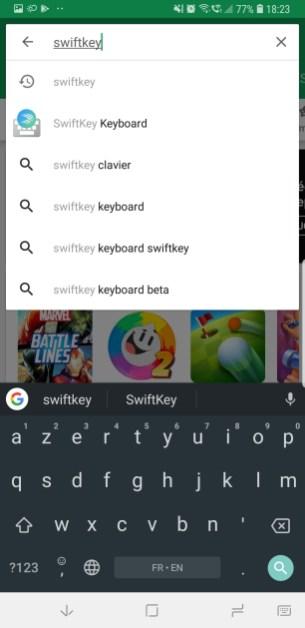
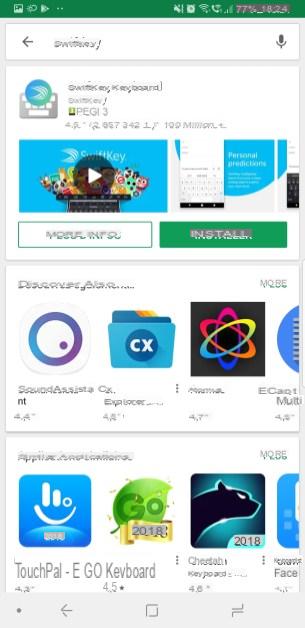
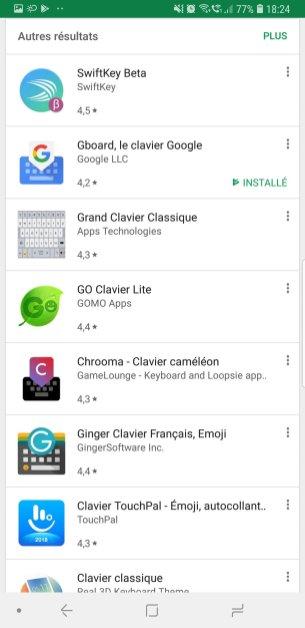
You are now sure which application to install, all you have to do is download it. Once it is launched, a small handful of steps will be detailed. The first is usually to enable the keyboard and the second is to set the app as the default typing solution.
The following steps are usually dedicated to downloading certain languages, activating additional options or presenting certain customizations.
On Gboard
Here is the installation interface on Gboard.
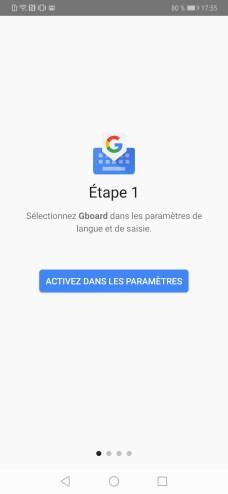

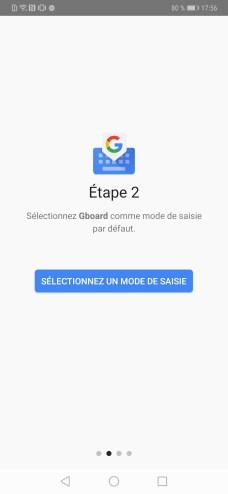
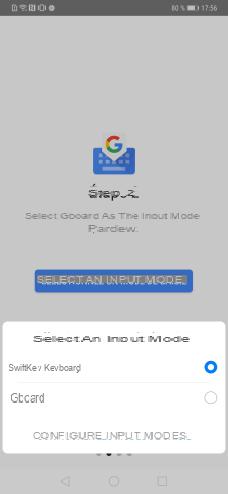
Sur Swiftkey
On Swiftkey, the keyboard setting looks like this.
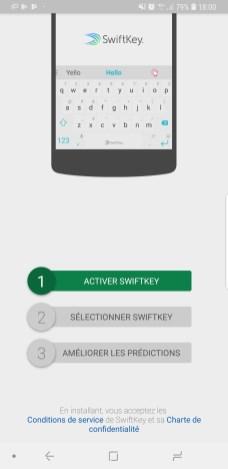
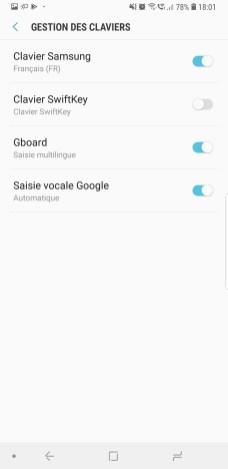
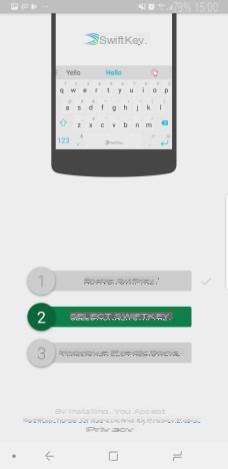

Sur Flexy
Fleksy also supports the user well when launching the application for the first time.
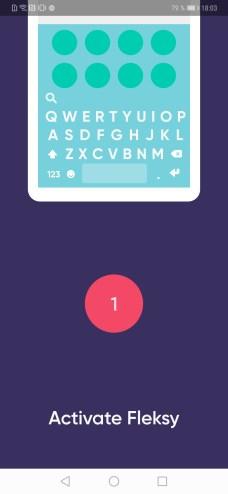
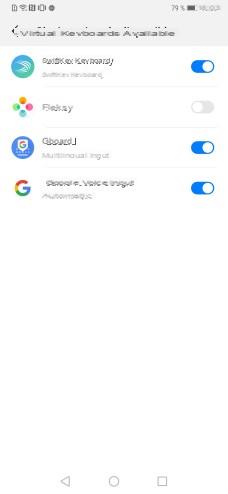
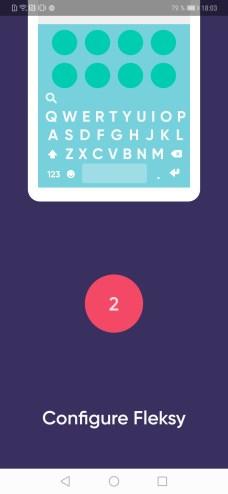
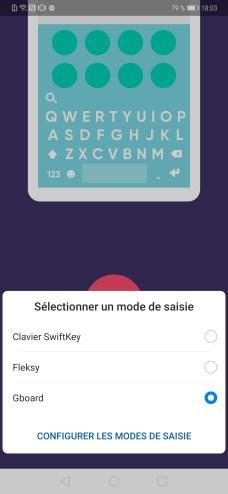
How to change keyboard on Android?
Here you are with a brand new keyboard, but what if you ever want to go back to the old one? To do so, go to your phone's settings, in the Languages and input section. This item is usually found in the System tab, but on some Samsung or Xiaomi devices (for example) it has been renamed Global Management or Additional Settings.
Then select the Default keyboard or Current keyboard option. This will bring up a pop-up window that will ask you to choose your favorite keyboard.
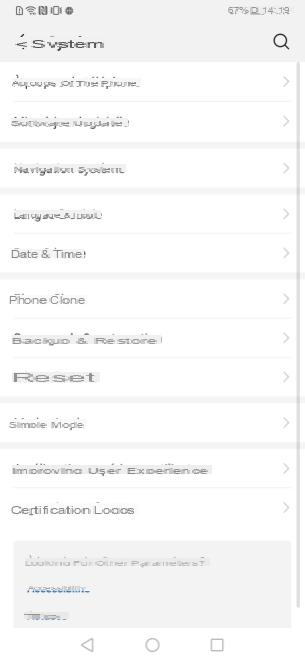
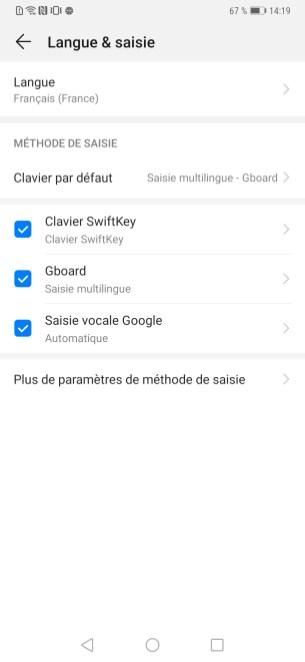
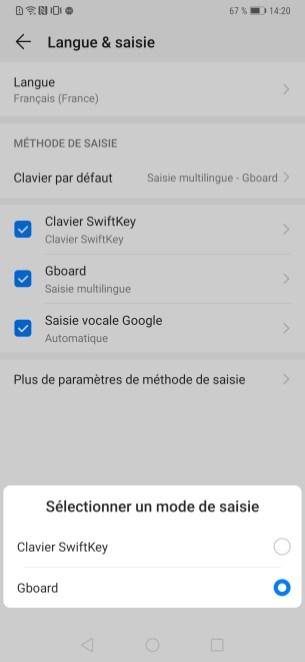
On smartphones like the Google Pixel 3 or the OnePlus 6, you have to make an additional click. This option is called Virtual keyboard. After tapping on it, you'll need to tap Manage Keyboards before you can set your default keyboard (and deselect the ones you no longer want).
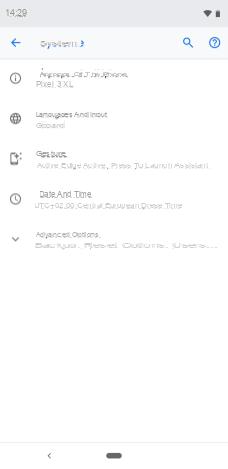
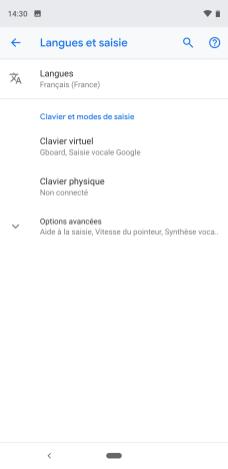
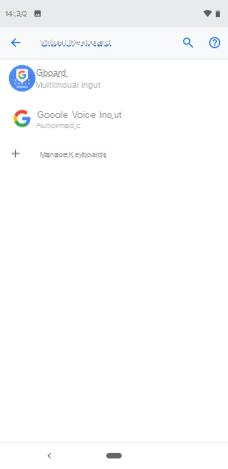
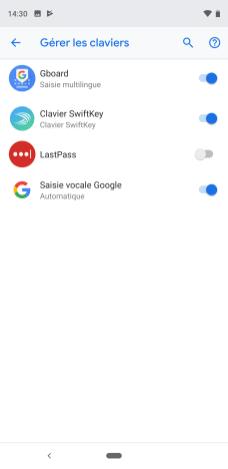
Even simpler: when the keyboard is deployed, a new icon appears on the navigation bar (for those who have one), which allows switching from one keyboard to another on the fly. However, this is not possible on all smartphones.
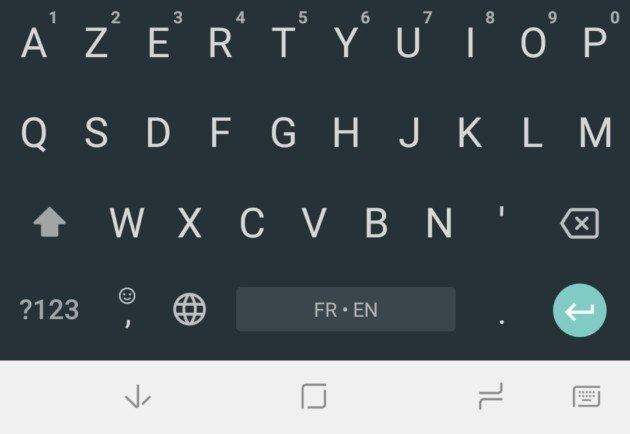
And don't forget that Android allows us to have the choice and that by looking a little you will certainly be able to find what you are looking for, whatever your criteria!
What you must remember
How to install a keyboard on Android?
- Download keyboard, on the Play Store for example
- Open the app
- Activate the keyboard on the first page displayed
- Define the default keyboard on the second displayed page
How to change keyboard on Android?
- Open the menu " Languages and input »In the phone settings
- To push on " Default keyboard "," Current keyboard " or " Virtual keyboard »
- Choose your favorite keyboard
- (on some smartphones, you must first press " Manage keyboards »Before step 3)
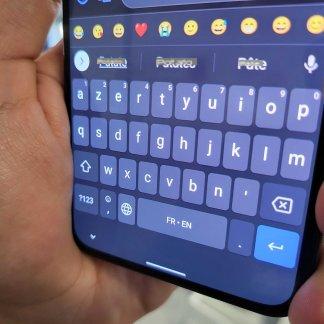 The best Android keyboards in 2021: our selection of applications
The best Android keyboards in 2021: our selection of applications

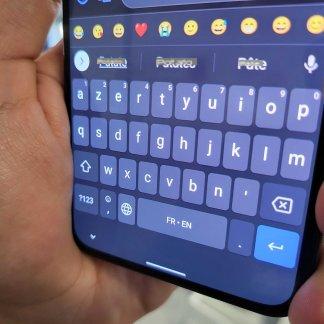
Alternative keyboards on Android are very popular with users. Often, they allow you to write more efficiently and type faster. Here is a selection of the most relevant, in our opinion, for their…
Read more

To follow us, we invite you to download our Android and iOS application. You will be able to read our articles, files, and watch our latest YouTube videos.


























