Fascinated by the idea of being able to review all the films that marked your childhood and, at the same time, access hundreds of contents that can please your whole family, thus putting an end to the eternal "struggle for the remote control", end you too have decided to subscribe to Disney +, the famous streaming service that hosts the best of worlds and brands Disney, Star, Pixar, The Marvel movies, Star Wars e National Geographic, without constraints and with the highest possible quality. Before activating your subscription, however, you would like some more information on the functioning of the platform and its compatibility with the televisions you have at home. That's the way it is, right? Then know that you are in the right place!
In the course of this guide, in fact, I will explain to you how to connect Disney Plus to TV showing you all the solutions at your disposal, which, already in advance, are so many! If you have a TV without Smart functionality, you can connect Disney + to the TV through a series of inexpensive and extremely easy-to-use devices (some, most likely, already have it at home!); if, on the other hand, you have a Smart TV, you can access Disney + by simply installing the official app of the service.
In short, fear not: in one way or another you will be able to watch movies, TV series, documentaries and other content on Disney + while comfortably sitting on the sofa, together with the rest of your family, in front of the TV in the living room. For all the details of the case, read on.
Index
- The Disney + offer
- How to connect Disney + to non-Smart TV
- How to connect Disney + to Smart TV
- For more information
The Disney + offer

Before going into the details of this guide and find out how to connect Disney Plus to TV, it seems appropriate to take a quick look at the service offer.
Well, for 8,99 € per month o € 89,90 per year for new customers (the price remains 6,99 € / month or 69,99 € / year, until the first renewal deadline after 22 August 2022, for existing customers), Disney + allows you to watch the best content from the company's worlds and brands: Disney, Star, Pixar, The Marvel movies, Star Wars e National Geographic in on demand mode and at the highest possible quality. Furthermore, the subscription does not include any restrictions or obligation to renew, you can cancel at any time from the Disney + site by clicking on your own profile picture and then going to the section Account> Subscription).
Going into more detail, you can view content up to quality UltraHD con HDR e Dolby Vision (as long as you use devices that support these technologies and have a connection of at least 25Mbps; for the contents in Full HD instead a 5Mbps connection is enough) on up to 4 devices simultaneously, with the possibility of associating each account with a maximum number of 10 device and to create up to 7 vision profiles to share with other people (each with different history, synchronized viewing progress, preferences and favorite list). The setting should also be highlighted children profile which allows you to create profiles dedicated to viewing content for the little ones.
As for the catalog, as already mentioned, there really is something for all tastes: from the great animated classics of Disney ("Beauty and the Beast", "Aladdin" etc.) to their most recent live action transpositions, passing through the CGI films of the Walt Disney Studios (e.g. “Frozen” and “Zootropolis”) and di Pixar (with the whole saga of "Toy Story", "Up", "WALL • E", "Inside Out" etc.) and Disney's historical live action (eg. "Brass knobs and broomsticks" and "A beetle all crazy ").
Fans of TV series born on Disney Channel e Disney Junior they will then find all their most loved titles (eg "Hannah Montana", "Violetta" and "High School Musical"), as well as fans of the historic Disney animated series (eg "Duck Tales"). There is also no shortage of films belonging to the catalog 21st Century FOX (es. “Avatar”), the series FOX (eg "The Simpsons"), all the films in the world The Marvel movies (including the “Avengers” series and films dedicated to individual heroes) and those of the film saga of Star Wars. The spectacular documentaries of the National Geographic.
The section is also noteworthy Star, which winks at binge watchers. Aimed at a public who loves generalist entertainment, in fact, Star is a brand of Disney + in which some of the company's new television and film productions are available. The latter contents, called Star Original, include, for example, TV series Big Sky e Love Victor, as well as other highly anticipated products, such as the TV series The ignorant fairies and the fourth season of Boris. In the section Star di Disney + also included are some successful “historical” TV series, such as X-Files e Lost... in short, these are some of the examples, but I assure you that there really is something for all tastes, as well as for all ages!
The catalog of Disney +, however, it is constantly updated and foresees constant additions, including original productions made exclusively for the platform, such as the series “Star Wars: The Mandalorian”, the documentaries related to the Disney world and the live action version of “Lady and the Tramp”.
How to connect Disney + to non-Smart TV

Having made the necessary overview of the main features of Disney +, the time has come to find out how to access the service in question from any TV, including non-Smart ones.
The only requirements you need to have are one HDMI port free on the TV and one fast internet connection. The connection can be either Wi-Fi that wired with Ethernet cable; the wired one offers greater stability and speed (since it is less subject to interference), so I recommend you opt for this solution. If your router and TV are too far away, you can solve it with Powerline adapters, which allow you to carry the Internet signal through the home electrical network.
Then of course you have to have a active account on Disney +. To get it, connect to the official Disney + website and choose whether to take out a subscription monthly o annual. Then type yours email address, choose whether to receive emails to stay up to date on new upcoming titles and press the buttons Continue e Accetta and continue. Therefore, type the Password you want to use to protect your account, click the button again Continue, confirm the type of subscription you want to subscribe and activate the account by choosing a valid payment method between credit card and PayPal. Once this is done, you are ready to watch Disney + on TV by choosing the solution that suits you best.
chromecast

chromecast certainly represents one of the simplest and most immediate tools to connect Disney + to your TV. Going into more detail, it is a "key" produced by Google which, once connected to the HDMI port of the TV and to the power supply (via USB, in the case of the basic model, or via an electrical socket), allows you to connect Disney Plus from your phone to the TV sending the contents selected in theapps on Disney+ for Android or iOS / iPadOS wirelessly. Clearly, it's not a device dedicated exclusively to Disney + but works with a wide range of streaming apps and services, both video and audio.
Currently, there are two Chromecast models available: one basis to play content up to Full HD resolution and one with Google TV which supports 4K and the installation of apps directly on the device (with integrated remote control). You can buy both in electronic stores and on the Google online store.
Once the Chromecast is connected to the TV and to the power supply, using it is really a breeze: just download the app Google Home on an Android device or iPhone / iPad, start searching for a new device and follow the Chromecast setup wizard. When the operation is completed, to send content from the Disney + app to the TV, just start the latter, press the icon of broadcast (the screen with the Wi-Fi waves next to it), select the name of the chromecast from the menu that opens and start the content of your interest, which will automatically be projected on your TV.
To control the playback of the content, you can directly use the commands in the Disney + app on your smartphone or tablet. Clearly, for everything to work properly, smartphone / tablet and Chromecast must be connected to the same Wi-Fi network. For more details, read my guide on how Chromecast works.
Fire TV Stick
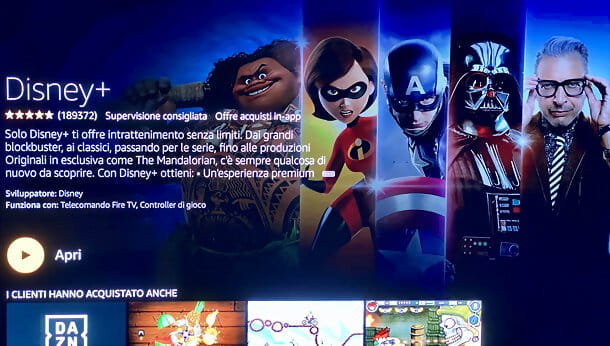
If you don't want to be tied to using a smartphone or tablet to connect Disney Plus to your TV, you can purchase a Fire TV Stick. If I had never heard of it, it is an Amazon "key" animated by a modified version of Android, equipped with its own internal application store (including the Disney +) and its own remote control. To work, just connect it to the HDMI port on your TV and to the power supply. It also supports Alexa voice commands given by remote control (also available separately) or by Amazon Echo smart speaker.
There are several Fire TV Stick models available: a basic one that supports content Full HD and two more advanced with support UltraHD / 4K. “As standard” it connects to the Internet via Wi-Fi but, by purchasing a special adapter, it can also be used with an Ethernet cable.
Vedi offers your AmazonThe operation of the device is extremely intuitive: after activating the Internet connection (the wired one works without configurations, to set the Wi-Fi connection you have to go to the menu instead Settings> Network) you need to search for the app Disney + on the menu Applications, select and install it by pressing the button Receive - Download for free.
Once installation is complete, start the Disney + (which you'll find in the Fire TV Stick main menu), log into your account and select or create a vision profile (in this second case, just press on the appropriate item, choose a avatar it's a name). Perfect: you are now on the main screen of the application with the list of contents highlighted and recommended for you. By going to the side menu, however, you can access the thematic sections dedicated to Movie, Series e Originals (divided in turn by genres), to yours list and to the function of search.
For more information on how the Fire TV Stick works, read the tutorial I dedicated to this device.
Apple TV
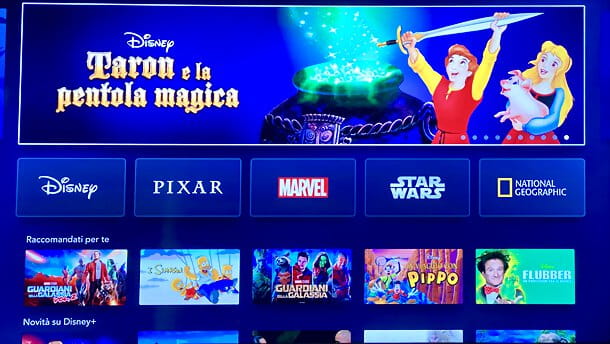
If you have one iPhone or iPad, buying a Apple TV may allow you to connect Disney Plus to the TV either directly, by installing the official app of the service on the device in question, or by sending your favorite content to the TV via smartphone and tablet.
In case you don't know, Apple TV is a multimedia box produced by Apple that connects to the HDMI port of the TV (and to the power supply of course) and allows you to access a wide range of applications and games to be controlled via the integrated remote control. It is available in two versions: one HD it's a 4K (the latter can be purchased in two memory denominations).
Vedi offers your AmazonAmong the apps available on the Apple TV store there is also Disney +, but there is also the possibility of using technology AirPlay from Apple to send content to TV directly from iPhone or iPad to Apple TV without going through the Disney + app. But let's go in order.
To install the Disney + application on Apple TV, first connect the device to the Internet (via Ethernet cable or Wi-Fi, by going to the menu Settings> Network) and configure your Apple ID (if necessary). Once this is done, open theApp Store (the blue icon with the “A” in the center), select the app Disney +, award-winning Get and enter the password dell'ID Apple (if required).
Once the download is complete, start the Disney + From the Apple TV Home screen, log into your account and select or create a vision profile (in the latter case, just select the appropriate item, choose a avatar it's a name). You can then use the app by browsing the featured content on the home page or by browsing the side menu, which it contains film, series, original content, list and function of search.
If you prefer to use technology AirPlay, instead make sure that iPhone / iPad and Apple TV are connected to the same Wi-Fi network, then start playing a content in the Disney + app for iOS / iPadOS, press the icon of AirPlay (the screen with the triangle, which you find at the top right) and select the name of yours Apple TV give the menu check if you press.
AirPlay technology is also built into some Smart TV, which therefore allow the sending of content from iPhone, iPad and Mac “as standard” without using Apple TV as an intermediary device. For more details on this, you can read my tutorials on how AirPlay works and how Apple TV works.
Video game console
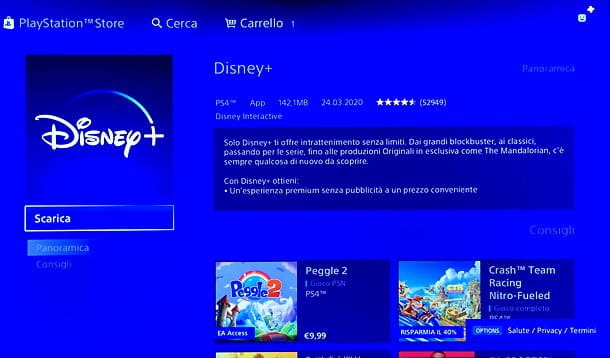
Have you got a video game console? Then I have great news for you! You must in fact know that Disney + is also available as an app on PlayStation 4 e Xbox One. To download it, all you have to do is connect the console to the Internet (if you don't know how to do it, you can read my guides on PS4 and Xbox One), access the store integrated in the latter, search Disney + and install the app.
Specifically, on PlayStation 4 you have to go to the section TV and Video from the main menu, select Disney + from the next screen and press the button Download (in the notification email you are thanked for having "purchased" the app, but in reality the app is 100% free to download). Then you have to start the application, log in to your account, choose or create a vision profile and enjoy the available content. The functioning of the app is similar to what was seen for the devices mentioned above.
Other devices

Other devices that you can use to access Disney + from your TV are the set top box TIMVISION Box, reserved for TIM customers who subscribe to the offer Disney world + TIM (which includes TIMVISION PLUS and Disney + subscriptions), Sky Q e i TV Box Android certificati, come NVIDIA SHIELD TV e Mi Box.
Also, as a workaround, you can also think about connecting your computer to the TV via HDMI cable and accessing Disney + from your browser to view content via the large TV screen.
See offer on Amazon See offer on Amazon See offer on AmazonHow to connect Disney + to Smart TV
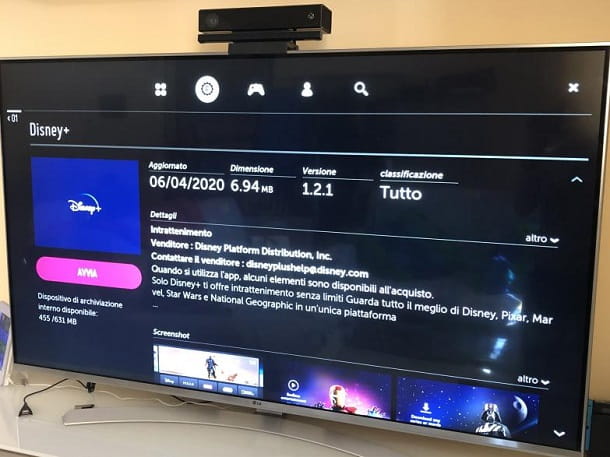
You have one Smart TV? Then you can most likely connect Disney Plus to your TV without resorting to external devices.
The official Disney Plus app is in fact compatible with all LG Smart TV with webOS 3.0 and later, the Smart TV Samsung Tizen produced from 2022 onwards, the Smart TV Android TV and those Panasonic latest. Also, as already mentioned above, owners of the iPhone / iPad and one Smart TV with AirPlay integrate, they can send Disney + content to the TV without using other devices (the procedure is the same as for Apple TV).
If you're wondering, unfortunately Disney + is not compatible with either Samsung TVs that use the Orsay operating system or LG Netcast TVs (not even trying to access the service via browser). Having said that, however, let's take a closer look at how the app works.
If you have a Disney + compatible TV, you can install the official app of the service by connecting the latter to the Internet (I always recommend using the wired connection, but you can still opt for Wi-Fi by configuring the network in the menu Settings> Network> Wi-Fi Connection, or something similar), opening it app store integrated into the device, looking Disney + and pressing the relative button download for free.
Unfortunately I cannot provide you with super-detailed instructions, as each TV has a differently structured menu: in case of difficulty you can consult my specific tutorials on how to download Disney Plus on LG Smart TVs and how to download Disney Plus on Samsung Smart TVs.
Once the app has been installed, all you have to do is start it, log in (if you don't have an account, you can create one via the official Disney + website, as explained above) and choose or create a vision profile (in the latter case, just choose a avatar it's a name). Once this is done, you can browse the featured content or the various thematic sections with film, series e original content available in the menu.
Also in the menu, you will find the list of your favorite content and the function for cercare specific content. For the rest, the operation of the app follows that already described in the chapters of the guide dedicated to the other devices.
For more information
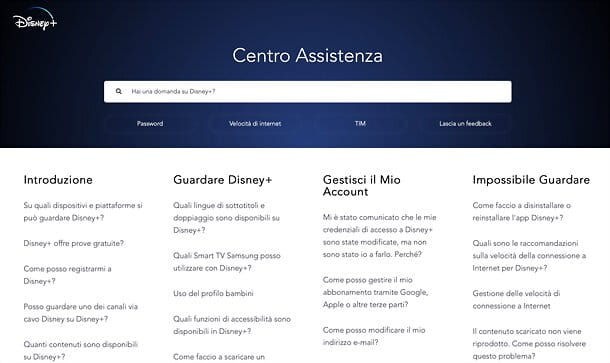
Still unsure how to connect Disney Plus to your TV or are you having trouble doing so? In that case, I invite you to visit the official Disney + help center, where you can find answers to the most frequently asked questions regarding the use of the service.
In case the available articles are not useful to dispel your doubts, you can click on the buttons Live Chat e Call us present at the bottom of the page to talk in real time with the support of Disney +. Finally, I invite you to read my tutorial on how Disney + works, in which I explained to you in detail how the service works on all devices.
Article created in collaboration with Disney +.




















![[Review] Samsung Powerbot VR7000: the robot vacuum cleaner from Star Wars](/images/posts/6bc44de38605b5c0fa12661febb1f8af-0.jpg)





