1. Calculation formulas
Excel provides several formulas to count the number of blank cells or those containing values.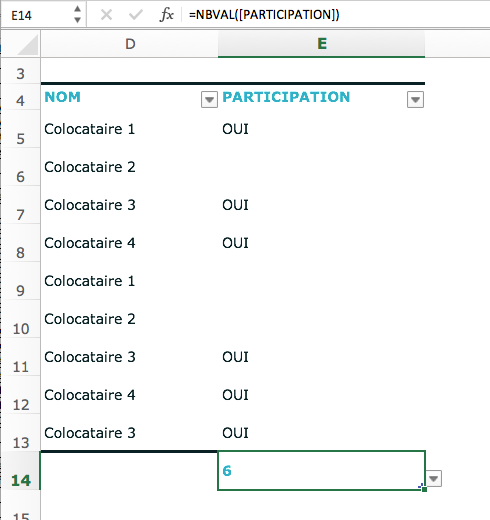 One of the simplest is the function =NBVAL which is used to count all nonblank cells in a data range. It accepts up to 255 arguments, ideal for a selection of several distant cells.
One of the simplest is the function =NBVAL which is used to count all nonblank cells in a data range. It accepts up to 255 arguments, ideal for a selection of several distant cells.
In our example, the function =NBVAL counts only cells in the "Participation" column that contain values, even formulas that return an empty result, while ignoring empty cells. Here it detects 6 cells which include values and displays the corresponding value.
We also note the functions =NB to calculate the number of cells containing a real as well as =NB.VIDE to count the number of empty cells.
2. The count provided by Excel
For simplicity, the Microsoft software offers a function to display the number of non-empty cells in the status bar located at the bottom of the window:- The user must select the desired cells, rows or columns by holding the key Ctrl depressed;
- The number of cells with a value is displayed directly in the status bar;
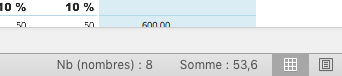
However, if this result is not displayed, just right-click on the status bar and check the field Nb (names) ou Nb (non vides) selon the version of Excel.
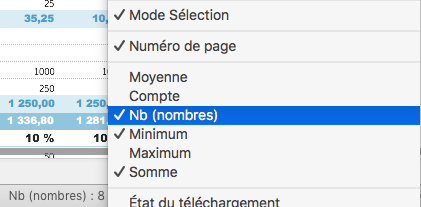




















![[Review] Samsung Powerbot VR7000: the robot vacuum cleaner from Star Wars](/images/posts/6bc44de38605b5c0fa12661febb1f8af-0.jpg)





